Install Canon PIXMA TS5053 on Ubuntu 16.04 LTS
How to Install Canon PIXMA TS5053 on Ubuntu 16.04 Xenial Xerus LTS GNU/Linux desktop – Step by step Tutorial.
Included in the Canon PIXMA TS5053 Ubuntu Xenial Installation Tutorial for Ubuntu you find also detailed instructions to Get Started Canon Scanning on Ubuntu.
Finally, these instructions are valid for all Canon PIXMA TS5000 Series Printer models:
Canon PIXMA TS5020, PIXMA TS5040, PIXMA TS5050, PIXMA TS5051, PIXMA TS5053, PIXMA TS5055, PIXMA TS5060, PIXMA TS5070, PIXMA TS5080.

-
Open Terminal Window
Ctrl+Alt+t
(Press “Enter” to Execute Commands)
In case first see: Terminal QuickStart Guide.
-
Installing Required Packages.
sudo apt install libxml2 libglade2-0 libpng3 libtiff5
If Got “User is Not in Sudoers file” then see: How to Enable sudo
-
Download Canon TS5053 Printer Linux Driver
Select the Debian Packagearchive.
-
Select directly “Open with Archive Manager” on Firefox
Or after on File Manager navigate to Home > Downloads and Double-Click on it: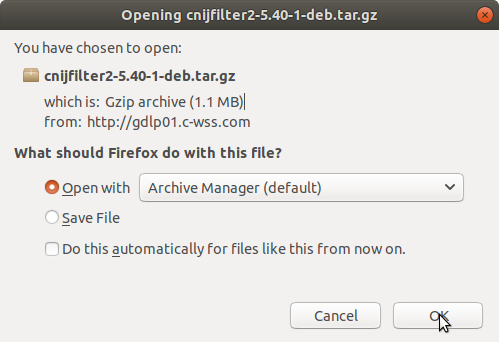
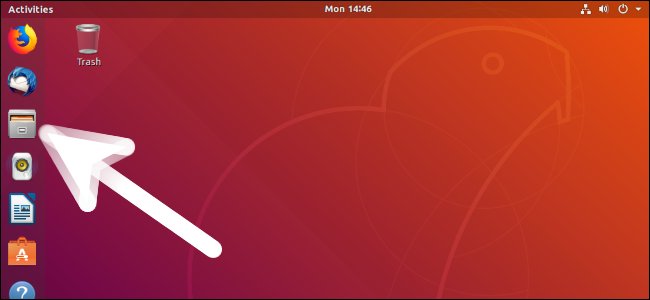
-
So Extract into /tmp directory.
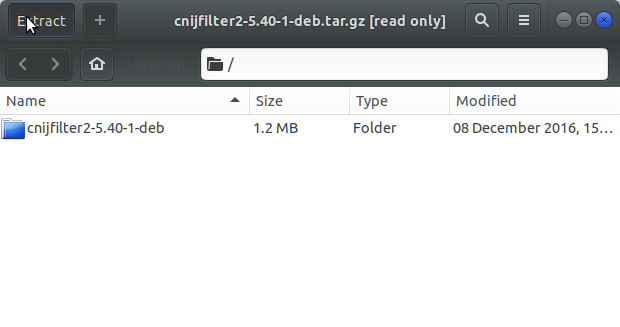
-
Installing Canon Printer Driver
Access the Target location:cd /tmp/cnijfilter*
Run the Installation script:
sudo ./install.sh
You could be asked to Connect and Turn On the printer…
In case of Installation Issues see this Troubleshooting!
During installation you may be Asked to Connect & Power On your Printer…

Now in case of Issue then try first to execute:cd packages
sudo apt install gdebi-core gdebi
sudo gdebi ./*.deb
-
Finally, Go on System Settings to Add Printer
And the Printer should be successfully Recognized and Installed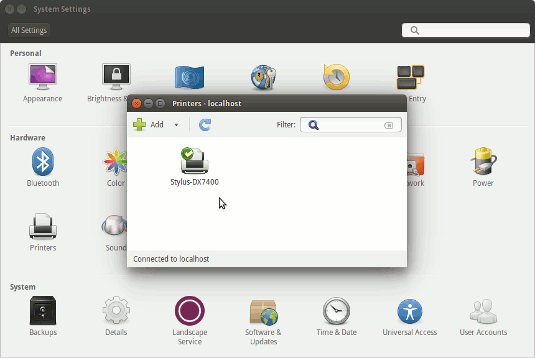
-
Getting Started with Canon TS5053 Scanner on Ubuntu
Now I’m truly Happy if this Info can Help you to Setup Canon PIXMA TS5053 on Ubuntu 16.04 Linux.