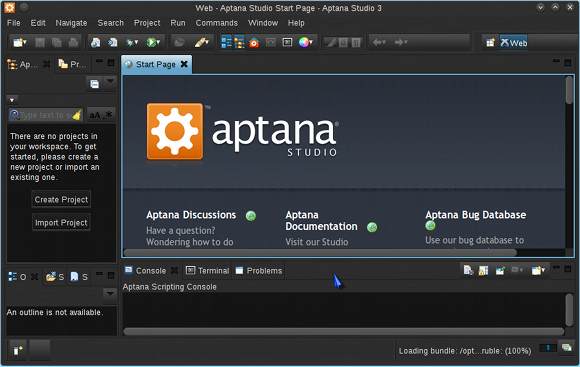Install Aptana Studio 3 Debian Unstable
How to Install Aptana Studio 3 IDE Standalone on Debian Unstable GNU/Linux desktop.
So with the Debian Unstable Aptana Installation you can Build Web Apps Quickly and Easily Using the World’s Most Powerful Open-Source Web Development IDE. Aptana Studio Harnesses the Flexibility of Eclipse and Focuses it into a Powerful Web Development Engine.
Moreover, Aptana Studio 3 expands on the core capabilities of Aptana Studio 2 for Building, Editing, Previewing and Debugging HTML5, CSS, JavaScript, PHP and Ruby on Rails Web Pages.
To Make the whole Process Easier to Reproduce the Guide the Basic Screenshots of All GUI Steps involved.
The Tutorial is Practical and Contains Just the Essentials Installation Instructions and Commands.

-
Download Standalone Aptana Studio 3 for Linux
Choose Open with Archive Manager if on Firefox.
Or then Double-Click on Archive in the File Manager. -
And Extract into /tmp.
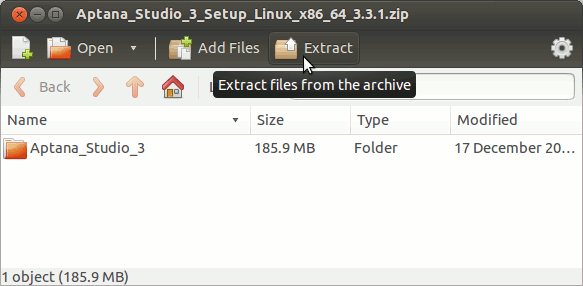
-
Open a Shell Terminal emulator window
(Press “Enter” to Execute Commands)
In case first see: Terminal Quick Start Guide.
-
Relocate Aptana-Studio3.
-
System Wide Installation
Login as SuperUser:su -
If Got “User is Not in Sudoers file” then see: How to Enable sudo
Set the SuperUser as owner:sudo chown -R root:root /tmp/Aptana_Studio*
Relocate Aptana Studio folder:
mv /tmp/Aptana_Studio_3 /opt
Make a Symlink:
ln -s /opt/Aptana_Studio_3/AptanaStudio3 /usr/local/bin/aptanaS3
Exit from the SuperUser session:
exit
-
For a Local Installation instead:
mv /tmp/Aptana_Studio_3 ~
-
-
How to Install Required Oracle-Sun JDK on Debian
To check your current JDK version:
javac --version && java -XshowSettings:properties -version 2>&1 | grep 'java.vendor'
If it’s the official Oracle JDK, the output will include:
java.vendor = Oracle Corporation. -
Finally, to Start Aptana Studio 3
From Terminal with:-
System-Wide Setup:
aptanaS3
-
Local Installation:
~/Aptana_Studio_3/AptanaStudio3
Create an Aptana-Studio 3 Launcher for desktop Launching.
-