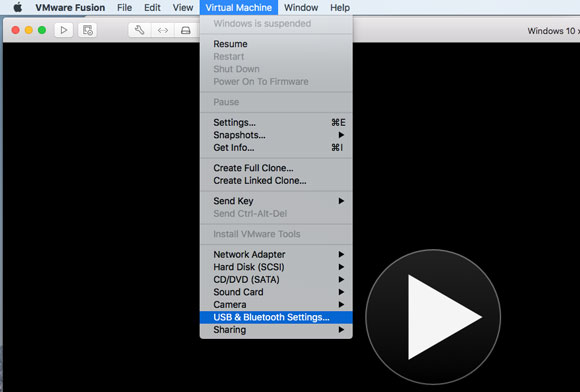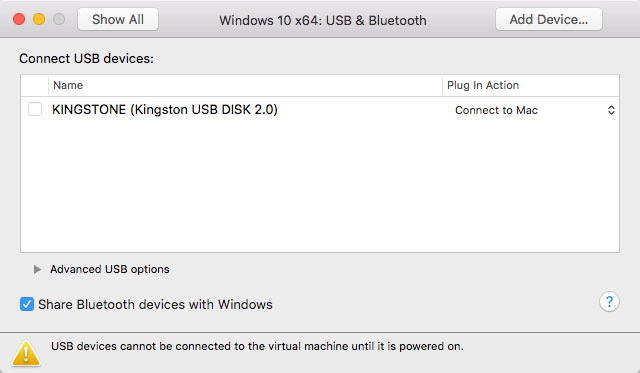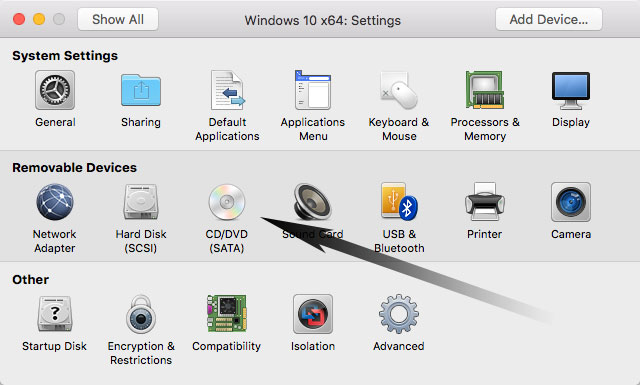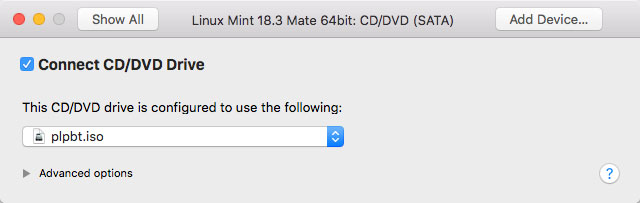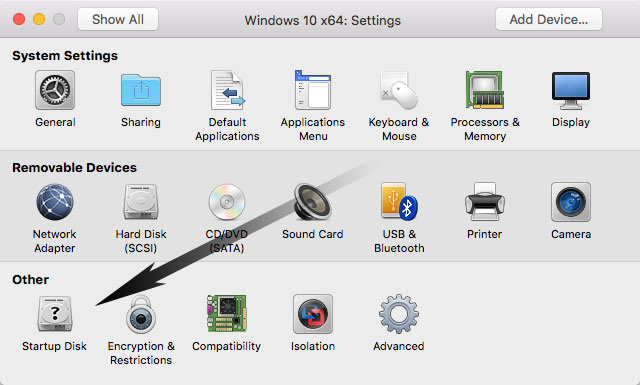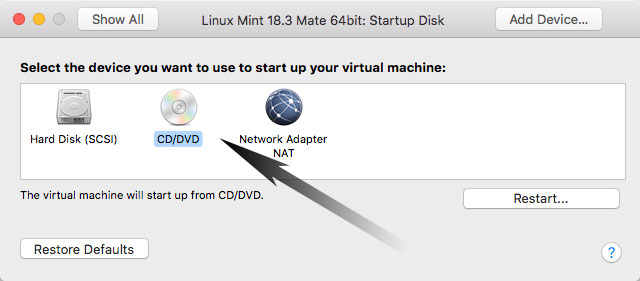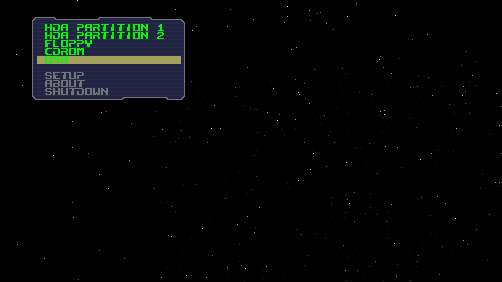VMware Fusion 8 Boot from USB
The Tutorial shows you Step-by-step How to Boot a Virtual Machine on VMware Fusion 8 from USB Drive/Stick.
And the VMware Fusion 8 Boot from USB Drive/Stick Tutorial include Screnshots of All steps involved.
Finally, this Guide give Focus Only to the Essentials Instructions and Commands to make it Easier to Follow.

-
Download Plop Bootmanager Tool:
Plop Bootmanager .zip