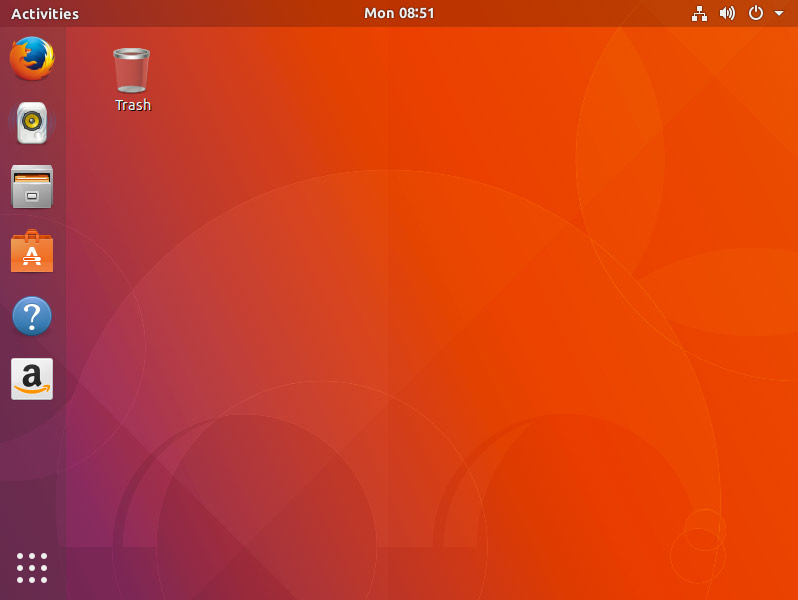Install Ubuntu 17.10 Dual Boot Windows 10
The tutorial shows you step-by-step and Visually How to Install Ubuntu 17.10 Artful Dual Boot Windows 10 – Step by step Tutorial.
And this Guide to Dual Boot for Windows 10 and Ubuntu 17.10 Installation will explain in details Each Steps involved.
Moreover, the Ubuntu-based OS Installers are Now Just Fantastic in the Ability of Easy Drag Partitioning and Resizing the Windows 10 Disk on the Fly.
Before Installing Linux Ubuntu it is Recommended to Test if your System meet the Minimum Hardware Requirements simply by trying to see if it’s able to Run the Ubuntu Live OS.
Finally, to Make the whole Ubuntu Installation on a PC with Windows 10 Easier to Visualize and Retain the Post Includes the Basic Screenshots of All GUI Steps involved.

-
How to Download & Burn Ubuntu 17.10 Artful
-
How to Start Up Windows 10 with Ubuntu CD/DVD/USB Live Media
-
So Boot your PC with Ubuntu Live Media
Then Choose Install: -
Start Installation of Ubuntu.
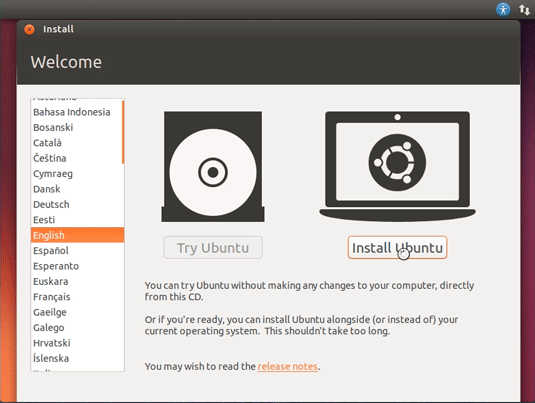
-
Preparing Ubuntu for Installation
You May Select the install Third Party Software option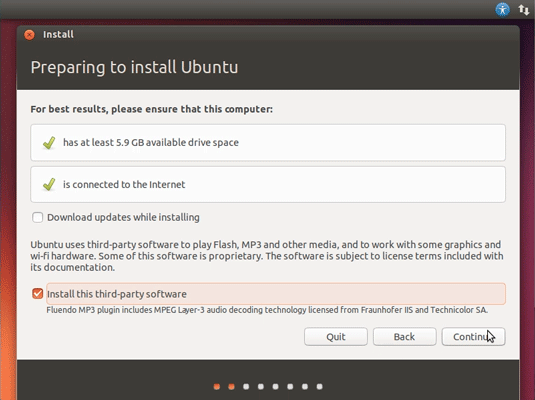
-
Then Select Install Ubuntu alongside Windows 10.
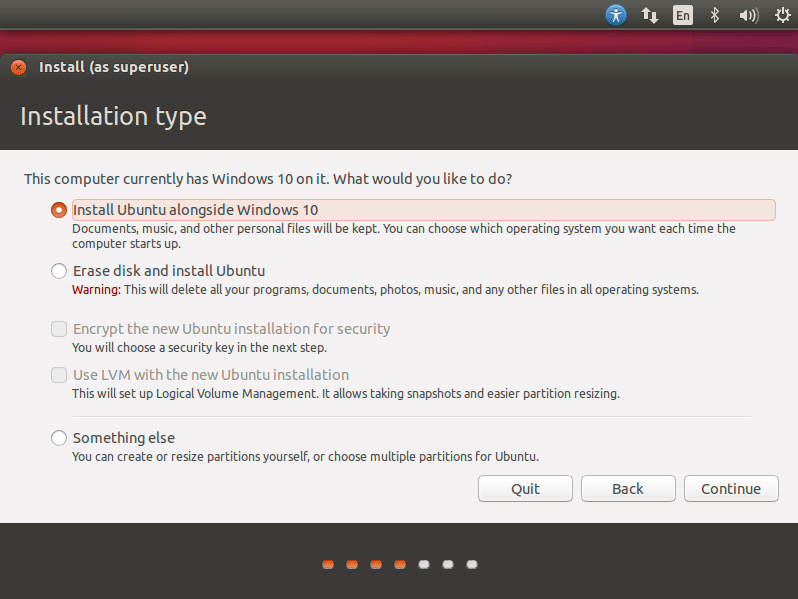
Auto Resizing PC Hard-Drive
Simply Drag the Divider to Change the Space reserved to Windows & Ubuntu!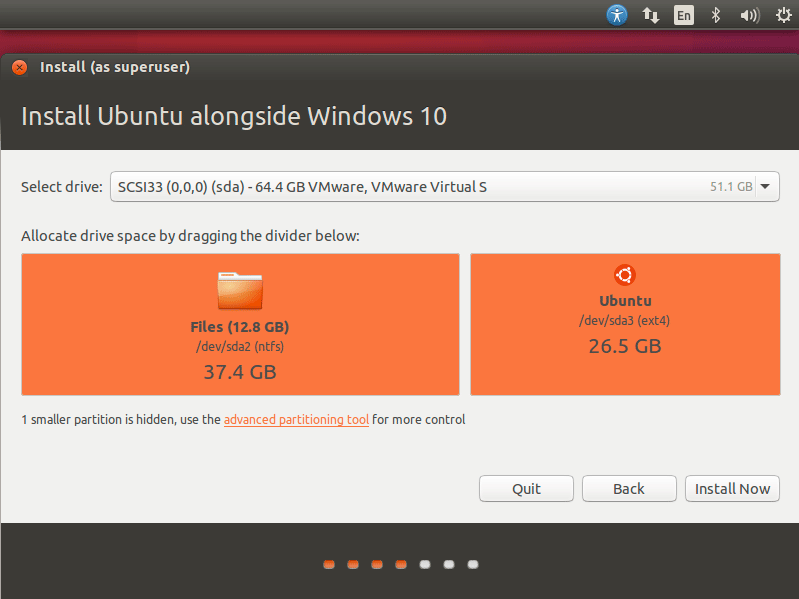
Confirm to Write Changes to Disk!
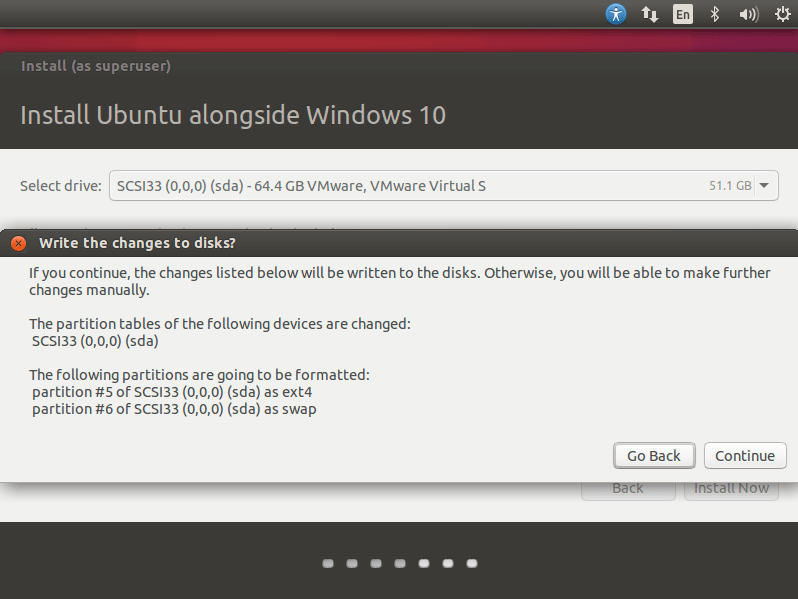
Then Click on Install Now!
Choose Where you Are to Set the Time-Zone.
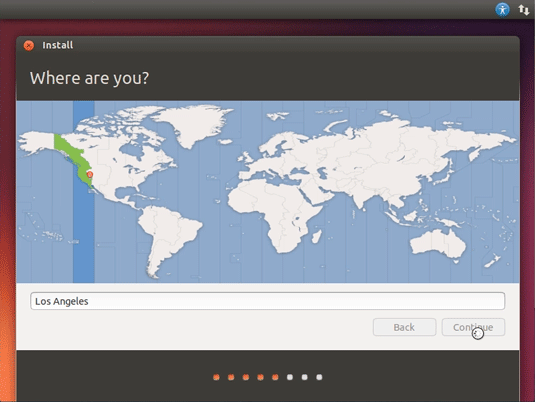
Then Select a Keyboard Layout.
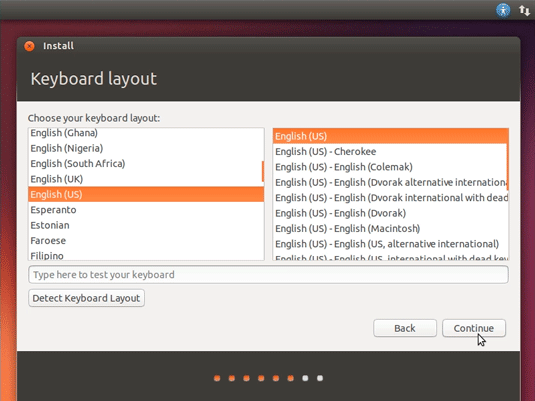
Next SetUp a Regular User.
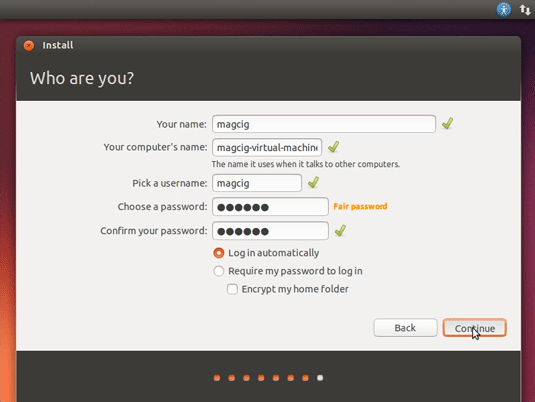
Then Start Ubuntu 17.10 Artful Installation
Wait until the Process is Successfully Achieved…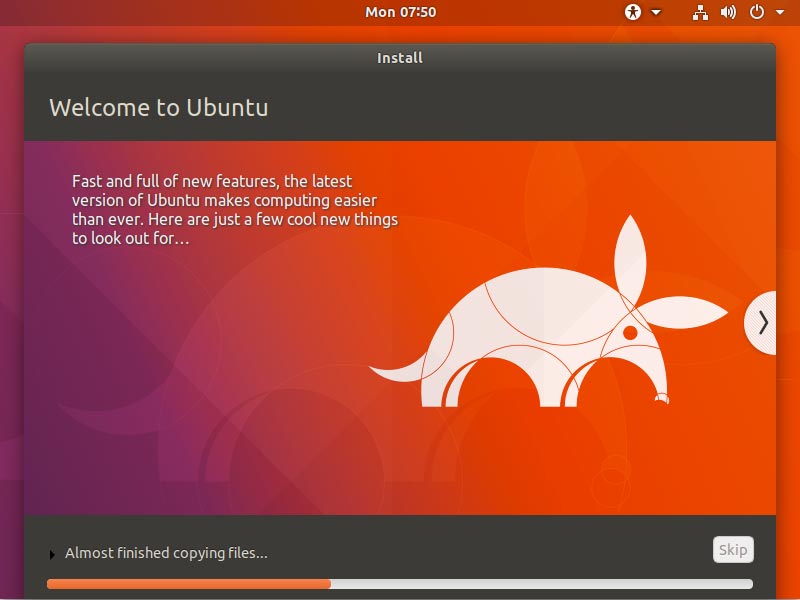
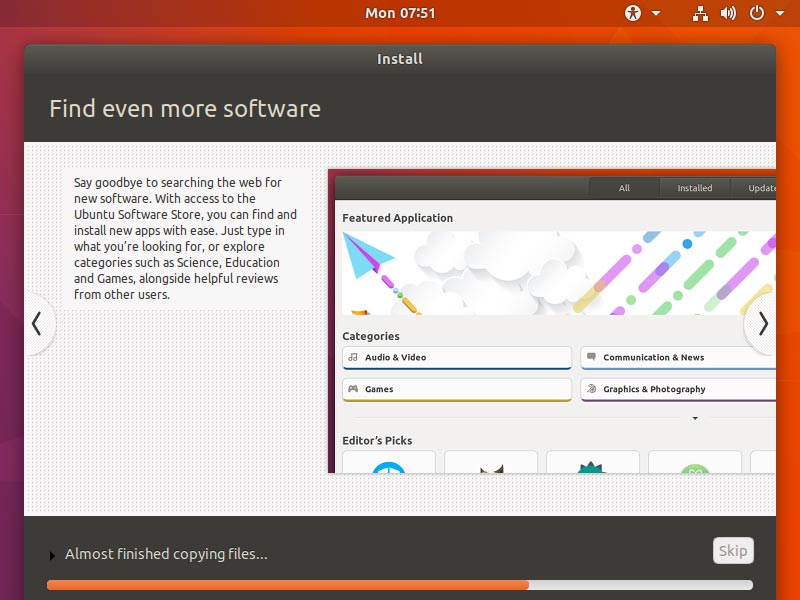
Wait Until the Installation is Achieved and
Then Reboot!.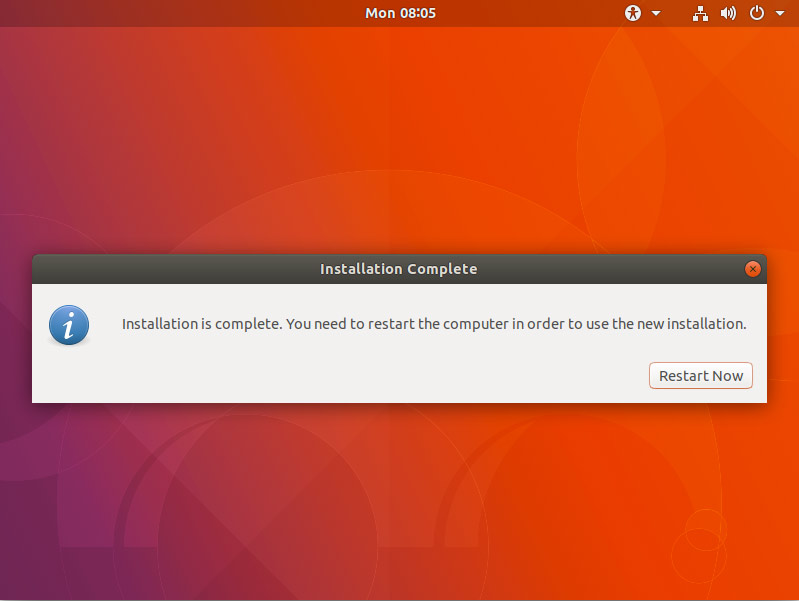
On Grub Boot Loader Splash Screen
You find the Choice to Start Up Ubuntu or Windows 10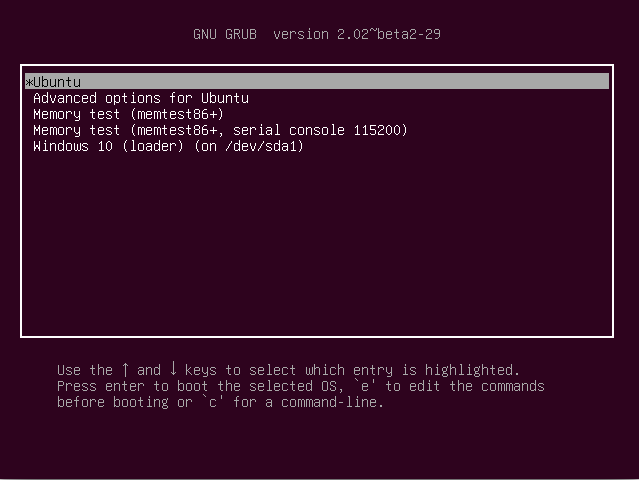
Login into your Barely New Ubuntu 17.10 Artful desktop :)
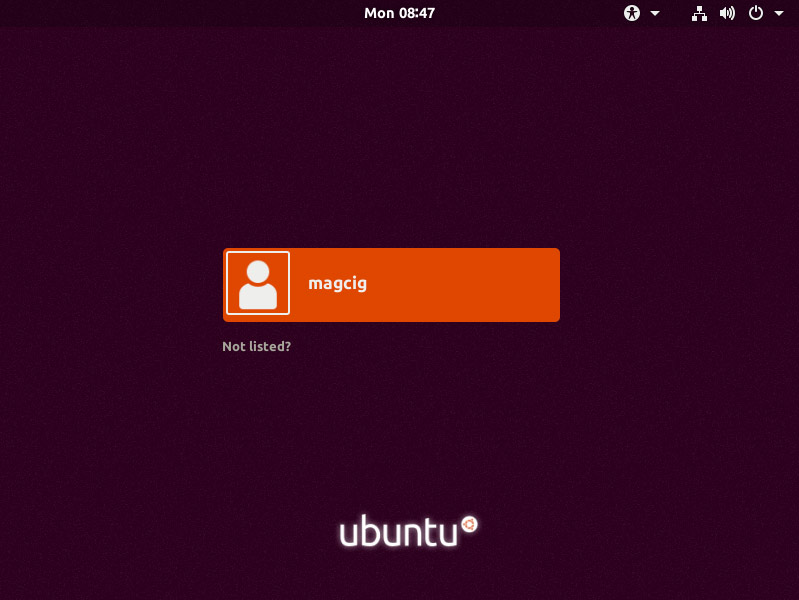
And Happy Ubuntu! :)