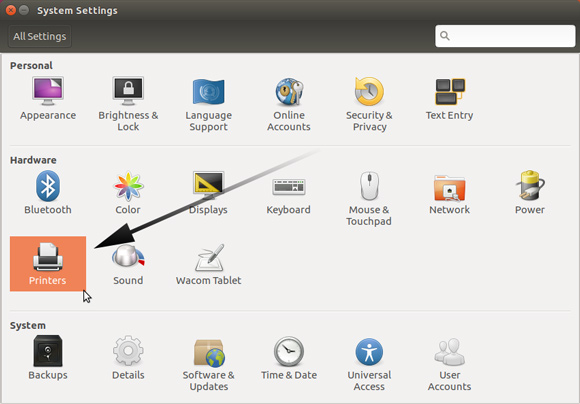Install Xerox Printer on Ubuntu 16.04 Xenial
[ad_slider autoplay=”true” interval=”8″ count=”5″]
How to Install Xerox Printer on Ubuntu 16.04 Xenial GNU/Linux desktops – Step by step Tutorials.
And the Fuji Xerox Ubuntu Setup is granted here by the Gutenprint Printer Drivers Suite.
Especially Relevant: before Installing it Check on the Latest GutenPrint documentation if your Fuji Xerox Printer is Supported by this Driver.
Otherwise for the Proprietary Drivers see the Fuji Xerox Support WebSite or Contact directly the Vendor.

-
Open Terminal Window
Ctrl+Alt+t
(Press “Enter” to Execute Commands)
In case first see: Terminal Quick Start Guide.
-
Installing Required Packages.
sudo apt install gcc libtool libssl-dev libc-dev libjpeg-turbo8-dev libpng12-dev libtiff5-dev cups
If Got “User is Not in Sudoers file” then see: How to Enable sudo
-
Download GutenPrint Source for Linux
GutenPrint tar.xz Source[ad_slider autoplay=”true” interval=”8″ count=”5″] -
Then Double-Click on Archive
And Extract into /tmp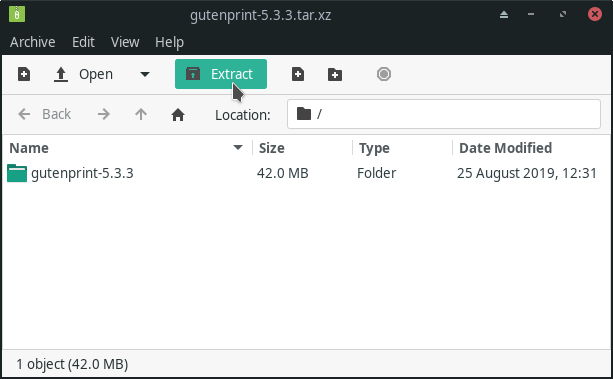
-
Finally, to Install Gutenprint Suite for Ubuntu.
cd /tmp/gutenprint*
./configure
make clean
make
sudo make install
The Installation will be Quickly Achieved in about 5 Minutes.
For further Instructions and Details Look into the README File… -
Finally, Go on System Settings to Add Printer
And the Printer should be Recognized and Installed