Linux Mint Skype Initial Setup
This Visual Guide shows you How Making Skype Initial Setup on Mint Mate/Cinnamon/Xfce/KDE GNU/Linux – Step by step Tutorial.
Usually No Initial Setup is needed for Skype on Linux Mint, at most Check the Audio Input Configuration.
Finally, the Article include also instructions on How to Install Skype for Mint Linux.

-
How to Install Skype on Linux Mint
-
Launch Skype.
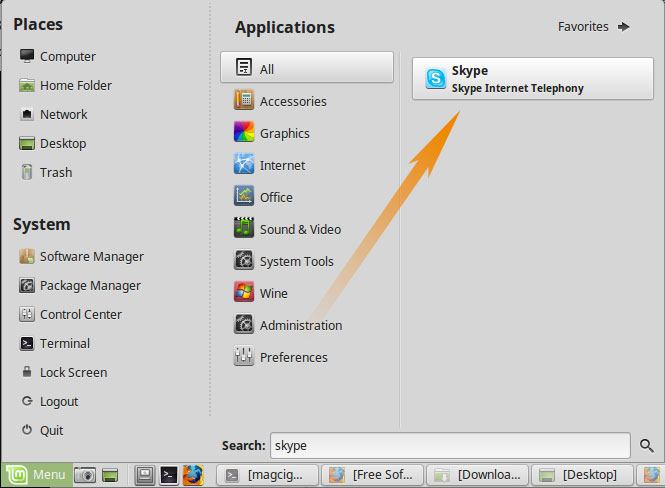
-
Preferences >> Audio.
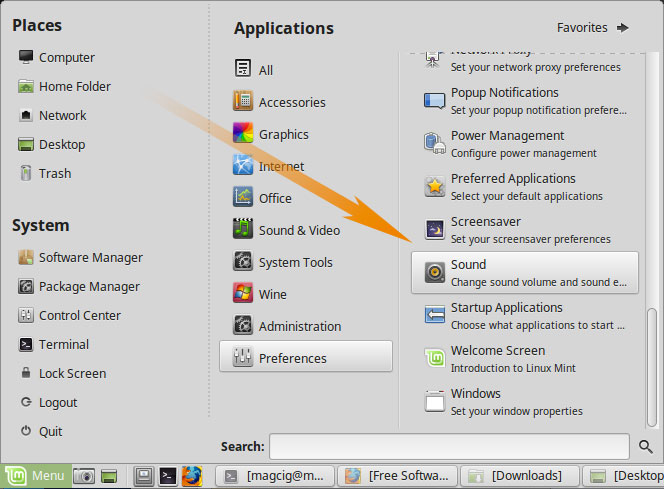
-
Setup the Microphone
Simply Check that Microphone is Selected on the DropDown!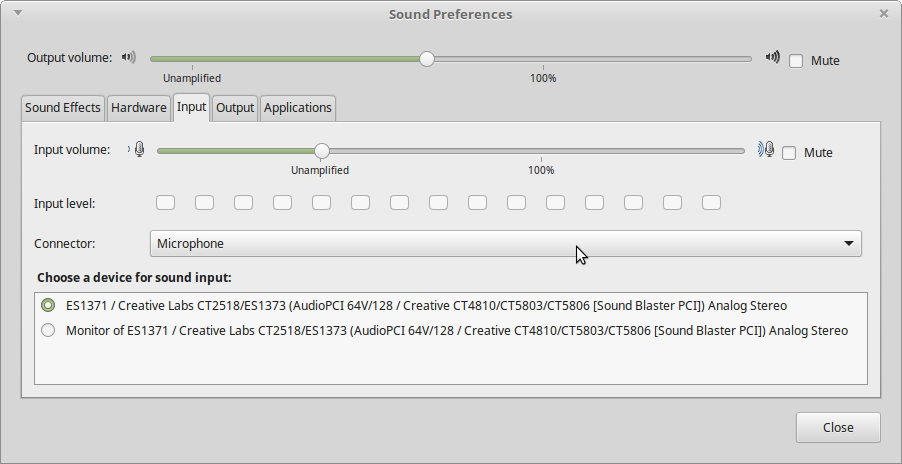
-
Next Launch Skype.
-
And Access Settings
Tools >> Settings.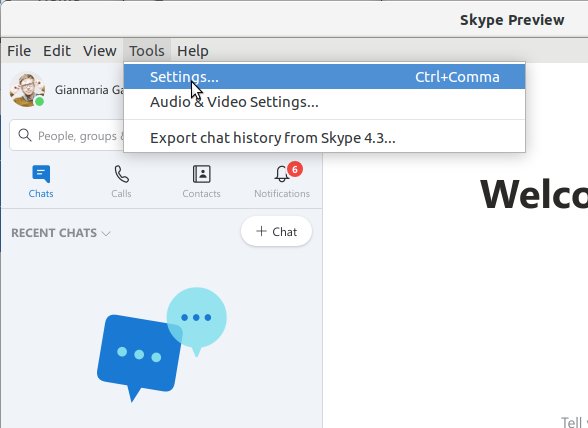
-
And then Test Audio.
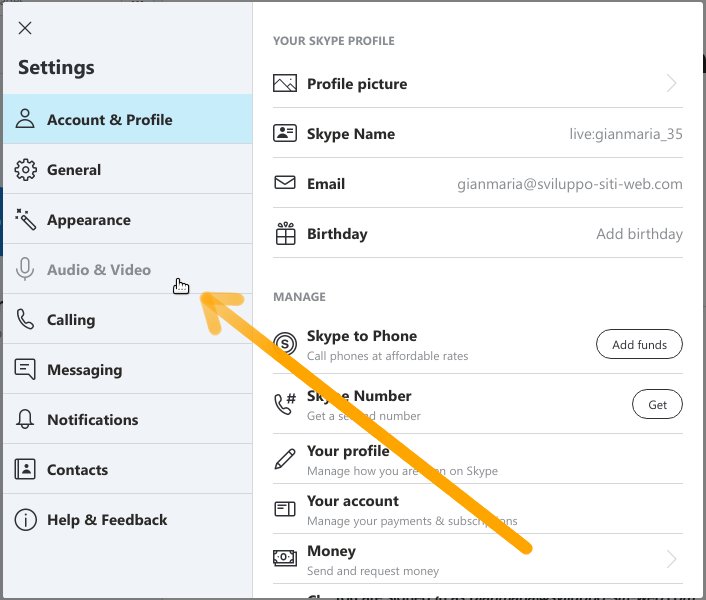
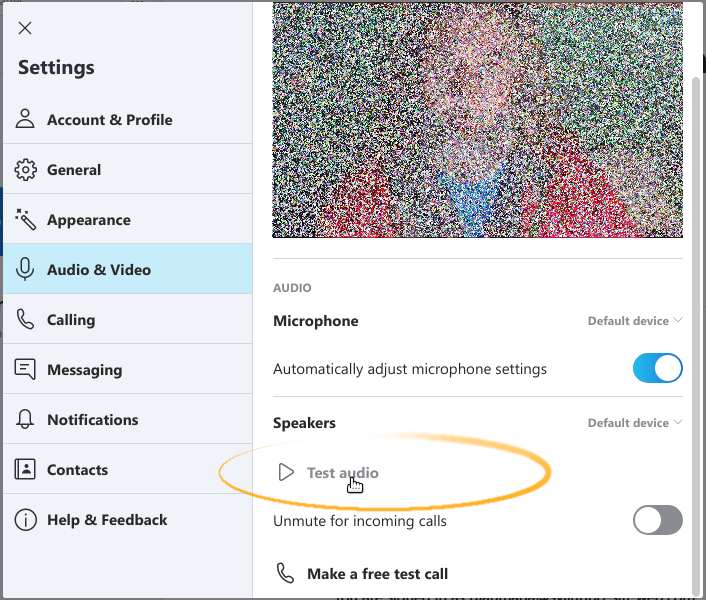
If Not Working then Check your Microphone Setup…
Then you should be Ready to Making Calls on Skype for Linux Mint! :)