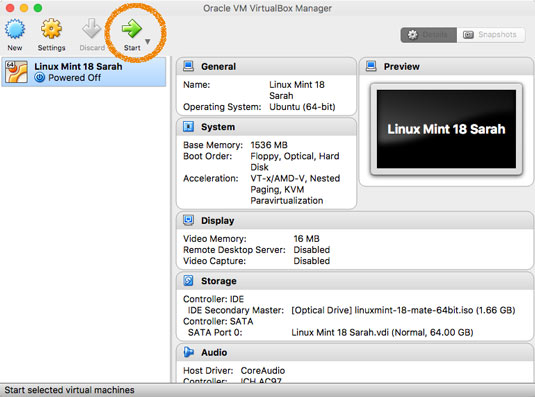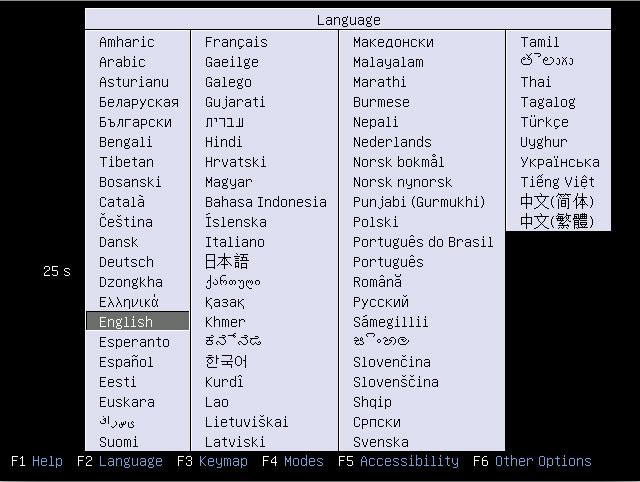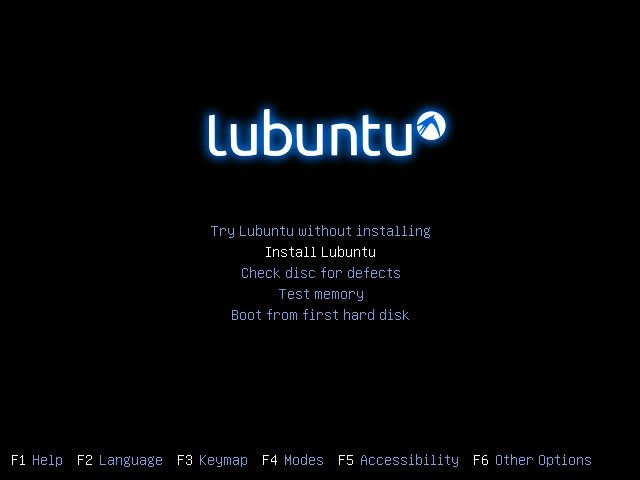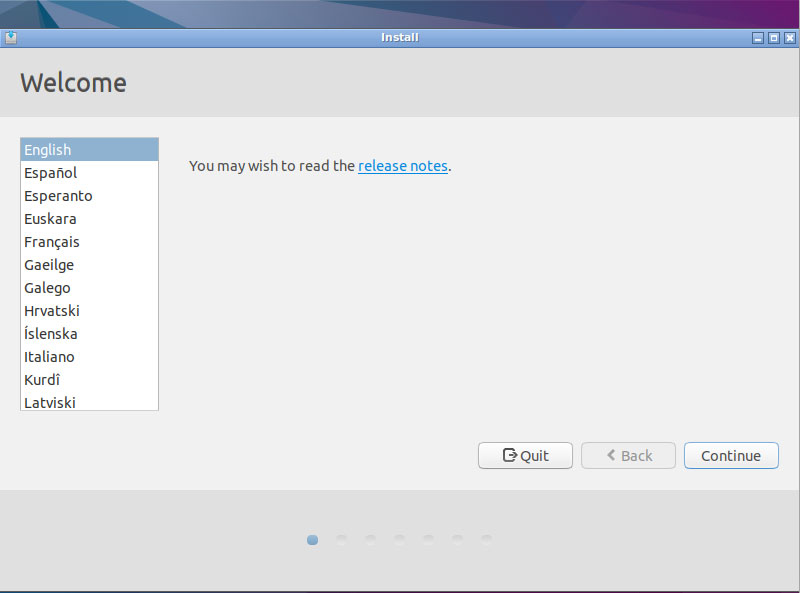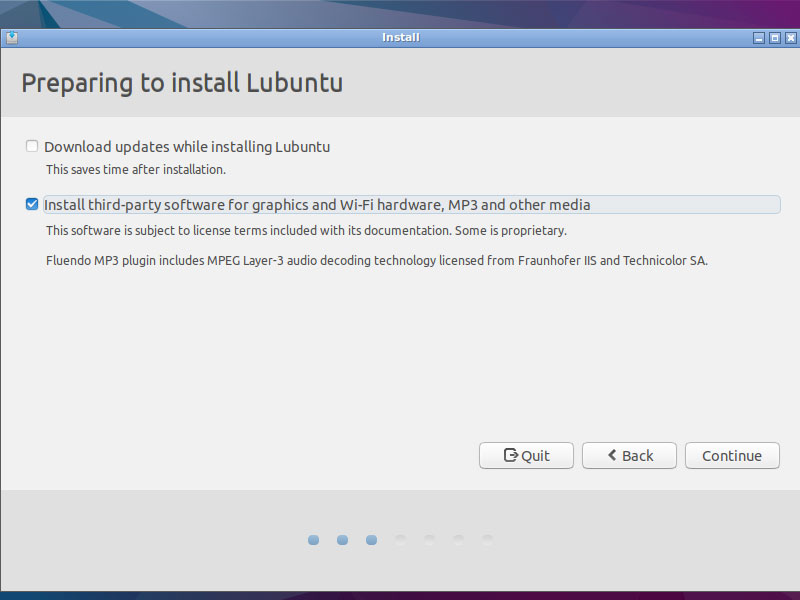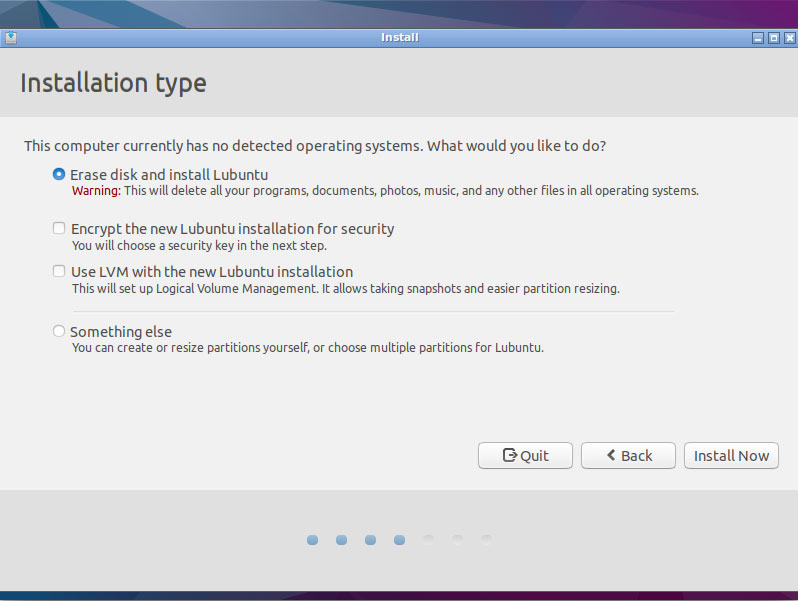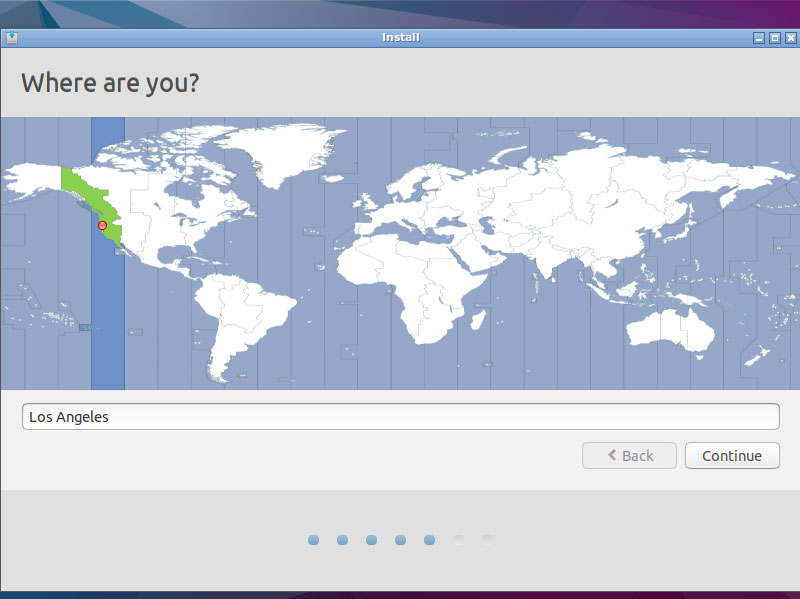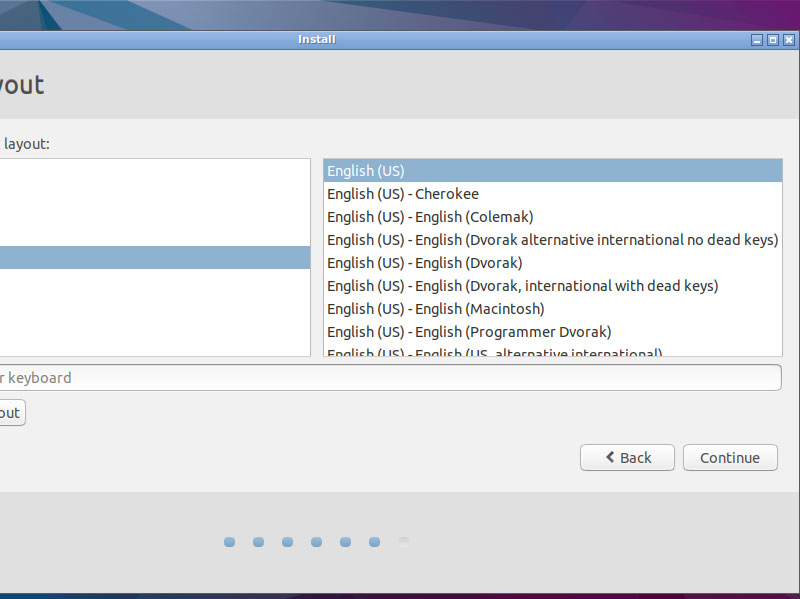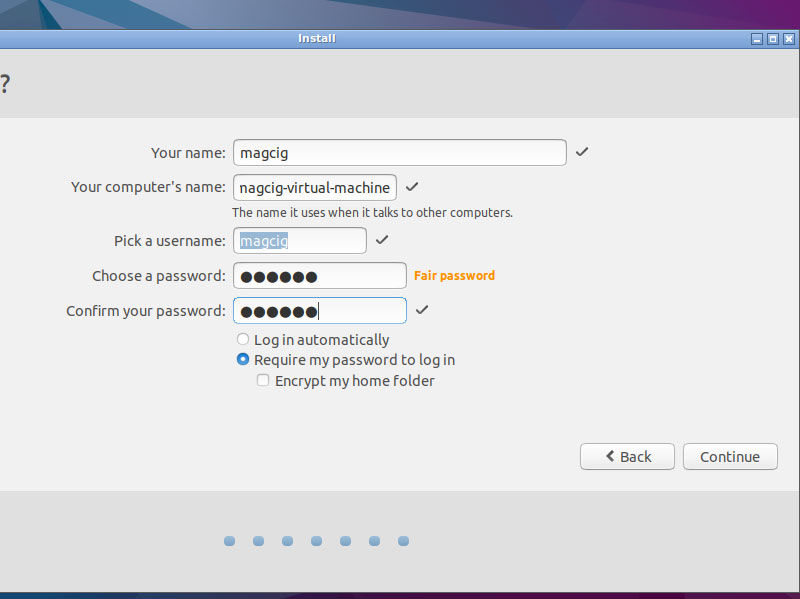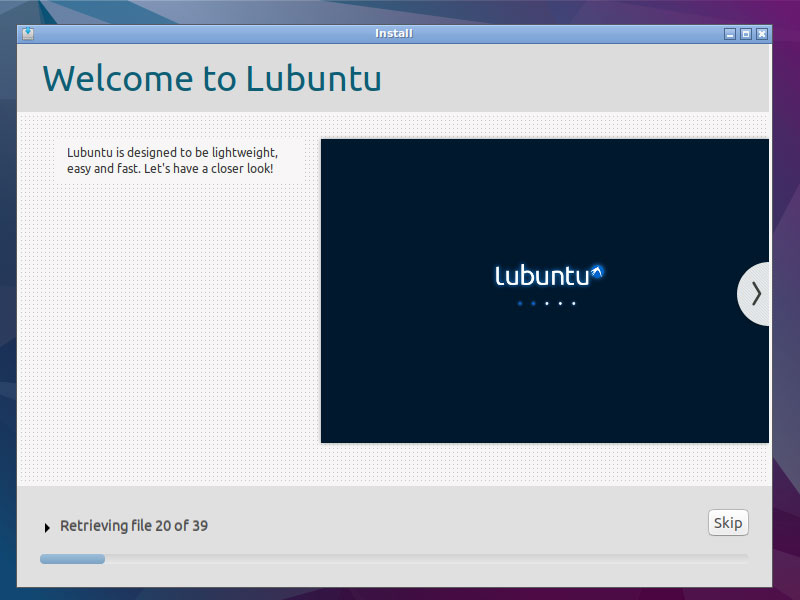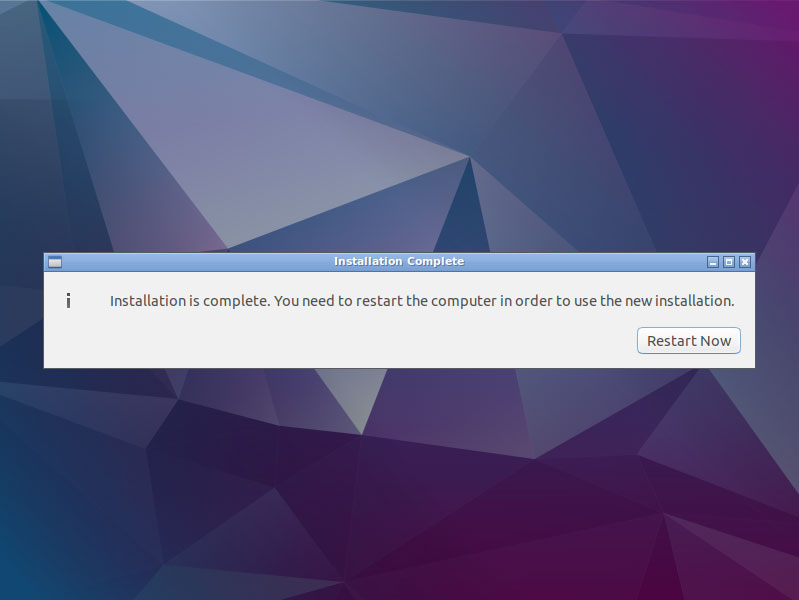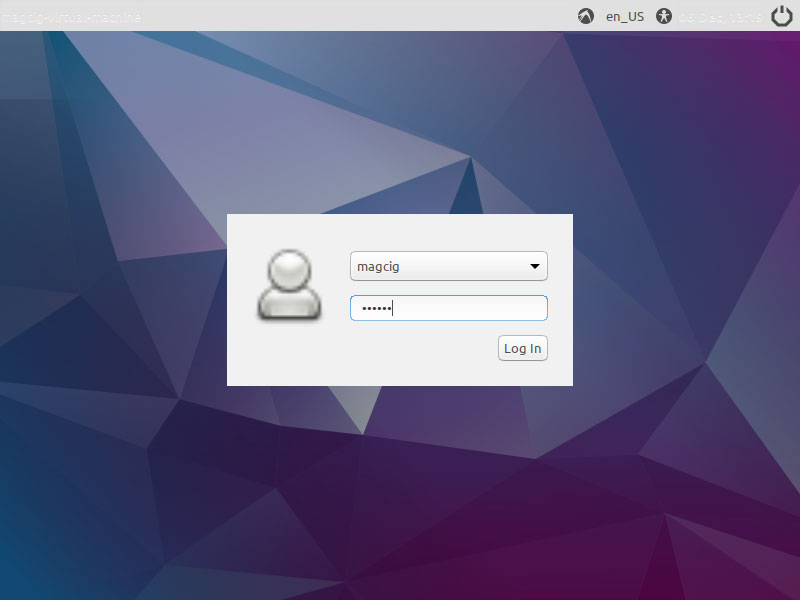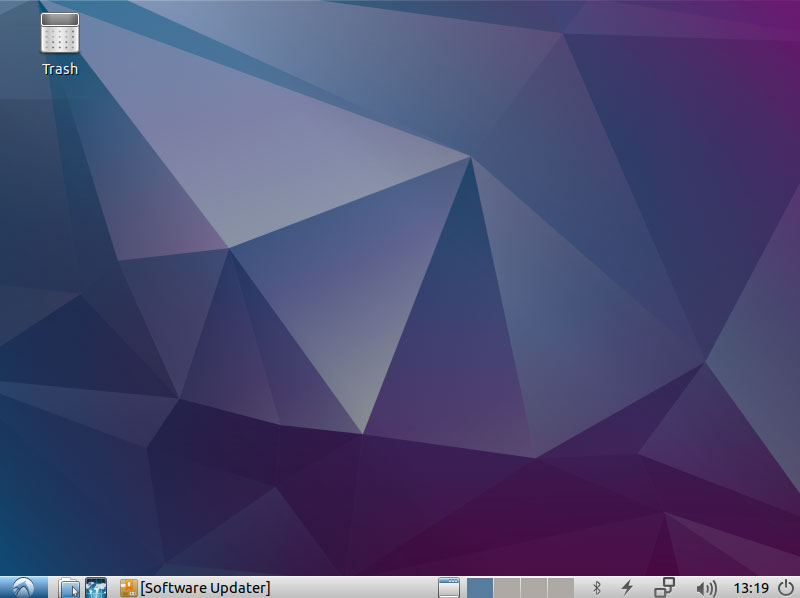Lubuntu 16.04 Virtual Machine VirtualBox Install
[ad_slider autoplay=”true” interval=”8″ count=”5″]
The Tutorial shows you Visually and Step-by-Step How to Install Lubuntu 16.04 Xenial LTS on VirtualBox Virtual Machine.
And the VirtualBox Lubuntu 16.04 Install process is very easy and it’s enough to follow the detailed informations carried here.
-
Download Lubuntu 16.04 Xenial desktop Amd64
Lubuntu 16.04 Xenial ISO
[ad_slider autoplay=”true” interval=”8″ count=”5″]
Select the Linux Lubuntu 16.04 64-bit Live ISO.
[ad_slider autoplay=”true” interval=”8″ count=”5″]
-
How to Create a VirtualBox VM from Linux ISO
Creating a Linux VM
[ad_slider autoplay=”true” interval=”8″ count=”5″]
[ad_slider autoplay=”true” interval=”8″ count=”5″]
-
Start the Virtual Machine with Lubuntu 16.04 ISO.
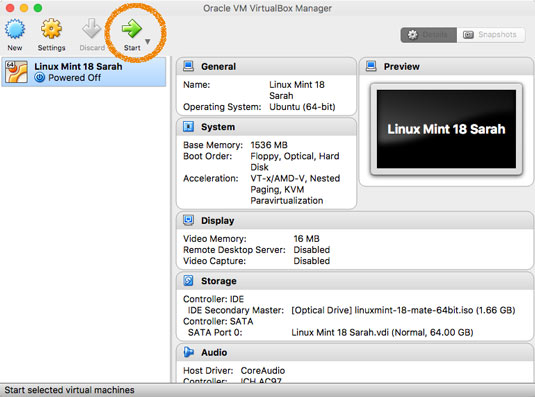
-
Then Choose your Language
Here of Course is English!
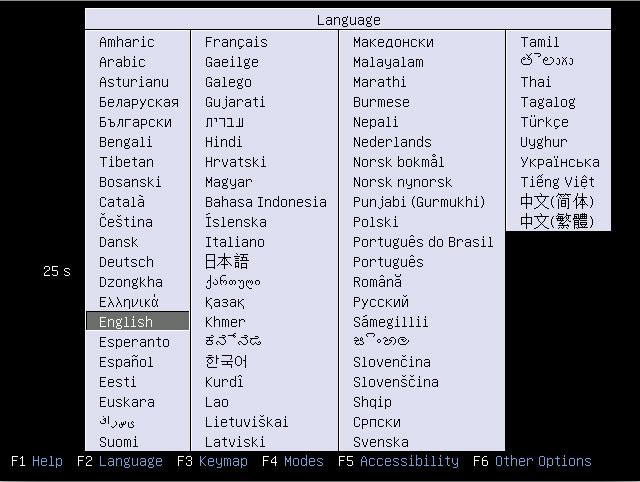
And
-
Select Install Lubuntu.
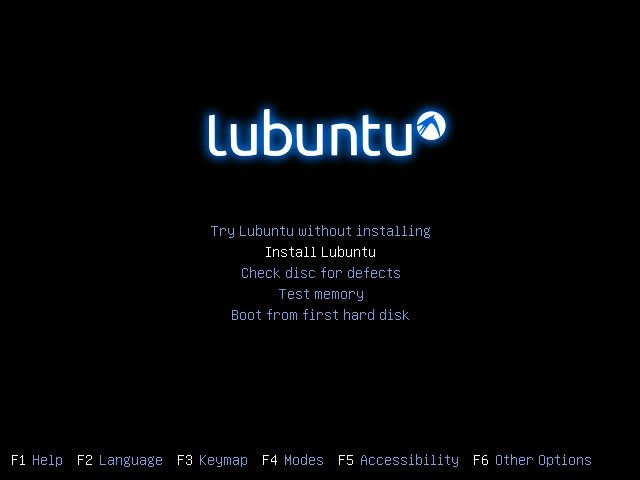
And
-
On Welcome Confirm Language.
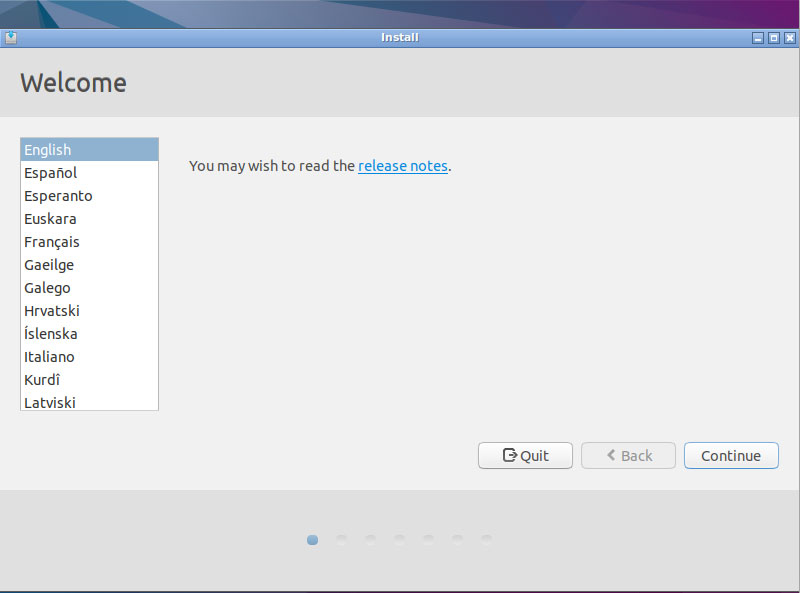
And
-
Next Preparing to Install Lubuntu.
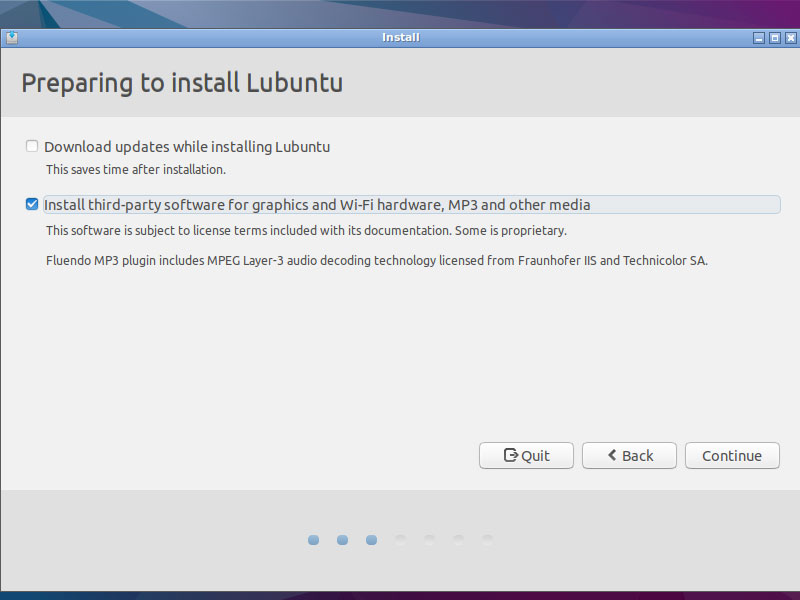
Possibly Select the Third Party Software installation.
And
-
On “Installation type” Take the Default
Erase disk and install Lubuntu:
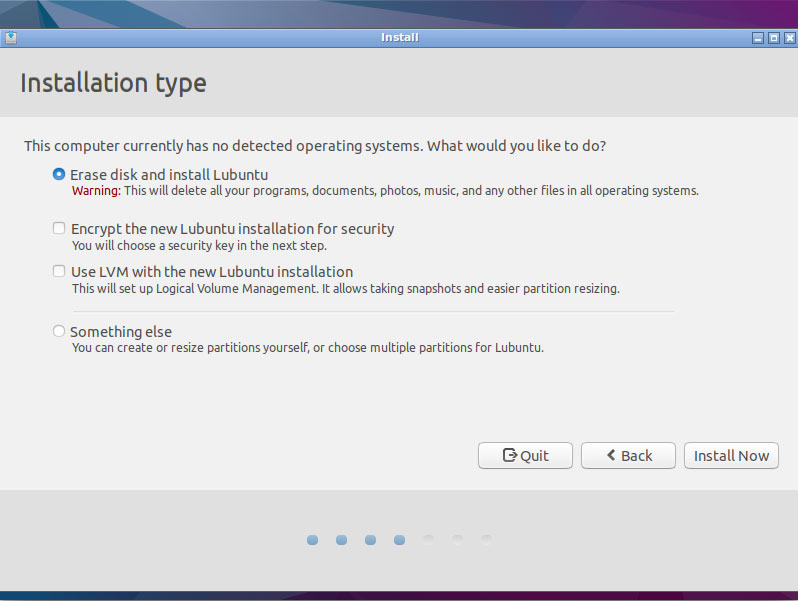
Possible also opting for a LVM SetUp…
And
Confirm with
-
Set Up Country and Time Zone.
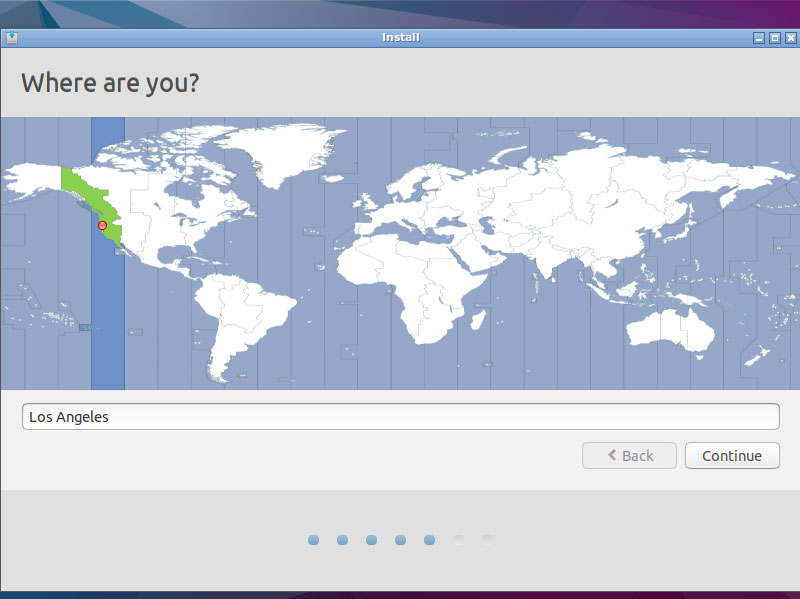
And
-
Then Select the Keyboard Layout.
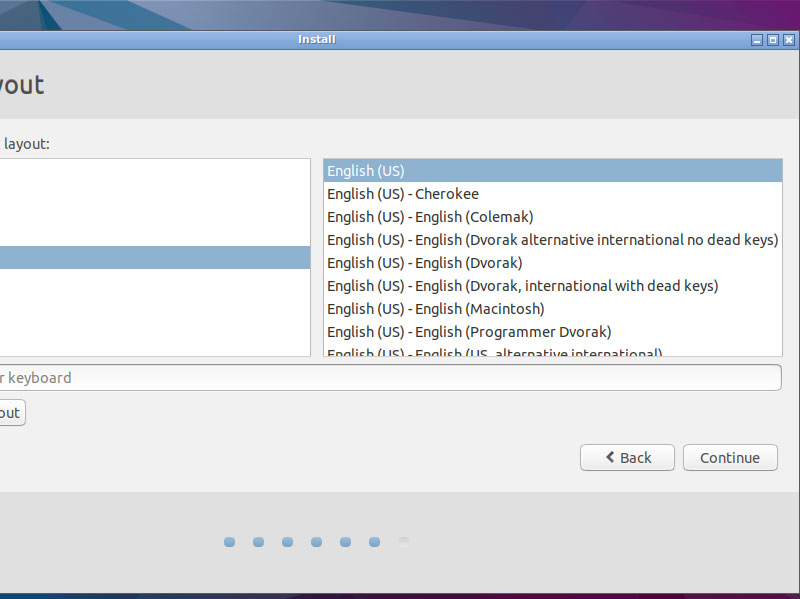
And
-
Again Create a Local User
Take Note of the Pass…
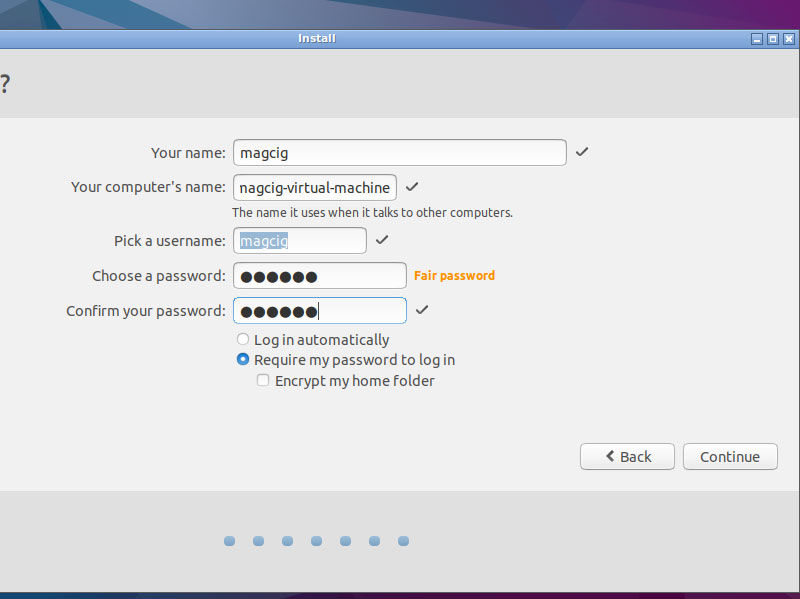
And
-
Then Start the Installation.
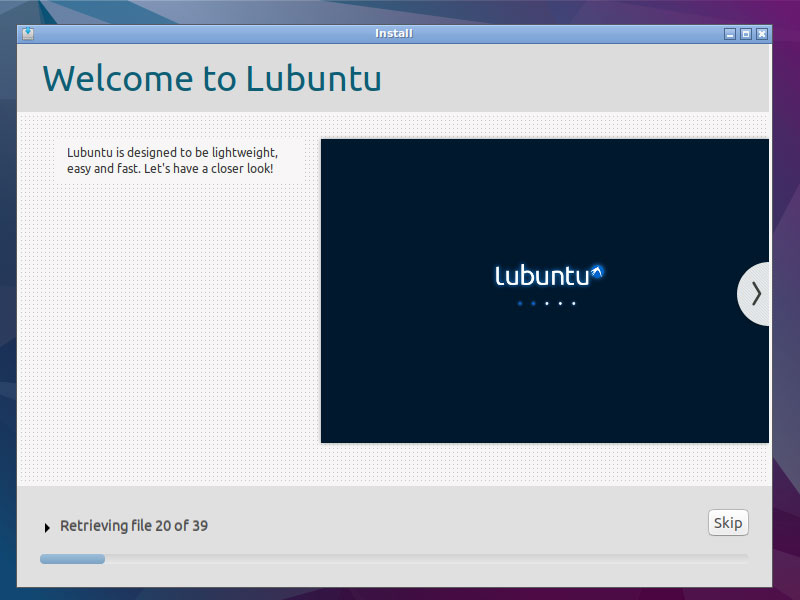
[ad_slider autoplay=”true” interval=”8″ count=”5″]
-
When Done then Re-Boot Into the Lubuntu 16.04 Xenial desktop!.
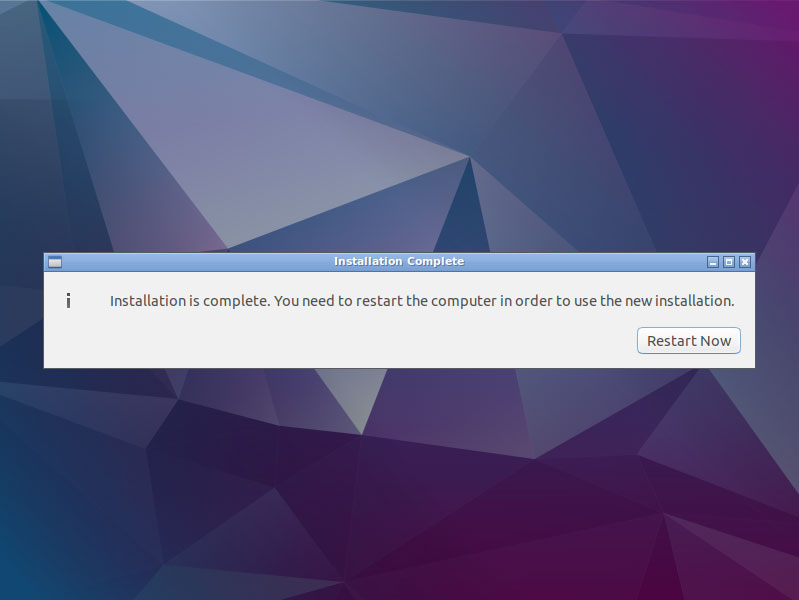
Click on
If the Re-Boot is Lagging then Select Re-Start from the VMs Menu…
-
Login with User’s Password.
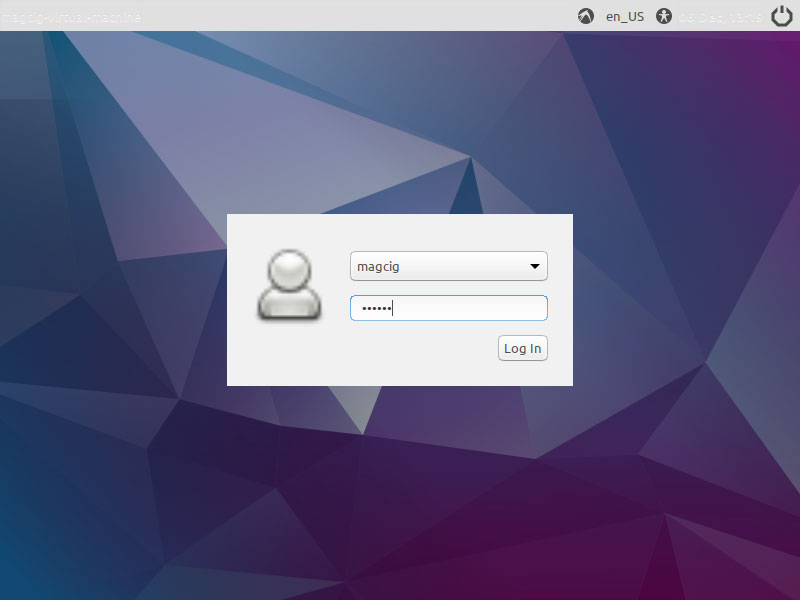
And
-
Finally, Enjoy Lubuntu 16.04 on VirtualBox VM :)
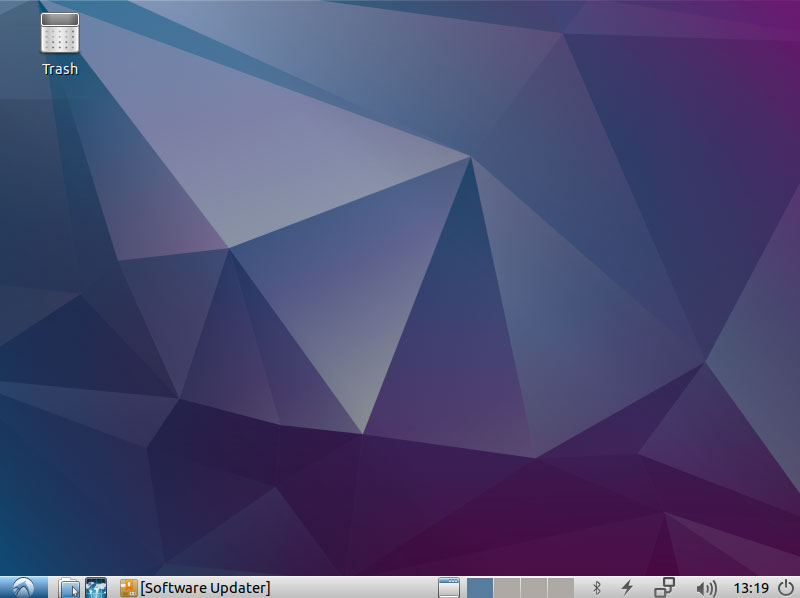
-
How to Quick Start with Lubuntu System and Software
Linux Lubuntu Quick Start
[ad_slider autoplay=”true” interval=”8″ count=”5″]
[ad_slider autoplay=”true” interval=”8″ count=”5″]