Installing
[ad_slider autoplay=”true” interval=”8″ count=”5″]
-
1. Downloading Chrome for Lubuntu
Download Google-Chrome for Ubuntu
Chrome .deb 64-bit Linux[ad_slider autoplay=”true” interval=”8″ count=”5″]On Firefox Prompt Choose “Open with GDebi”:
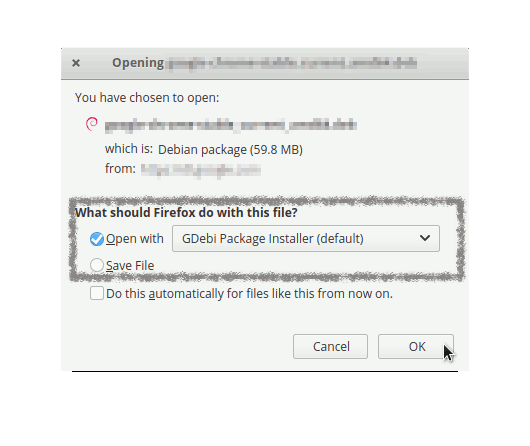
Or on Google-Chrome simply Choose the Package on the Bottom Panel:

-
2. Installing Chrome on Lubuntu
Then to Install Google Chrome on Lubuntu
In case, Double-Click/Right-Click on the File Manager to Open with GDebi: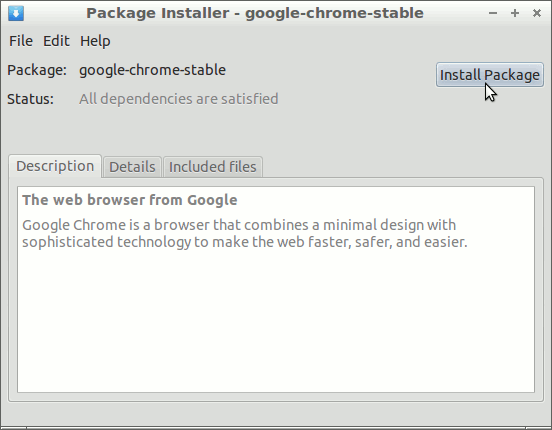
The GDebi Package Installer will Provide to Install the Package with All his Dependencies…
And then simply Confirm for Installation.
Or from Command Line with:sudo gdebi ~/Downloads/google-chrome*.deb
[ad_slider autoplay=”true” interval=”8″ count=”5″]
Contents