Launching
[ad_slider autoplay=”true” interval=”8″ count=”5″]
-
3. Launching Chrome
Finally, Launch & Enjoy Chrome Browser!
Or Instead, Make Use of the desktop Launcher.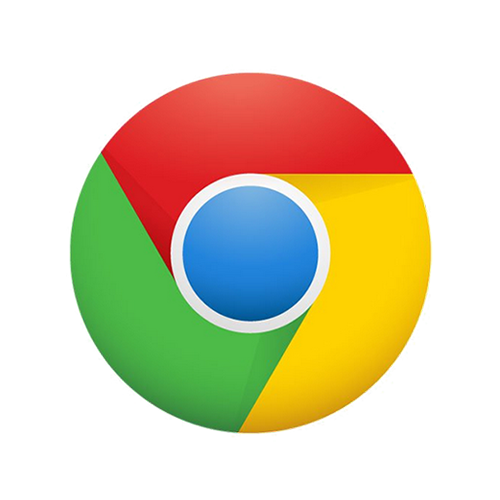
Possibly, Check if Google-Chrome is in the User Path on Terminal Shell.
which google-chrome
If Chrome it is Not Found on System then Make a Symlink to it with:
sudo ln -s /opt/google/chrome/google-chrome /usr/local/bin/google-chrome
Authenticate with the User Admin Pass.
If Got “User is Not in Sudoers file” then see: How to Enable sudo
Then you will be able to Run it from Terminal simply with:google-chrome
So Now Thanks to Google Inc. you Should Finally, Fully Enjoy a Google-Chrome Installation Browser Experience on Lubuntu Linux ;)
How to Install Evernote Linux Clone on Lubuntu:
Installing Evernote on Linux Lubuntu Distro.
How to Install Firefox Nightly in Linux Lubuntu:
The Link Contains Instructions about How Installing Firefox Nightly on Linux Lubuntu.
Contents