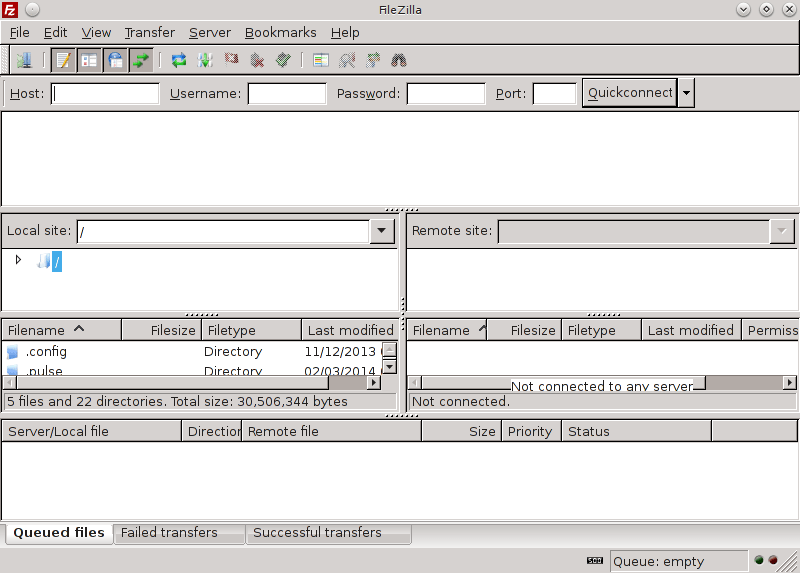Latest FileZilla Install on Ubuntu 17.10 Artful
How to Install Latest FileZilla Client 3.x on Ubuntu 17.10 Artful GNU/Linux desktop – Step by step Tutorial.
FileZilla Client is a fast and reliable FTP, FTPS and SFTP client with lots of useful features and an intuitive graphical user interface.
FileZilla Features:
- Easy to use
- Supports FTP, FTP over SSL/TLS (FTPS) and SSH File Transfer Protocol (SFTP)
- IPv6 support
- Supports resume and transfer of large files >4GB
- Tabbed user interface
- Powerful Site Manager and transfer queue
- Bookmarks
- Drag & drop support
- Configurable transfer speed limits
- Filename filters
- Directory comparison
- Network configuration wizard
- Remote file editing
- Keep-alive
- HTTP/1.1, SOCKS5 and FTP-Proxy support
- Logging to file
- Synchronized directory browsing
- Remote file search
The Latest Filezilla installation is Ported on Ubuntu-based OS by the Work of the GetDeb Project Developers.

-
Open a Shell Terminal emulator session
Ctrl+Alt+t on desktop
(Press “Enter” to Execute Commands)
In case first see: Terminal Quick Start Guide.
-
How to Add GetDeb Repos for Ubuntu
-
Installing GetDeb Repos on Ubuntu.
cd ~/Downloads
sudo dpkg -i getdeb-repo*.deb
If Got “User is Not in Sudoers file” then see: How to Enable sudo
-
Refreshing Ubuntu Repositories.
sudo apt update
-
Installing Filezilla.
sudo apt install filezilla