Install Canon MG3220/MG3222 Linux Mint 18
How to Install Canon PIXMA MG3220/MG3222 Driver on Linux Mint 18 Sarah/Serena/Sonya/Sylvia LTS desktop.
Included in the Canon Printer Installation Tutorial for Linux Mint you find also detailed instructions to Getting Started with Canon MG3220/MG3222 Scanning on Linux Mint 18.

-
Open a Shell Terminal emulator window
(Press “Enter” to Execute Commands)
In case first see: Terminal Quick Start Guide.
-
Then Install Require Packages for Canon Driver:
sudo apt install libpango1.0-0
-
Download Canon MG3220/MG3222 Printer Linux Mint Driver
-
Double-Click/Right-Click & Open with Archive Manager
And Extract into the /tmp directory: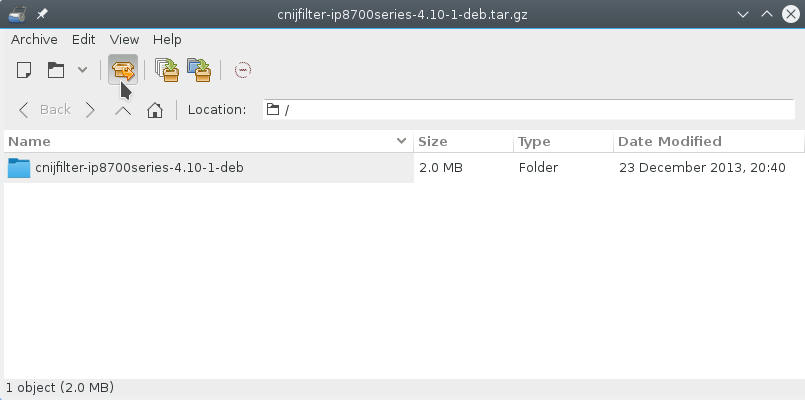
-
Checking/Installing GDebi Package Installer:
which gdebi
If Not there then:
sudo apt-get install gdebi gdebi-core
If Got “User is Not in Sudoers file” then see: How to Enable sudo
-
Install the Canon Packages with:
cd /tmp/cnijfilter*deb/packages
For 32-bit Systems:
sudo gdebi ./*i386.deb
For 64-bit Systems:
sudo gdebi ./*amd64.deb
In case of Installation Issues see this Troubleshooting!
-
Next Install Required Packages:
apt install libpango1.0
-
Installing Canon MG3220/MG3222 Printer Driver:
cd /tmp/cnijfilter*
Connect & Power On your Printer.
sudo ./install.sh
In case of Installation Issues see this Troubleshooting!

-
Finally, Go on System Settings to Add Printer
And the Printer will be Recognized and Installed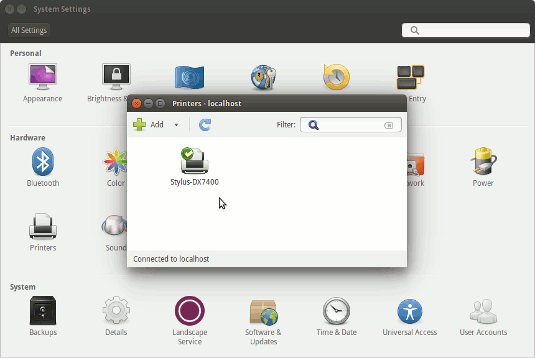
-
Getting Started with Canon MG3220/MG3222 Scanner on Linux Mint