Ubuntu 16.04 CodeLite Installation Guide
[ad_slider autoplay=”true” interval=”8″ count=”5″]
How to Install CodeLite Latest Version on Ubuntu 16.04 Xenial LTS 64-bit GNU/Linux – Step by step Tutorial.
And CodeLite for Ubuntu is an Open Source, Free, Cross Platform IDE specialized in C, C++, PHP and JavaScript (mainly for backend developers using Node.js) Programming Languages which Runs Best on All major Platforms.
Moreover, this guide includes instructions on How to Getting Started with CodeLite on Ubuntu Linux.
Finally, CodeLite is a Powerful IDE that Supports All Major C/C++ Compilers.
Here are some Key Features of CodeLite:
- Cross-Platform Compatibility: CodeLite is available for Windows, macOS, and various Linux distributions, making it accessible to developers regardless of their preferred operating system.
- Code Editing: The IDE offers advanced code editing capabilities, including syntax highlighting, code folding, auto-completion, and bracket matching, to enhance productivity while writing code.
- Project Management: CodeLite facilitates project management with features such as project templates, project wizards, and support for multiple project types. It allows developers to organize their code into projects and manage dependencies effectively.
- Version Control Integration: CodeLite integrates with popular version control systems such as Git and SVN, enabling developers to manage source code repositories directly from within the IDE.
- Built-in Compiler Support: The IDE comes with built-in support for various compilers, including GCC (GNU Compiler Collection), Clang, and Microsoft Visual C++, allowing developers to compile their code seamlessly without the need for external tools.
- Debugger Integration: CodeLite includes a powerful debugger interface, which supports debugging with GDB (GNU Debugger) on Linux and macOS, and with the Microsoft Visual C++ Debugger on Windows. It provides features such as breakpoints, watch expressions, call stack navigation, and variable inspection to assist in debugging.
- Plugin System: CodeLite features a plugin system that allows developers to extend the functionality of the IDE according to their specific requirements. Users can install plugins to add features like additional language support, project templates, and code snippets.
- Customizable Interface: The IDE offers a customizable user interface, allowing developers to adjust layouts, themes, and keyboard shortcuts to suit their preferences and workflow.
- Integration with External Tools: CodeLite integrates with various external tools and libraries commonly used in software development, such as CMake, Doxygen, Valgrind, and more, enhancing the development experience.

-
Open a Terminal Shell emulator window
Ctrl+Alt+t on desktop
(Press “Enter” to Execute Commands)
-
Dowload CodeLite Latest Version for Ubuntu
-
Then to Install CodeLite on Ubuntu
Double-Click on Package to Install with Ubuntu UI Package Installer.Or from Shell with GDebi:
which gdebi
If Not there then:
sudo apt-get update
sudo apt install gdebi-core gdebi
Finally
sudo gdebi ~/Downloads/CodeLite*.deb
-
Finally, Launch & Enjoy CodeLite ;)
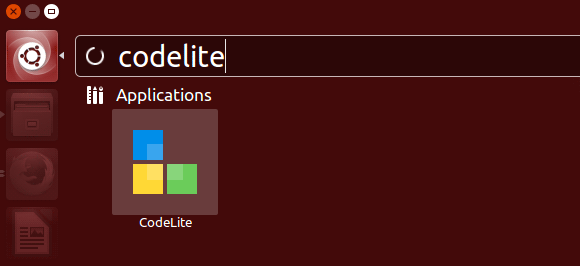
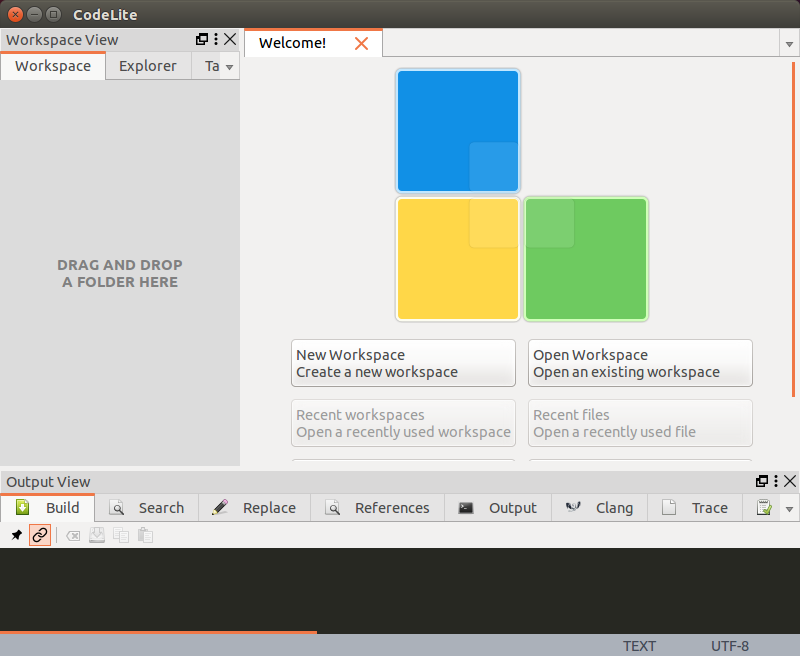
-
How to Getting Started with CodeLite Hello-World
CodeLite Hello-World Example[ad_slider autoplay=”true” interval=”8″ count=”5″]
So Now I’m truly Happy if My Guide could Help you to Install CodeLite on Ubuntu 16.04!