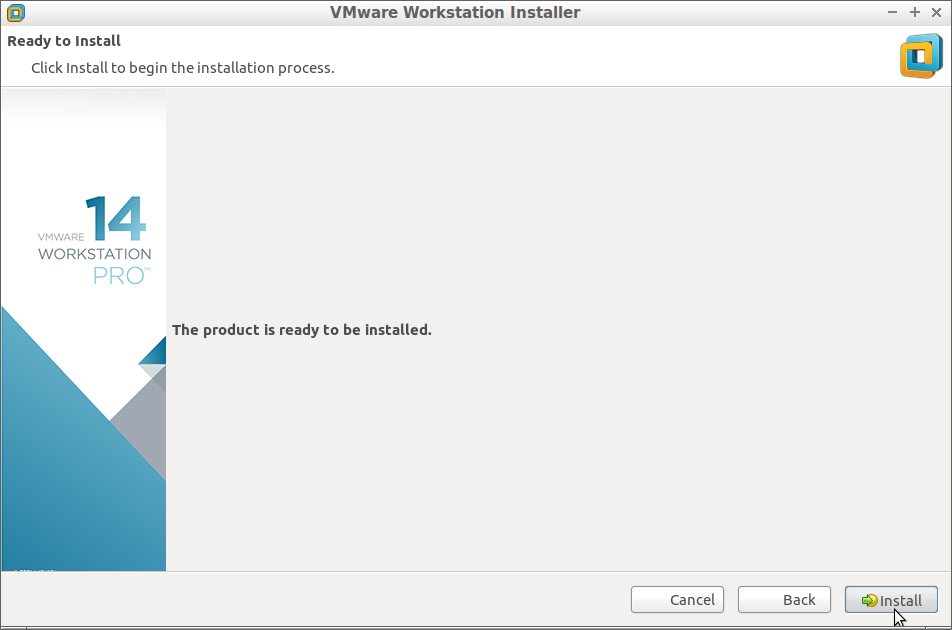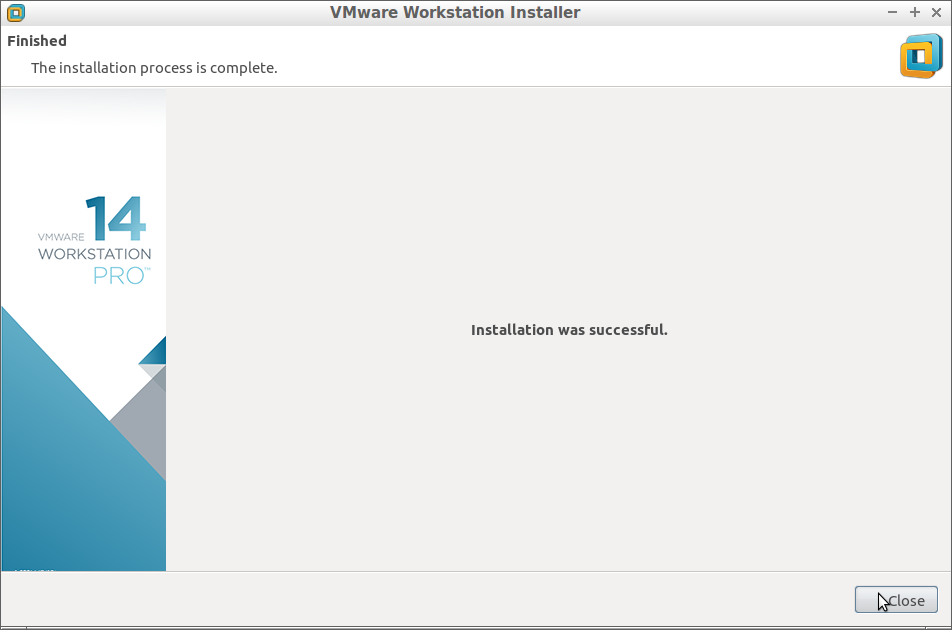4. Running VMware Workstation Bundle
-
So now Run VMware-Workstation Bundle
Access the VMware Workstation Bundle Location:cd $HOME/Downloads
Give Execution Permissions:
chmod +x ./VMware-Workstation*14*.bundle
Then Run the VMware Workstation Bundle:
sudo ./VMware-Workstation*14*.bundle
If the Graphical Installer do Not Launch then type ‘q’ to Accept License and Follow CLI Wizard.
-
And Follow the VMware Workstation Pro 14 WorkFlow
Accept the Licenses: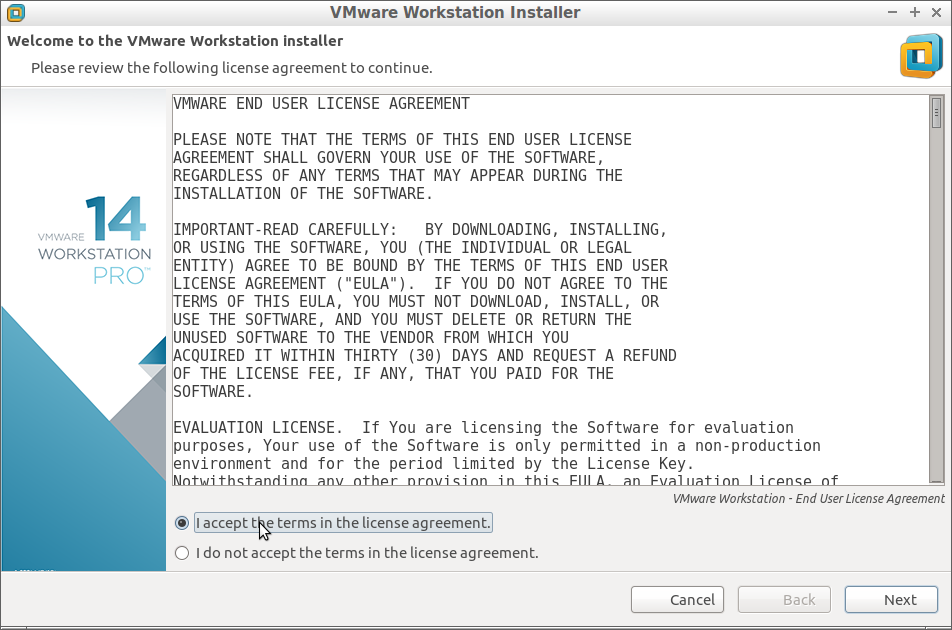
Next Set your User’s name:
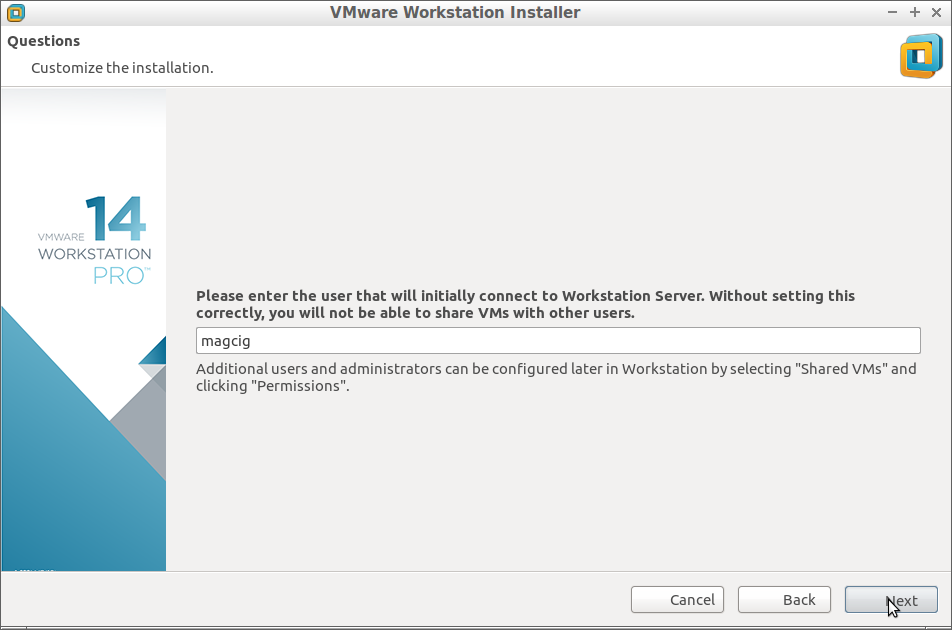
Possibly Insert the License Key if Already have One:
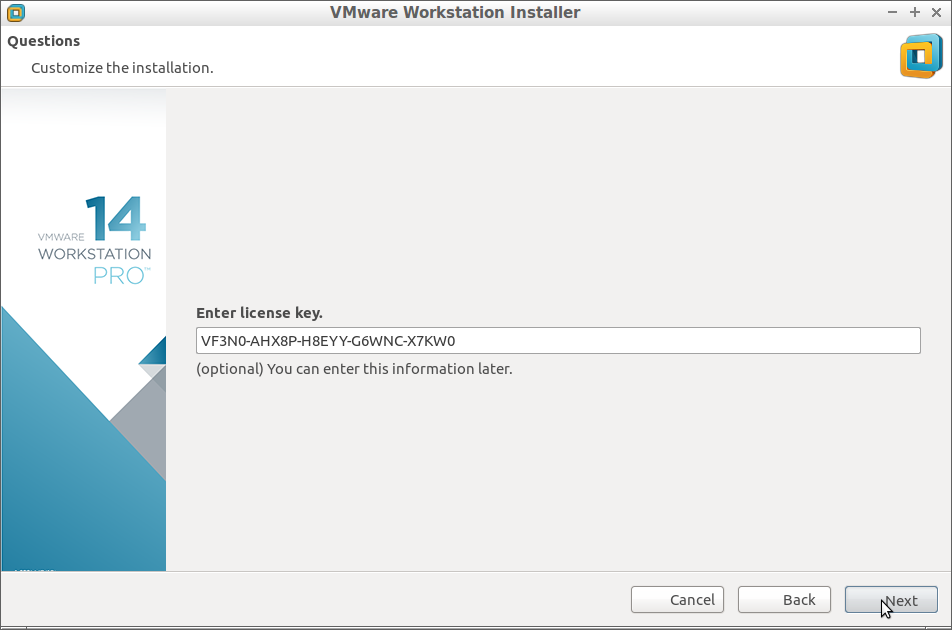
Choose the Shareds VMw Directory:
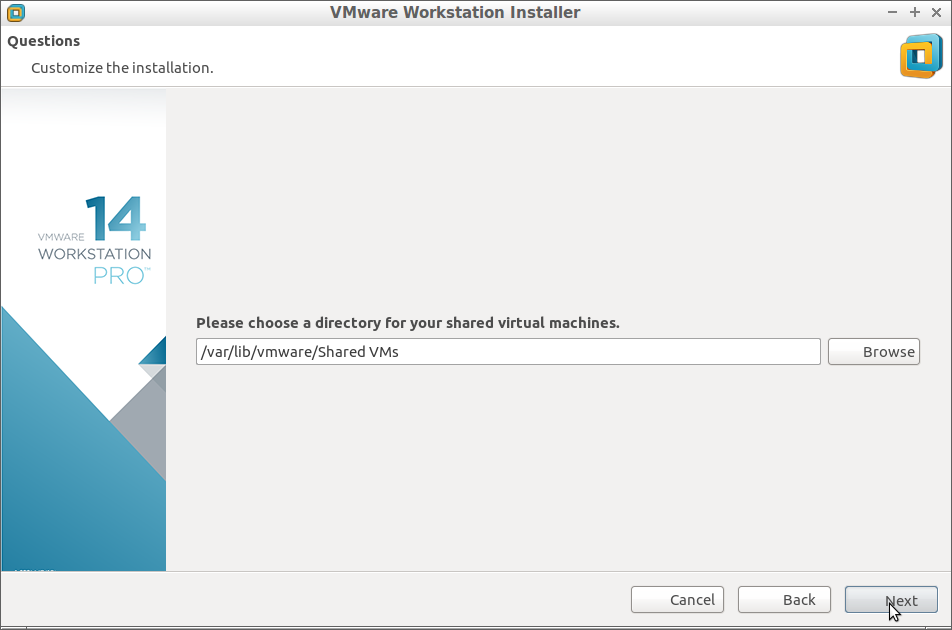
Set the Https Port (Default 443 should be just good):
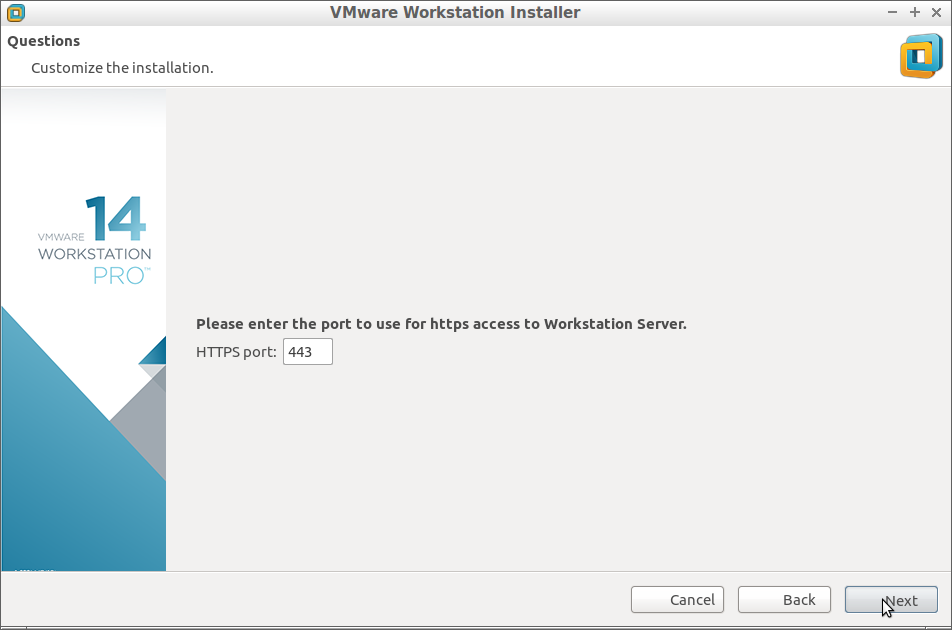
Then Start Installation: