Create Eclipse Launcher on Ubuntu GNOME
This Article shows you Exactly How to Manually Create an Eclipse Menu Launcher on Ubuntu GNOME GNU/Linux desktop.
So now you have 2 Ways to Make the Eclipse Launcher on Ubuntu GNOME desktop: Manually or with the GUI Tool alacarte.
The Contents and Details are Expressly Minimal to Give Focus Only to the Essentials Tips, Instructions and Commands so to Make the Tut Easier to Read & Understand ;)

-
How to Create Eclipse Launcher in 2 Ways.
-
How to Create Eclipse Launcher Manually.
-
Open a Terminal Shell emulator window
Ctrl+Alt+t on desktop
(Press “Enter” to Execute Commands)
-
Then to Create Eclipse Launcher
sudo nano /usr/share/applications/eclipse.desktop
Insert Something like:
[Desktop Entry] Name=Eclipse Comment=Eclipse Development IDE Exec=/opt/eclipse/eclipse Icon=eclipse StartupNotify=true Terminal=false Type=Application Categories=Development;
Ctrl+x for to Save and Exit
Possibly you have to Logout and Login again to Show up it.
-
-
How to Create Eclipse Launcher with UI Tool.
-
-
Finally, here the Eclipse Launcher on GNOME Apps.
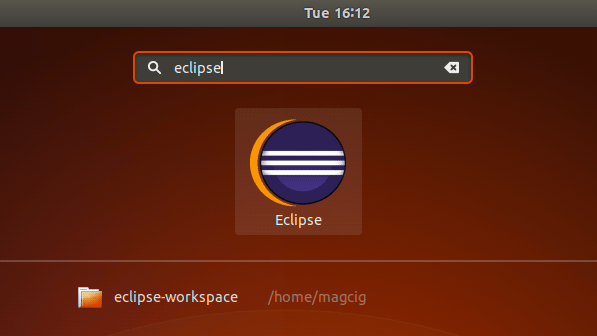
Ubuntu Best Software Installation Guides:
Best Software to Install on Ubuntu.