Printer Epson L375 Ubuntu 18.04 Setup – Step-by-step Guide
[ad_slider autoplay=”true” interval=”8″ count=”5″]
How to Install Printer Epson L375 Ubuntu 18.04 Bionic LTS GNU/Linux desktop – Step by step Tutorial.
And the Epson L375 Ubuntu 18.04 Installation guide includes also instructions on How to Get Started Scanning on Ubuntu.
Especially relevant: using the Epson Printer Utility Software, you can Check Ink Levels, View Error and other Status… on EPSON L375 Series Printers.
Finally, to Get the Epson L375 Series Printers Installed on Ubuntu Linux you need to Download and Install the Epson Proprietary Driver.

-
1. Launching Terminal
Open a Terminal window
Ctrl+Alt+t on desktop
(Press “Enter” to Execute Commands)
-
2. Updating Ubuntu Repos
Then Update Ubuntu Bionic Repositories:
This step is a precaution in case the sources are not Up to Date.
So if you prefer try first to Install it directly like shown here below..sudo apt update
-
3. Downloading Epson L375 Driver for Ubuntu
Download Ubuntu Epson L375 Driver
Epson L375 Driver .deb[ad_slider autoplay=”true” interval=”8″ count=”5″]On Firefox prompt if possible Select directly “Open with Ubuntu Software Center”!

Or with Chrome Click on Bottom’s Button, otherwise Double-Click on it in the File Manager…
-
4. Installing Epson L375 Driver on Ubuntu
Next follow with Ubuntu Epson L375 Driver Installation
Click on “Install”: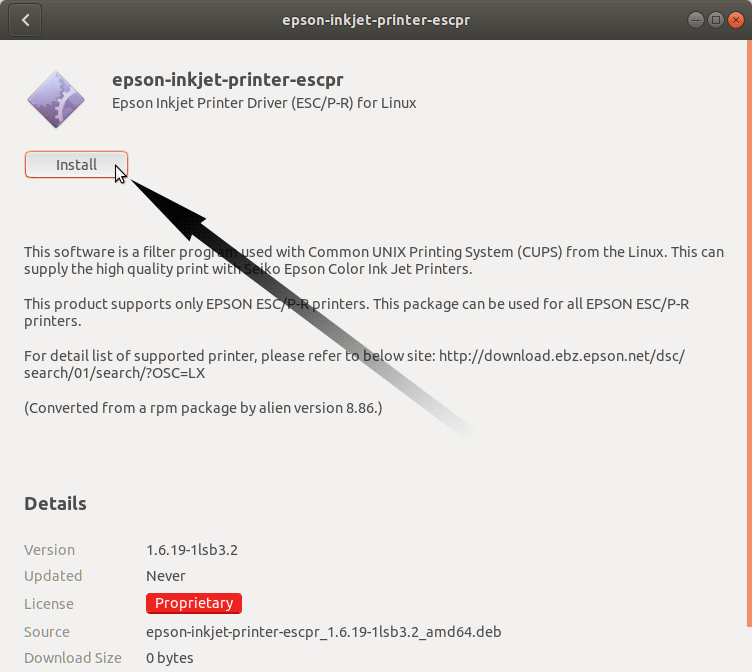
Then Authenticate with your Admin Password to Start the Installation process:

In a Short Time the Software should be Successfully Installed!
Or again on Command Line with:sudo apt install gdebi-core gdebi
sudo gdebi ~/Download/epson*.deb
But if you are in Trouble to Find the Location on Terminal then See: How to Access Downloads Folder from Browser.
-
5. Accessing Ubuntu Settings
Then Open Ubuntu Settings:

Simply Hit Cmd/Win and Search for ‘Settings’.
-
6. Installing Epson L375 Printer
And Add Epson L375 on Ubuntu

Click the ‘Add Printer’ Button:

And now Start to Locating the Printer Driver.
Choose your Printer and Confirm to Add: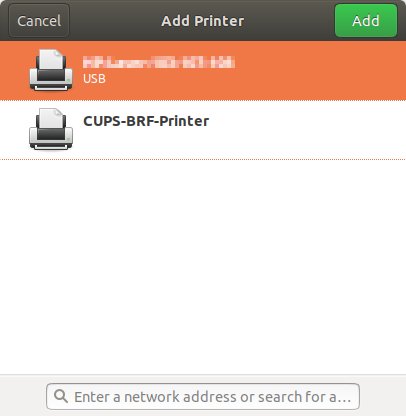
Next, Choose “Printer Details” on the Top-Left Gear:
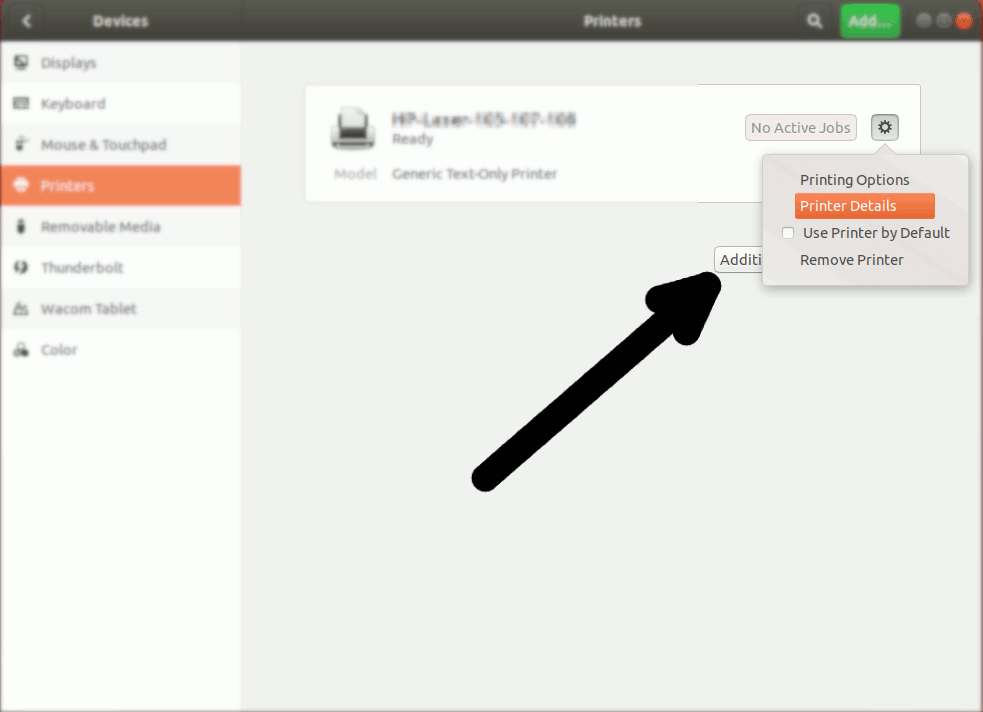
Then you have 2 possible Choices:
[ad_slider autoplay=”true” interval=”8″ count=”5″]
Browsing for PPD Printer Driver
So Choose “Install PPD File”:
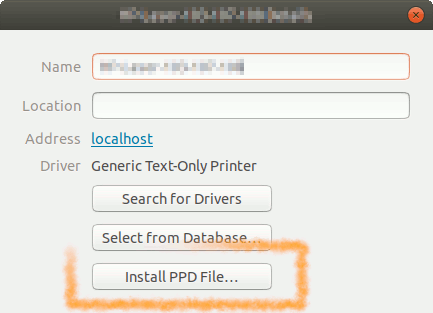
This Step is Needed for many Laser Printer New Models, but may be Used to Install Any Printer!
Browsing for the PPD File Location:How to Find Printer PPD File Location on Ubuntu
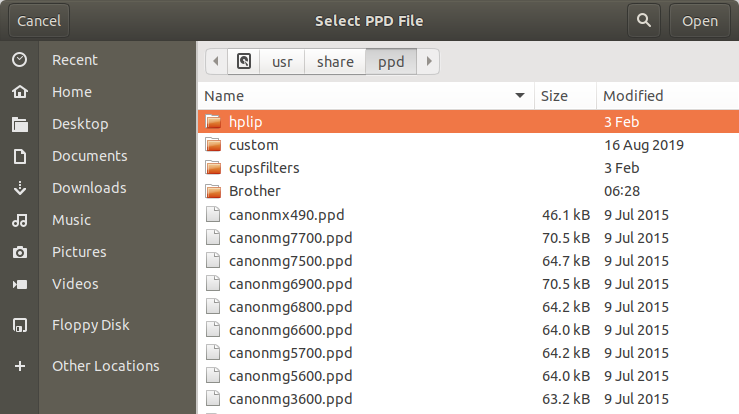
Selecting Printer Driver from Database
Instead, Choose “Select Driver from Database”:
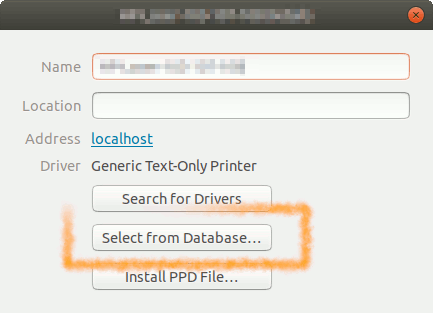
Now you have simply to Find out your Printer Model:
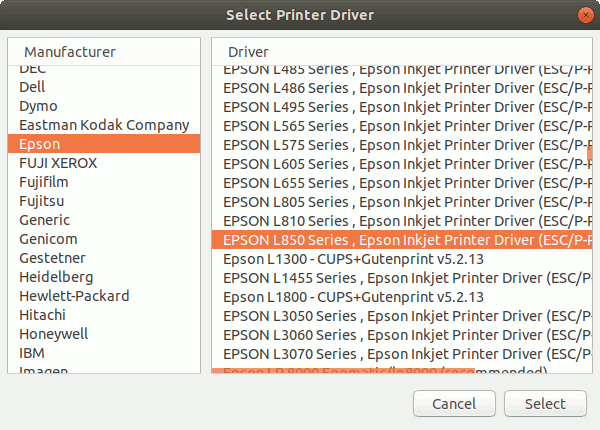
Finally, the Printer should be Successfully Installed and Working!
You may Print the Test Page to Check it Up: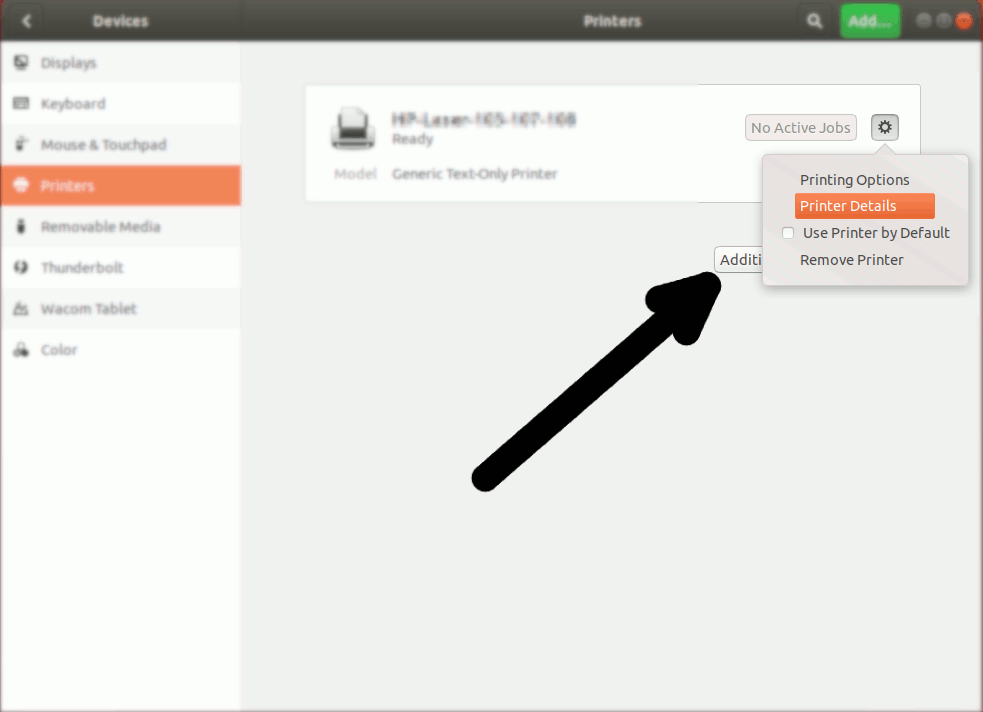
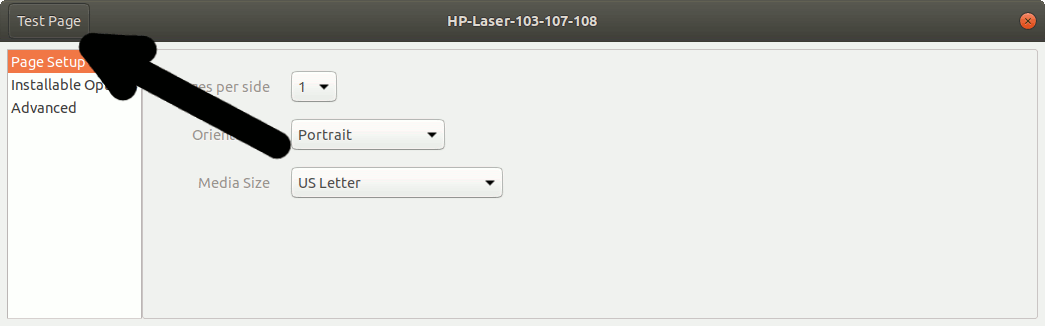
-
7. Downloading Epson Printer Utility for Ubuntu
Download Ubuntu Epson L375 Printer Utility
Epson L375 Utility .deb[ad_slider autoplay=”true” interval=”8″ count=”5″]Get the Epson Printer L375 Utility for Ubuntu.
And proceed the Same as for the Driver. -
8. Installing Epson L375 Utility on Ubuntu
And to Install Ubuntu Epson L375 Utility Tool
Again Click on “Install”: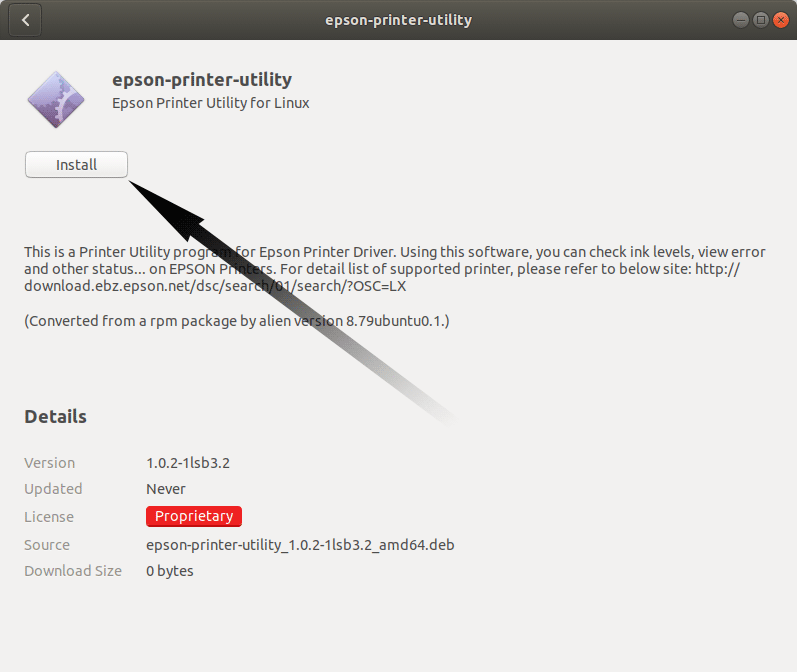
Then Authenticate with your Admin Password to Start the Installation process:

In a Short Time the Software should be Successfully Installed!
Or again on Command Line with:sudo apt install gdebi-core gdebi
sudo gdebi ~/Download/epson*.deb
But if you are in Trouble to Find the Location on Terminal then See: How to Access Downloads Folder from Browser.
-
9. Epson Scanning Quick Start Guide
How to Quick Start with Epson Scanning on Ubuntu
Ubuntu Epson L375 Scanner Quick Start Guide[ad_slider autoplay=”true” interval=”8″ count=”5″]
Ubuntu Best Software Installation Guides:
Best Software to Install on Ubuntu.