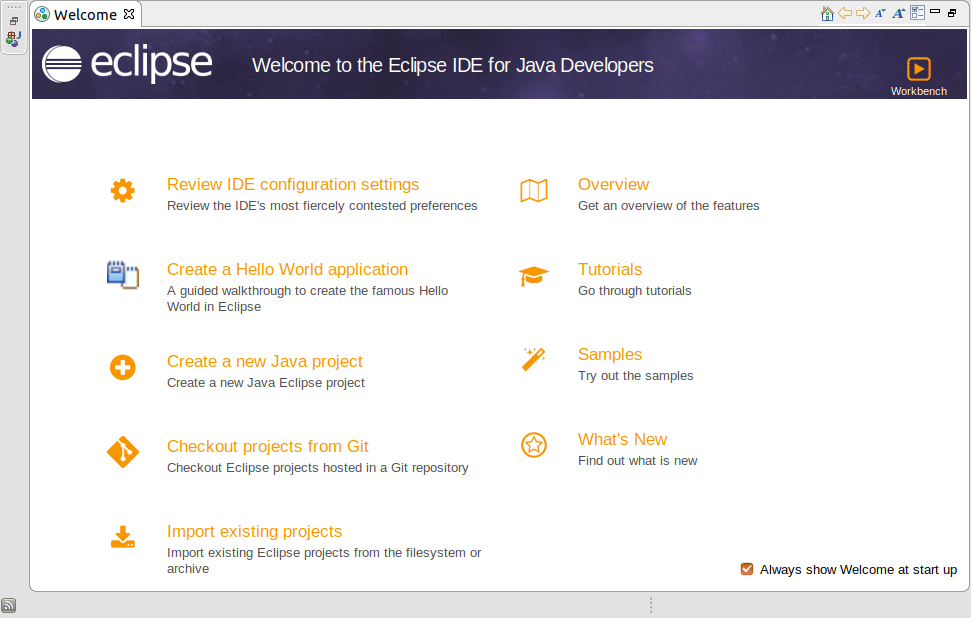Install Eclipse Java Lubuntu 18.04 Bionic
Hello Lubuntu User! How to Install Eclipse for Java Developers on Lubuntu 18.04 Bionic LTS GNU/Linux 64-bit GNOME desktop – Step by step Tutorial.
And the Eclipse IDE for Lubuntu 18.04 is written in Java and it contains a base Workspace and an extensible Plug-in System for customizing the Environment.
Here’s an overview of Eclipse IDE Features:
- Features and Capabilities: Eclipse provides a rich set of features and capabilities to support software development, including code editing, debugging, testing, version control integration, and more. It offers a highly customizable and extensible architecture, allowing developers to tailor the IDE to their specific needs.
- Supported Languages: While Eclipse is primarily known for Java development, it supports a wide range of programming languages through the use of plugins. These languages include but are not limited to C/C++, Python, PHP, JavaScript, Ruby, and more.
- Plugin Ecosystem: Eclipse boasts a vibrant ecosystem of plugins and extensions developed by the community and third-party vendors. These plugins add functionality for various tasks such as web development, database management, modeling, and integration with external tools and frameworks.
- Integrated Development Environment: Eclipse provides an integrated environment for all stages of the software development lifecycle. It includes features for project management, code compilation, debugging, testing, and deployment. Additionally, it supports collaborative development through features like version control integration and team collaboration tools.
- Rich Editing Tools: Eclipse offers powerful code editing tools with features like syntax highlighting, code completion, refactoring, and code templates. It also provides support for navigating code, searching for symbols, and organizing project files.
- Debugging and Testing: Eclipse includes comprehensive debugging tools for identifying and fixing errors in code. It supports various debugging techniques, breakpoints, watchpoints, and variable inspection. Additionally, it provides tools for running and managing unit tests and integration tests.
- Version Control Integration: Eclipse integrates with version control systems such as Git, SVN (Subversion), CVS, and others. It provides tools for managing repositories, committing changes, branching, merging, and resolving conflicts.
- Community and Support: Eclipse has a large and active community of developers, users, and contributors who provide support, documentation, tutorials, and plugins. The Eclipse Foundation oversees the development and governance of the Eclipse IDE project and its ecosystem.
Moreover, to Get the Latest Eclipse for Java we Download it directly from Eclipse WebSite.
That because the Eclipse Platform available on the Apt Repository is currently Outdated.
Finally, as Requisite an Oracle Java JDK 8+ Installation is Strongly Recommended to Run Eclipse and its Plugins for the Best Results.

-
1. Launching Terminal
Open a Terminal window
Ctrl+Alt+t on desktop
(Press “Enter” to Execute Commands)
-
2. Downloading Eclipse Java for Lubuntu
Download Eclipse IDE 2025-06 R for Java Developers on Linux
On Firefox if possible on Prompt Select directly “Open with Archive Manager”!
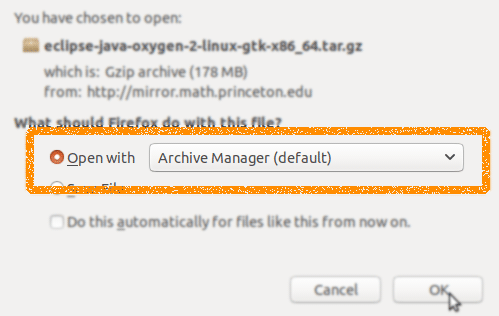
Or after with Chrome Click the Button on the Page’s Bottom, or again Double-Click on it in the File Manager…
-
3. Extracting Eclipse Archive
Then Extract Eclipse tar.gz into /tmp Directory
If it does Not Open automatically then Double-Click on File Manager: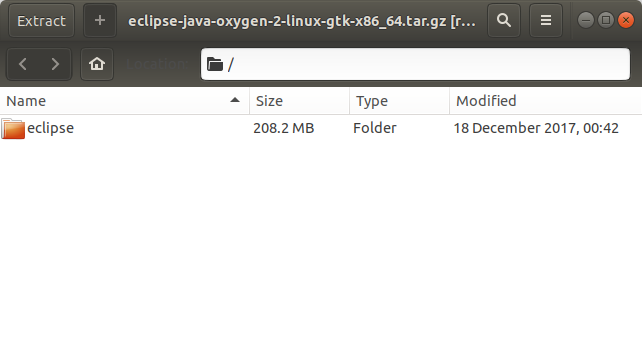
Or from Command Line:tar xvzf ~/Downloads/*.tar.gz -C /tmp/
-
4. Installing Eclipse on Lubuntu
Next follow with Ubuntu Eclipse Installation.
For a System wide installation we make the superUser as owner:
sudo chown -R root:root /tmp/eclipse
If Got “User is Not in Sudoers file” then see: How to Enable sudo
Then we Move the Eclipse content into the /opt Directory with:sudo mv /tmp/eclipse /opt/
Again make a Symlink to put Eclipse into the working Path:sudo ln -s /opt/eclipse/eclipse /usr/local/bin/eclipse
5. Oracle Java JDK Installation
How to Install Recommended Oracle Java JDK on Lubuntu
6. Launching Eclipse
Finally, Launch & Enjoy Eclipse
from Terminal simply with:eclipse
Create an Eclipse desktop Launcher for Easy-Starting:
Ubuntu Launcher.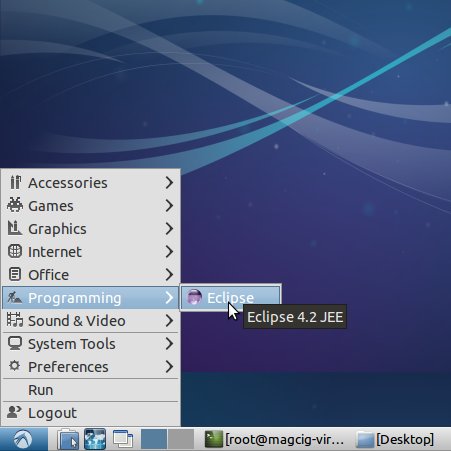
-
7. Eclipse Getting Started Guide
How to Getting Started with Eclipse Java on Lubuntu