Install box.com Zorin OS Client
Install box.com Sync Client on Zorin OS desktop – Step by step Tutorial.
And this box.com Zorin OS Buster Client is also called “Naive” as it’s enable simply the Contents Synchronization/Uploading.
Moreover, Box.com adhere to the highest industry standards for Security at every level of the Box experience. you can share, manage and access your content with confidence.
box.com Security Features list:
- Single Sign-on
- Account Settings and Global Controls
- Comprehensive Reporting and Audit Trails
- Sophisticated Data Encryption
- Comprehensive Network Protection
- Data Center Security and Availability
- Faster Uploads With Box Accelerator
- Your Privacy is Paramount
Finally, inclueded inside this guide you find also instructions on How to Install box.com Alternative DropBox on Zorin OS Linux.

-
Open a Terminal Shell emulator window
(Press “Enter” to Execute Commands)
Ctrl+Alt+t on desktop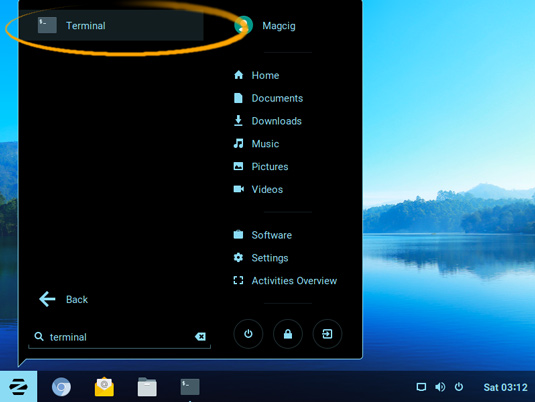
In case first see: Terminal Quick Start Guide.
-
Install Required Package
sudo apt install davfs2
-
Download Box Sync Linux Client
-
Make the Box Sync Directory
mkdir $HOME/Box
-
Check/Install Unzip.
which unzip
In case it is Not there
sudo apt install unzip
If Got “User is Not in Sudoers file” then see: How to Enable sudo
-
Extract Box .zip Archive
Here for a Local installation we Extract it into Home:unzip -d $HOME/ $HOME/Downloads/box*.zip
But if you are in Trouble to Find the Location on Terminal then See: How to Access Downloads Folder from Browser.
-
Installing box.com Sync Client on Zorin OS
First, Access the Target:cd $HOME/box-linux-sync-master/bin
Then amend the Script with the nano Editor:
nano ./box-sync
And Change the First line in:
#!/usr/bin/python2
Last, Ctrl+x to Save & Exit from nano Editor.
And then run the Installation Script:sudo python2 ./setup.py install
Update Credentials
echo "https://dav.box.com/dav [MYEMAIL] [MYPASSWORD]" > /home/[MYUSERNAME]/.davfs/secrets
Update Url
sudo sh -c 'echo "https://dav.box.com/dav /home/[MYUSERNAME]/Box davfs _netdev,rw,user 0 0" >> /etc/fstab'
To Change the Box Sync Directory Edit the Config File like
nano $HOME/.noiselabs/box/box-sync.cfg
-
Then to Start Syncronization of Box Directory with box.com Cloud
./box-sync start
This need to be Done Before Starting to Put New Stuff into Box Dir…
-
Again for Uploading New Stuff into box.com Cloud
cp -r /[path/2]/myStuff $HOME/Box/
All the Stuff you put on the Box Dir is Automatically Uploaded into your box.com Account.
-
Finally, to Stop Synchronization of Box Directory with box.com Cloud:
./box-sync stop
How to Install DropBox for Zorin OS:
Dropbox Zorin OS.