Installing Adobe Reader for Slackware 14.0
How to Install Adobe Acrobat Reader for Slackware 14.0 GNU/Linux desktop – Step by step Tutorial.
And Free Adobe Reader for Slackware is the trusted Standard for reliably Viewing, Printing, Signing, and Commenting on PDF Documents.
Moreover, it’s the only PDF Viewer that can Open and Interact with All Types of PDF Content including Forms and Multimedia.
Especially Relevant: the Process it’s quite Tricky so Relax and Take it Easy.
Finally, this Easy Guide it’s especially recommended for Slackware Linux Beginners.

-
1. Launching Terminal
Open a Terminal window
Ctrl+Alt+t on desktop
(Press “Enter” to Execute Commands)
-
2. Downloading Adobe Reader Slackbuild
Download Adobe Reader Slackbuild+Source for Slackware
On Firefox Prompt if possible Select directly to Open Slackware.tar.gz with Archive Manager!
-
3. Extracting Adobe Reader Slackbuild
Then Extract Slackbuild into /tmp
Possibly on File Manager Double-Click on Package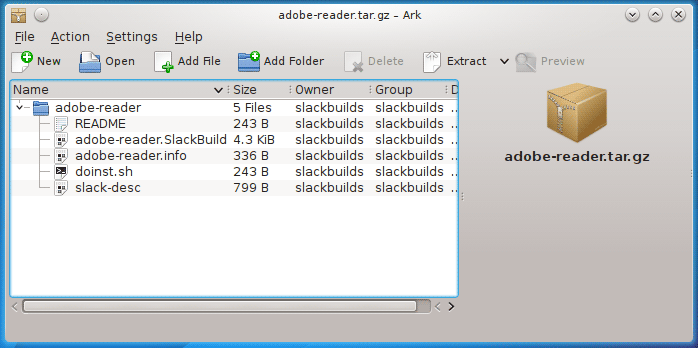
Or from Command Line:
tar xvzf ~/Downloads/adobe-reader*.tar.gz
-
4. Relocating Adobe Reader Source
Next Move Source into Slackbuild.
mv ~/Downloads/AdbRdr*.tar.bz2 /tmp/adobe-reader*/
The Package could be located otherwise into the /tmp/mozilla* Directory.
-
5. Building Slackware Package
Now to Build Slackware Package
First, Access the Target Directory:cd /tmp/adobe-reader*
Possibly Give Execution Permission:
chmod +x adobe-reader*.SlackBuild
Run the Build Script:
sudo ./adobe-reader*.SlackBuild
-
6. Installing Adobe Reader Package
Finally, to Install Slackware Package.
sudo su
upgradepkg --install-new ../adobe-reader*.tgz
So Now I’m truly Happy if My Guide could Help you to Install Adobe Reader on Slackware 14.0!