Install Adobe Reader LXLE
[ad_slider autoplay=”true” interval=”8″ count=”5″]
How to Install Adobe Reader 9.X for LXLE 16.04 LTS GNU/Linux desktop.
And Free Adobe Reader for LXLE software is the trusted Standard for reliably Viewing, Printing, Signing, and Commenting on PDF Documents.
Moreover, it’s the only PDF Viewer that can Open and Interact with All Types of PDF content (including Forms and Multimedia) on Linux.
Especially relevant: at the Same Time I’m also Showing Here the Easiest Way of Installing Downloaded Packages .deb with Dependencies on LXLE.
Finally, to the article Bottom there are Links to other articles showing How to Install Google-Chrome and Evernote Clone for LXLE.

-
Open a Shell Terminal emulator window
Ctrl+Alt+t on desktop
(Press “Enter” to Execute Commands)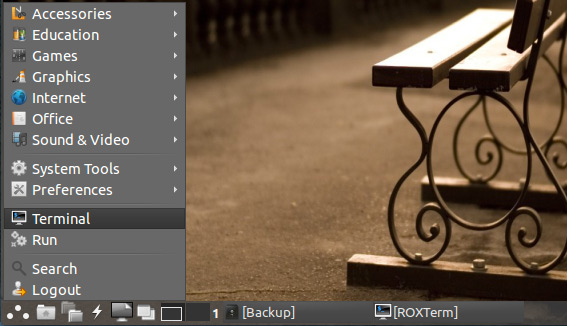
In case first see: Terminal Quick Start Guide.
-
Checking/Installing GDebi Package Installer.
which gdebi
If Not there then:
sudo apt-get install gdebi gdebi-core
If Got “User is Not in Sudoers file” then see: How to Enable sudo
-
Download Latest Acrobat Reader 32-bit Linux Package
Select the Latest Release and then Get the .deb Package.
-
Access the Target location.
(Usually Downloads go in the Home folder or when Downloaded with Firefox may be into the Temporary directory /tmp/mozilla*)
cd ~/Downloads
Or when downloaded with Firefox maybe:
cd /tmp/mozilla*
To Verify that it’s there List the contents with:
ls .
-
Installing Adobe Reader on LXLE Linux.
sudo gdebi ./AdbeRdr*.deb
How to Install Google-Chrome Web Browser on LXLE Linux:
Installing Google-Chrome Web Browser on LXLE.
How to Install Evernote Clone on LXLE Linux:
Install Evernote Clone on LXLE.