Canon imageCLASS Linux Mint 18 Setup – Step-by-step Guide
[ad_slider autoplay=”true” interval=”8″ count=”5″]
How to Install Canon imageCLASS on Mint 18 Sarah/Serena/Sonya/Sylvia GNU/Linux desktop – Step by step Tutorial.
And the Canon imageCLASS Setup on Linux Mint 18 is Quick and Easy, it involves at most some basic Shell commands execution.
Finally, Included in the Linux Mint 18 Canon imageCLASS Setup Guide you find also detailed instructions to Get Started with Canon Scanning on Mint.

-
Open a Shell Terminal emulator window
(Press “Enter” to Execute Commands)
-
Download Canon imageCLASS Linux Mint Drivers
Canon imageCLASS Deb Driver[ad_slider autoplay=”true” interval=”8″ count=”5″]Search for your Canon imageCLASS Printer Model.
And Grab the Latest UFRII available Driver. -
If Needed Double-Click & Open with Archive Manager
Then Extract into the /tmp directory: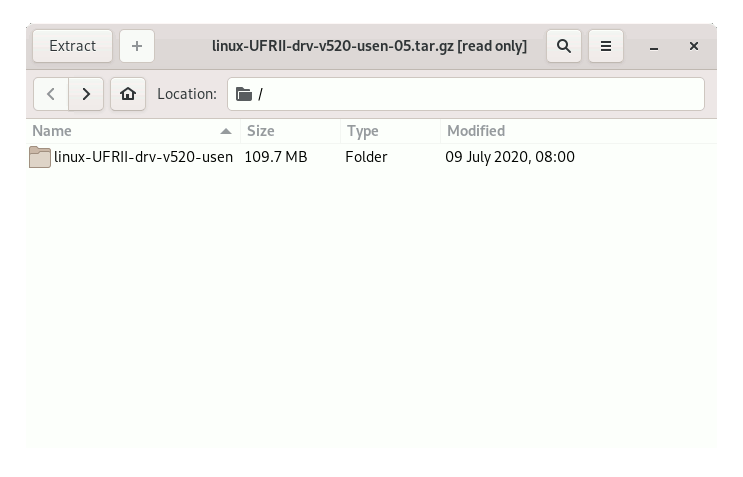
-
Follow Checking/Installing GDebi Package Installer:
which gdebi
If Not there then:
sudo apt-get update
sudo apt install gdebi-core gdebi
If Got “User is Not in Sudoers file” then see: How to Enable sudo
-
Install Canon imageCLASS UFRII Driver
First, change to the Target Directory
For 32-bit Systems:cd /tmp/*/32-bit*/Debian
For 64-bit Systems:
cd /tmp/*/64-bit*/Debian
Next Install UFRII Packages with:
sudo gdebi ./*.deb
And Finally, Run the Installation Script:
cd ../..
sudo ./install.sh
-
Finally, Go to Add Printer
First, Launch the Printer Configure App
On Mate/Cinnamon Simply Start Typing ‘printer’.
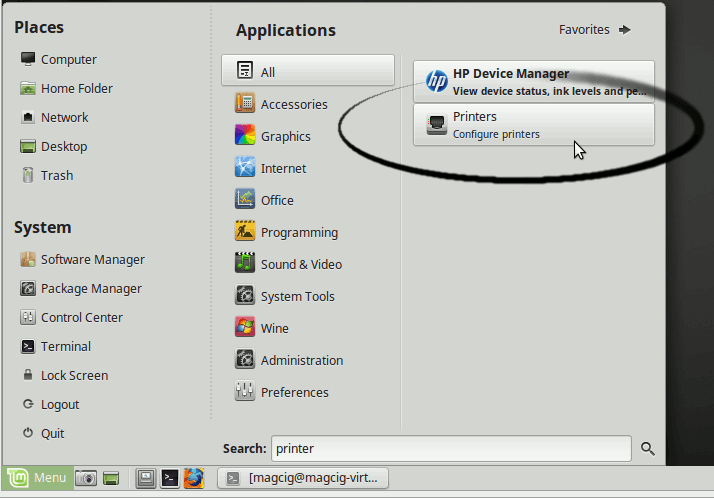
Next Choose Add
And Follow with the Wizard’s Setup…
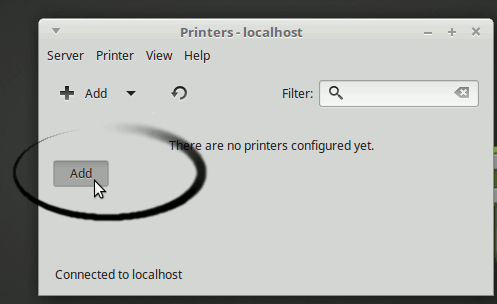
Now “Install PPD File” and then Browse for the Driver:How to Find Printer PPD File Location on Mint
GNU/Linux Mint PPD File Location[ad_slider autoplay=”true” interval=”8″ count=”5″]Or Else Find it in the “Printers Database”.
-
How to Get Started with Canon Scanning on Linux Mint
GNU/Linux Canon Scanner Quick Start[ad_slider autoplay=”true” interval=”8″ count=”5″]