Installing Driver
-
2. Downloading Brother Printer Driver
Download the Brother Printer Driver Installer for Linux
First, Choose Driver Install Tool
Then Select the Language: English or English (China)
The Driver Installation Script is the Same for All Brother Printers! -
3. Extracting Brother Printer Driver
Double-Click on Archive Extract into /tmp
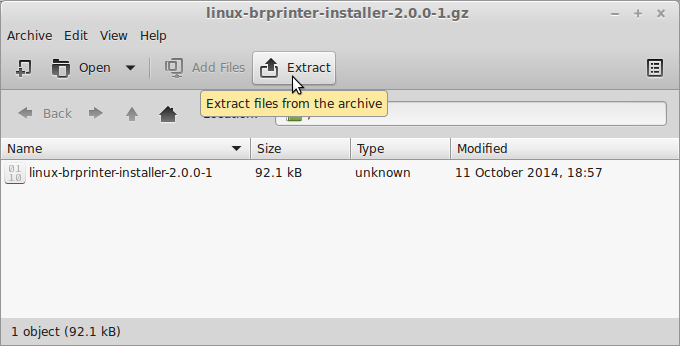
Or from Command Line:
gunzip -c $HOME/Downloads/linux-brprinter-installer*.gz > /tmp/linux-brprinter-installer
-
4. Installing Brother Printer Driver
Now to Install Brother Printer on KDE Neon
First, Access the Target with:cd /tmp
Eventually to Check it’s there List the contents:
ls . | grep brprinter
The grep Command refine the output List showing only the Entries matching the Keyword.
Then give Execution Permission:chmod +x linux-brprinter-installer*
Now to run the Installation Script play:
sudo ./linux-brprinter-installer*
In case of “CUPS is not installed” then to see How to Install it Here.
When Prompted Insert your Brother Printer Model!
Then the Installer will Provide Automatically to Download and Install the Printer and potentially also the Scanner Drivers…
Again following the CLI wizard, when Prompted about a Device URI:- For a USB Connection Simply Enter “n”!
- For a Network Shared Connection Setup Go to: http://localhost:631/printers/
Select the Printer
Select “Modify Printer”
Enter your sudo Username & Pass
Select the Protocol and Continue…
For Help see Instructions on:
http://localhost:631/help/network.html
Contents