Install Brother Printer Driver Q4OS GNU/Linux
Unlock the seamless Installation process of your Brother Printer with our comprehensive step-by-step tutorial for Q4OS Linux desktop – Step by step Tutorial.
And the Brother Printer Q4OS Linux Installation is Easy, and it involves only the execution of some Basic Shell Commands.
Finally, included inside the article you find instructions about How to Get Started Brother Scanning on Q4OS Linux.

-
Open a Terminal Shell emulator window
(Press “Enter” to Execute Commands)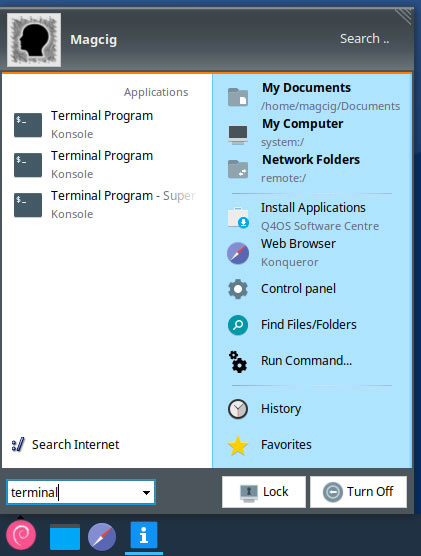
In case first see: Terminal Quick Start Guide.
-
Download the Brother Printer Driver Installer for Q4OS Linux
First, Choose Driver Install Tool
Then Select the Language: English or English (China)
The Driver Installation Script is the Same for All Brother Printers! -
Double-Click on Archive Extract into /tmp
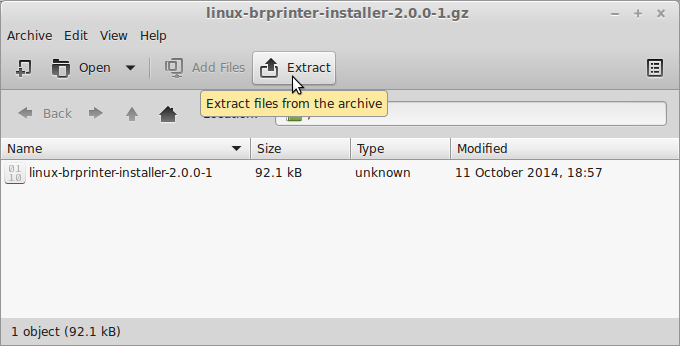
Or from Command Line:
gunzip -c $HOME/Downloads/linux-brprinter-installer*.gz > /tmp/linux-brprinter-installer
-
Give Execution Permission.
cd /tmp
chmod +x linux-brprinter-installer*
-
Installing Brother Printer Drivers
sudo ./linux-brprinter-installer*
In case of “CUPS is not installed” issue then to see How to Install it Here.
When Prompted Insert your Brother Printer Model!

Then the Installer will Provide Automatically to Download and Install the Printer and potentially also the Scanner Drivers…
Again following the CLI wizard, when Prompted about a Device URI:- For a USB Connection Simply Enter “n”!
-
For a Network Shared Connection Setup Go to: http://localhost:631/printers/
Select the Printer
Select “Modify Printer”
Enter your sudo Username & Pass
Select the Protocol and Continue…
For Help see Instructions on:
http://localhost:631/help/network.html
-
Finally, Go to System Settings and Add Printer
-
Get Started Brother Scanning on Q4OS Linux