GNU/Linux Ubuntu 18.04 Installing Oracle Sql Developer – Step by step Guide
How to Install Oracle SQL Developer on Ubuntu 18.04 Bionic LTS GNU/Linux desktop – Step by step Tutorial.
And Oracle SQL Developer for Ubuntu 18.04 is a free Graphical Tool for Oracle 8i+ Database Development.
About the Key Features of Oracle SQL Developer:
- SQL Worksheet: This is the primary interface for writing and executing SQL queries. It provides syntax highlighting, code completion, and the ability to execute multiple queries simultaneously.
- PL/SQL Debugger: Developers can debug PL/SQL code directly within SQL Developer, allowing for step-by-step execution, breakpoints, and variable inspection.
- Data Modeling: SQL Developer includes tools for designing and visualizing database schemas. Users can create and modify entity-relationship diagrams (ERDs), generate DDL scripts, and perform reverse engineering to generate ERDs from existing databases.
- Database Administration: SQL Developer offers a range of features for database administration tasks, including managing users, tablespaces, roles, and privileges. It also provides monitoring capabilities for performance tuning and diagnostics.
- Version Control Integration: SQL Developer integrates with version control systems such as Git, allowing developers to manage their database objects within a version-controlled environment.
- Migration Tools: SQL Developer includes tools for migrating databases from other systems to Oracle Database. This includes capabilities for importing data, converting schemas, and migrating code.
- Reporting and Exporting: Users can generate reports based on database objects, query results, or metadata. SQL Developer also provides options for exporting data in various formats, including CSV, Excel, and XML.
- Extensions and Customization: SQL Developer supports extensions and plugins, allowing users to extend its functionality or customize the interface to suit their needs.
With SQL Developer, you can Browse Database Objects, Run SQL Statements and SQL Scripts, and Edit and Debug PL/SQL Statements.
Especially relevant: the Only Requirement for SQL Developer Ubuntu 18.04 Bionic Installation is the Oracle Java Development Kit.
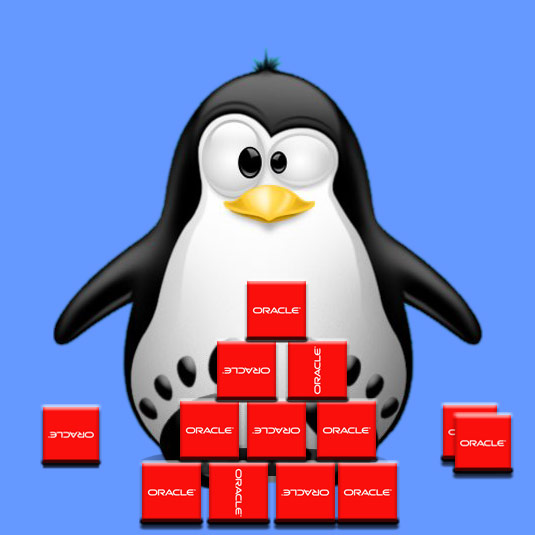
-
1. Launching Terminal
First, Open a Terminal Shell emulator window
Ctrl+Alt+t on desktop
(Press “Enter” to Execute Commands).In case first see: Terminal Quick Start Guide.
Contents