Latest Virtualbox Antergos Install
The tutorial shows you step-by-step the Latest Virtualbox Antergos Installation – Step by step Tutorial.
First, VirtualBox for Antergos Extends the Capabilities of your existing Computer so that it can Run Multiple OSes (inside multiple Virtual Machines) at the same time.
Because Oracle VirtualBox is a General-Purpose Full Virtualizer for x86 Hardware, targeted at Server, desktop and Embedded use.
Finally, to the Tutorial’s Bottom Link to Installing Google-Chrome and VMware Workstation on Antergos.

-
Open a Command Line Terminal window
(Press “Enter” to Execute Commands)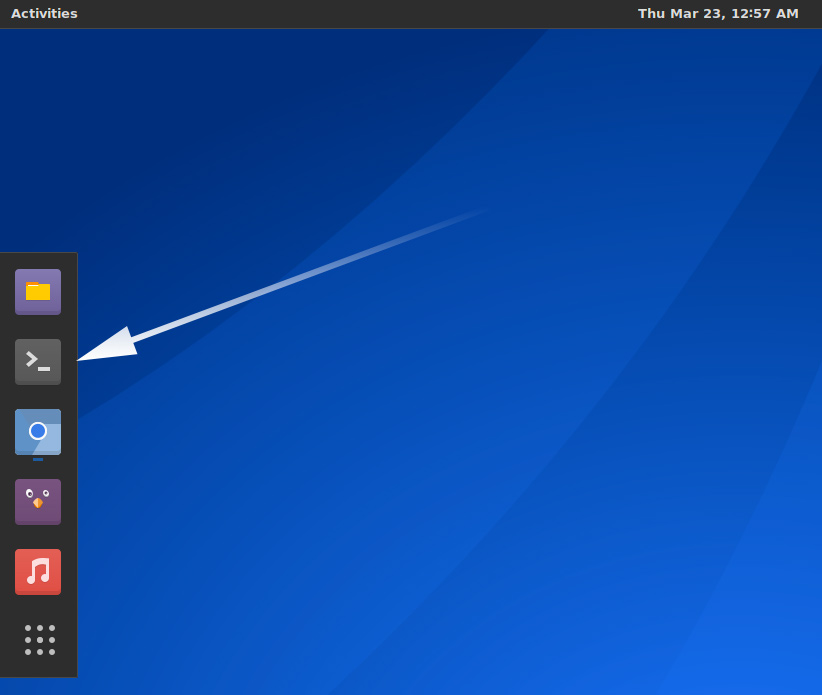
-
Download Latest VirtualBox Linux Generic.
Grab the Linux All Distribution Installer!
-
Then Give Execution Permissions.
sudo chmod +x ~/Downloads/VirtualBox*
-
And to Install VirtualBox on Antergos.
sudo sh ~/Downloads/VirtualBox*.run
-
Finally, Launch & Enjoy VirtualBox
From ShellVirtualBox
Or make Use of the Menu Launcher…

