GNU/Linux Ubuntu 18.04 Installing GitEye – Step by step Guide
Empower your development workflow on Linux with our detailed tutorial. Join us as we walk you through the step-by-step process of Installing GitEye, enabling seamless version control and collaboration for your projects on Ubuntu 18.04 Bionic Beaver LTS GNU+Linux desktop – Step by step Tutorial.
And CollabNet GitEye for Ubuntu Bionic is an Intuitive Graphical Git Client with Integration to your favorite Planning, Tracking, Code Reviewing, and Build Tools.
Furthermore, Git comes with built-in GUI tools for committing (git-gui) and browsing (gitk), but there are several third-party Tools for Users looking for Platform-specific Experience.
Finally, this Guide presents to you a GitEye Ubuntu 18.04 System-Wide Setup, for a local one simply Store it in a Location inside the Home directory.
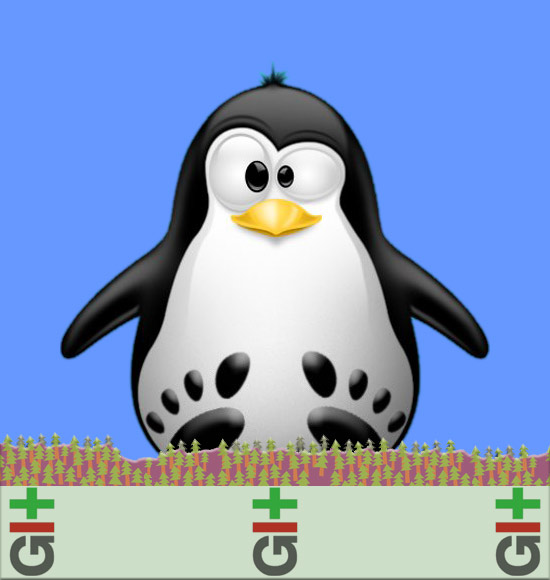
-
1. Launching Console
Open a Terminal Shell emulator window
Ctrl+Alt+t on desktop
(Press “Enter” to Execute Commands)
And Update Ubuntu Apt Repository:
sudo apt update
Authenticate with the User Admin Pass.
If Got “User is Not in Sudoers file” then see: How to Enable sudo.
Contents