Installing Driver
[ad_slider autoplay=”true” interval=”8″ count=”5″]
-
2. Installing Dependencies
Then to Install Required Packages
First, Update the Apt Repo Souces with:sudo apt update
And then play:
sudo apt install libxml2 libglade2-0 libpng3 libtiff5
If Got “User is Not in Sudoers file” then see: How to Enable sudo
-
3. Downloading Canon TS5050 Driver
Download Canon TS5050 Printer Linux Driver
Select the Debian Packagearchive.
-
4. Extracting Canon TS5050 Driver
Select directly “Open with Archive Manager” on Firefox
Or after on File Manager navigate to Home > Downloads and Double-Click on it: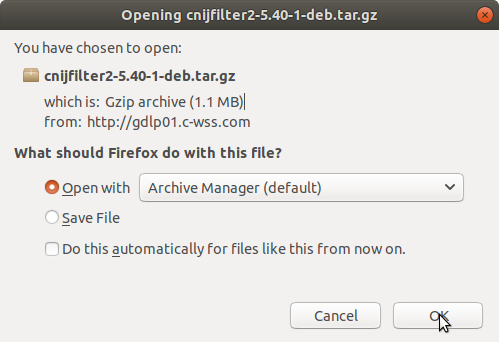
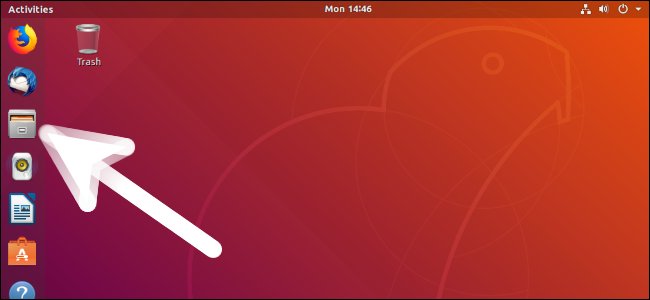
So Extract Driver into /tmp directory.
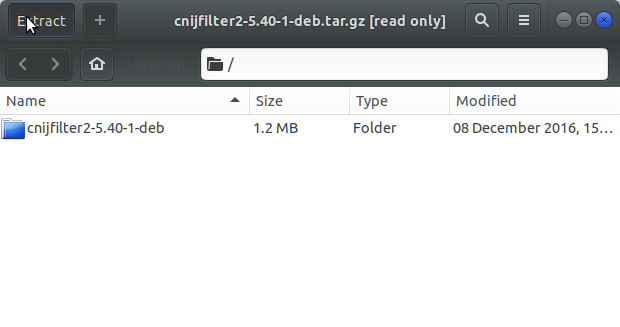
-
5. Installing Canon TS5050 Driver
Now to Install Canon Printer Driver
Access the Target location:cd /tmp/cnijfilter*
Run the Installation script:
sudo ./install.sh
You could be asked to Connect and Turn On the printer…
In case of Installation Issues see this Troubleshooting!
During installation you may be Asked to Connect & Power On your Printer…

Now in case of Issue then try first to execute:cd packages
sudo apt install gdebi-core gdebi
sudo gdebi ./*.deb
[ad_slider autoplay=”true” interval=”8″ count=”5″]
Contents