Adding Printer
[ad_slider autoplay=”true” interval=”8″ count=”5″]
-
6. Accessing Settings
Then Open Ubuntu Settings:

Simply Hit Cmd/Win and Search for ‘Settings’.
-
7. Adding Printer
And Install Printer on Ubuntu desktop

Click the ‘Add Printer’ Button:

And now Start to Locating the Printer Driver.
Choose your Printer and Confirm to Add: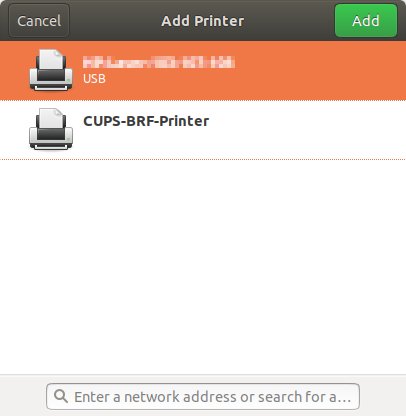
Next, Choose “Printer Details” on the Top-Left Gear:
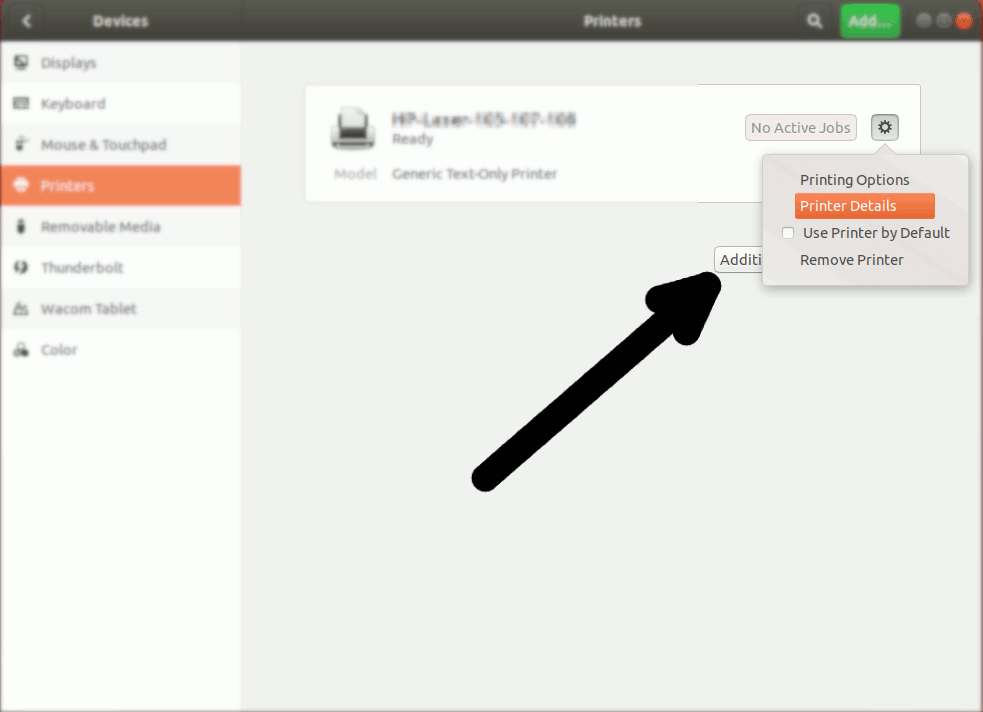
Then you have 2 possible Choices:
[ad_slider autoplay=”true” interval=”8″ count=”5″]
Browsing for PPD Printer Driver
So Choose “Install PPD File”:
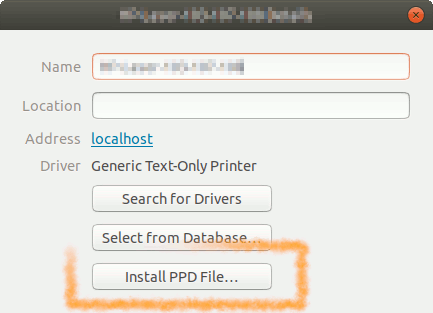
This Step is Needed for many Laser Printer New Models, but may be Used to Install Any Printer!
Browsing for the PPD File Location:How to Find Printer PPD File Location on Ubuntu
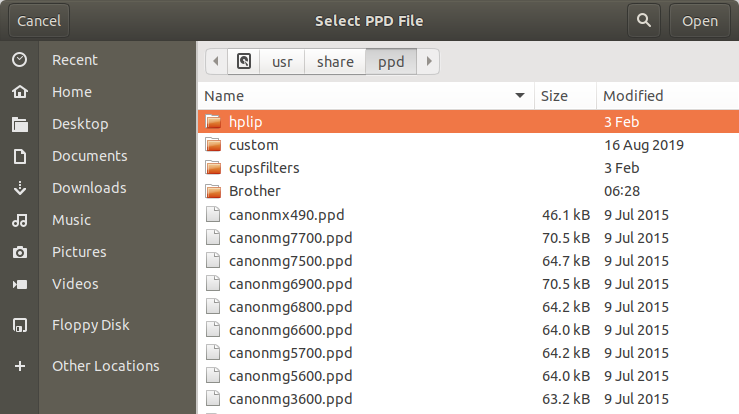
Selecting Printer Driver from Database
Instead, Choose “Select Driver from Database”:
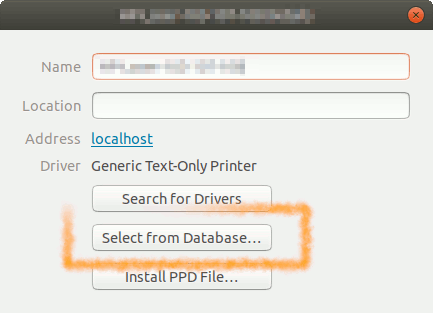
Now you have simply to Find out your Printer Model:
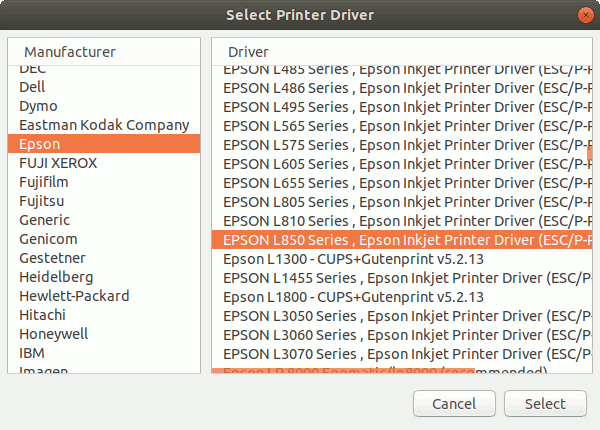
Finally, the Printer should be Successfully Installed and Working!
You may Print the Test Page to Check it Up: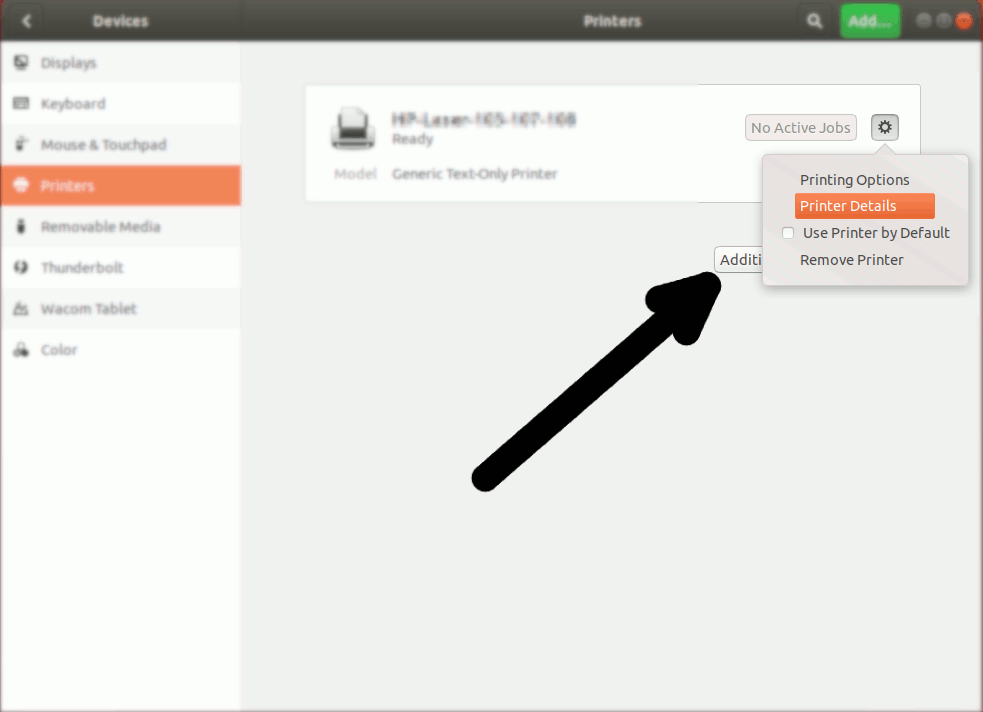
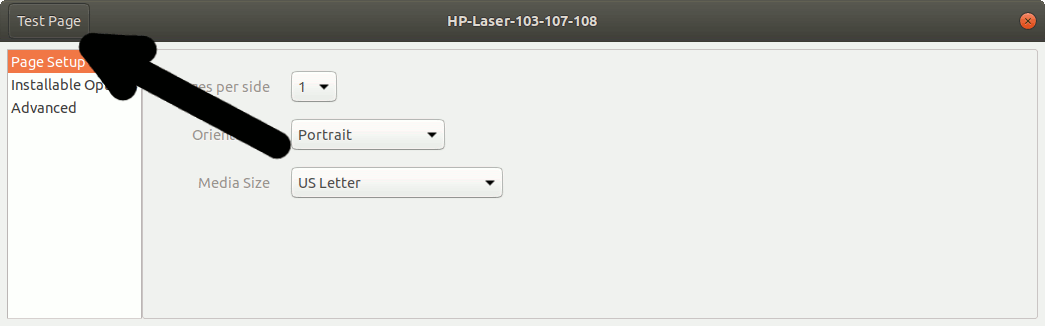
[ad_slider autoplay=”true” interval=”8″ count=”5″]
Contents