Install PlayOnLinux openSUSE 13
How to Install and Getting Started with PlayOnLinux for openSUSE 13 GNU/Linux desktop – Step by step Tutorial.
And PlayOnLinux for openSUSE 13 is a Piece of Software which allows you to Easily Install and Use numerous Games and Apps designed to run with Microsoft Windows.
Because Few Games are Compatible with GNU/Linux at the moment and it certainly is a Factor Preventing the Migration to this System. PlayOnLinux brings a Cost-Free, Accessible and Efficient Solution to this problem.
Finally, the guide includes detailed instructions on How to Getting Started Installing Windows Software with PlayOnLinux on openSUSE 13.
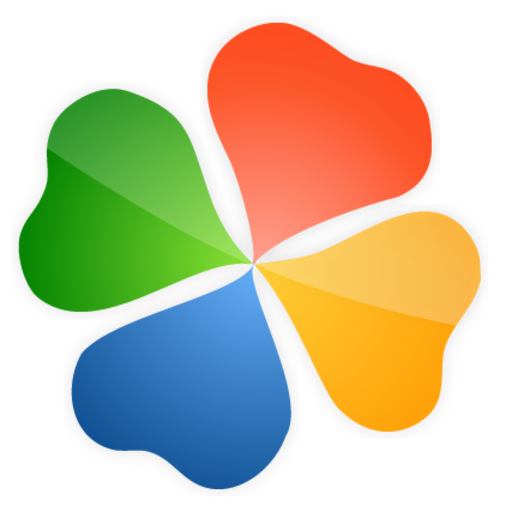
-
Open Console Terminal Shell emulator window
(Press “Enter” to Execute Commands)
In case first see: Terminal Quick Start Guide.
-
Download PlayOnLinux for openSUSE GNU/Linux
Select then noarch Package for your openSUSE Release.
-
Then to Install PlayOnLinux App on openSUSE 13.
sudo zypper in ~/Downloads/PlayOnLinux*.rpm
-
Finally, Launch & Enjoy PlayOnLinux.

-
PlayOnLinux Installing Win Apps & Games