Getting Started
-
Finally, to Test LAMP WebServer Installation
Access the Server document’s location:cd /var/www/html
Create a PHP Info file:
sudo nano info.php
If Got “User is Not in Sudoers file” then see: How to Enable sudo
And Append:<?php phpinfo(); ?>
Ctrl+x to Save & Exit from nano Editor ;)
Set the www-data as User and Group:sudo chown www-data:www-data info.php
Then Open on Browser the URL:
http://localhost/info.php
In case Replace “localhost” with your Server IP in the above URL.
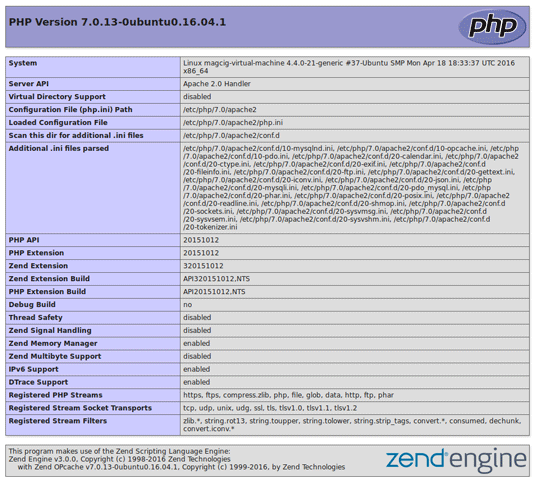
You should Successfully see the PHP Info notice similar to here above :)
How to Create an Apache 2 Virtual Host on Xubuntu 18.04 Bionic.
Contents