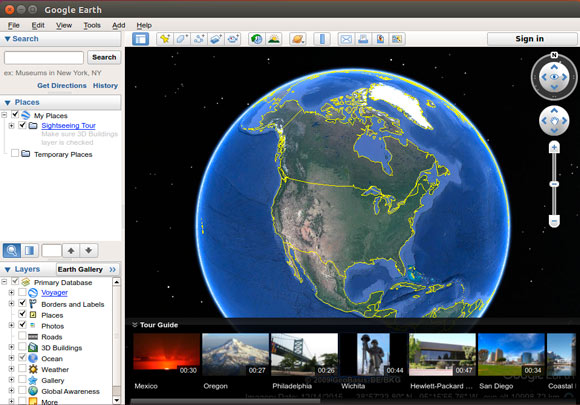Install Google Earth Pro on Xubuntu 18.04 Bionic
Hello Xubuntu User! Install Google Earth Pro App on Xubuntu 18.04 Bionic LTS 64-bit GNU/Linux desktop – Step by step Tutorial.
And with Google Earth Pro App for desktop you can View satellite Imagery, Maps, Terrain, 3D Buildings, Galaxies far in space, and the deepest Depths of the Ocean.
Finally, the Google Earth Pro features are:
- Explore rich geographical content
- Zoom from outer space to street level
- Search for business locations
- Visualize your GPS tracks and share with others
- Fly around cities (or the whole world) in 3D
- Go back in time with historical imagery
- Dive beneath the surface of the ocean

-
Open a Terminal Shell emulator window
Ctrl+Alt+t on desktop
(Press “Enter” to Execute Commands)
In case first see: Terminal Quick Start Guide.
-
Download Google Earth Pro App for Xubuntu
-
Checking/Installing GDebi Package Installer.
which gdebi
If Not there then:
sudo su -c "apt install gdebi"
If Got “User is Not in Sudoers file” then see: How to Enable sudo
-
Google Earth Pro Package Installation.
cd ~/Downloads
sudo gdebi ./google-earth*.deb
-
Learn Google Earth Pro Quick Start Tutorials