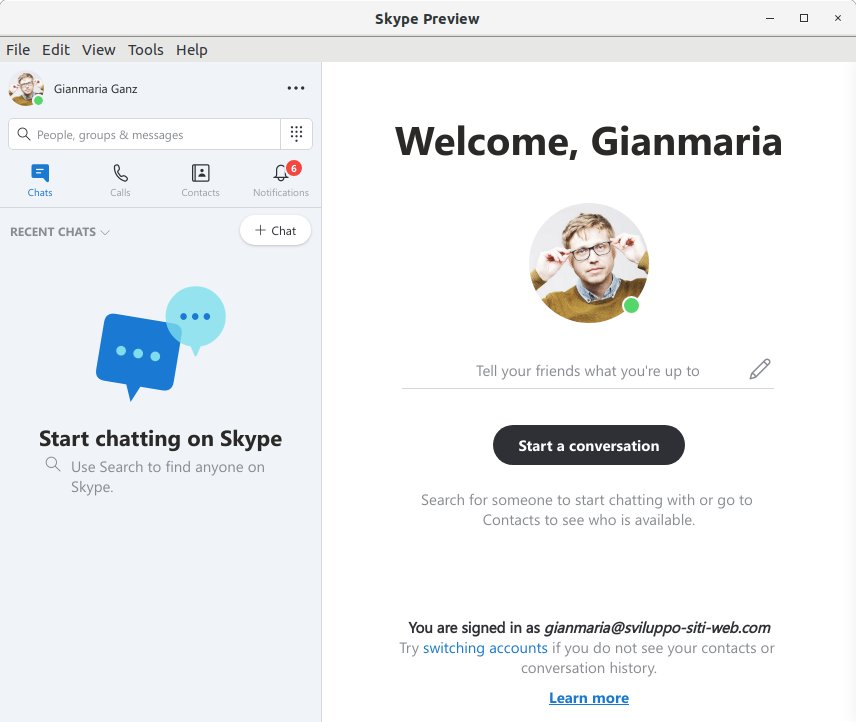Latest Skype Xubuntu 18.04 Bionic Installation Guide
Hello Xubuntu User! How to Install Skype on Xubuntu 18.04 Bionic LTS Amd64 GNU/Linux desktop.
And Skype for Xubuntu 18.04 is a Microsoft Software for Video Chatting, Making International Calls, Screen Sharing, Instant Messaging and more.
Furthermore, to get Installed Latest Skype on Xubuntu you have first to Enable the Skype PPA Repository.
Finally, the content and details are expressly reduced to give Focus only to the Essentials Instructions and Commands.

- Open a Terminal Shell emulator window
Ctrl+Alt+t on desktop
(Press “Enter” to Execute Commands)
-
How to Add Latest Skype Repository
To Get Installed the Latest Skype Enable the ‘unstable’ Repo.
-
Then to Install Skype
Simply play:sudo apt install skypeforlinux
How to Install Google-Chrome Web Browser on Xubuntu Linux
SetUp Chrome on Xubuntu