Install Canon MG3540 Driver Ubuntu 14.04 Trusty
How to Install Canon PIXMA MG3540 Printer Driver on Ubuntu 14.04 Trusty LTS desktop – Step by step Tutorial.
And the Canon PIXMA MG3540 Printer Installation on Ubuntu 14.04 simply involve to Download the Proprietary driver and execute few Basic Commands on Shell.
Finally, included in the guide also detailed instructions to Getting Started with Canon MG3540 Scanning on Ubuntu.

-
Open a Terminal Shell emulator window
Ctrl+Alt+t on desktop
(Press “Enter” to Execute Commands)
-
Download Canon MG3540 Ubuntu Driver
Of Firefox Select directly ‘Open with Archive Manager’!
-
Double-Click/Right-Click & Open with Archive Manager
And Extract into the /tmp directory: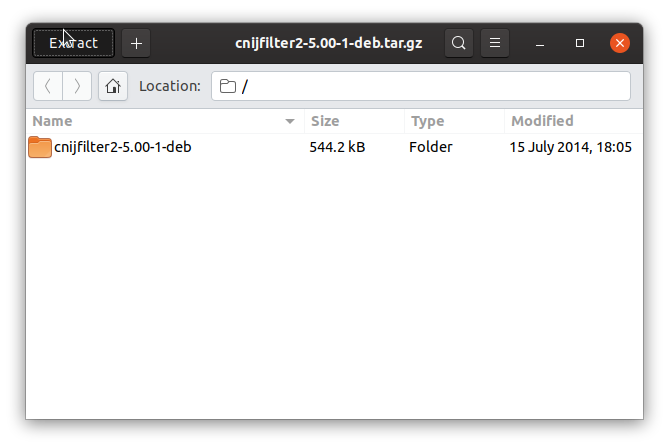
-
Checking/Installing GDebi Package Installer:
which gdebi
If Not there then:
sudo apt install gdebi-core gdebi
-
Install the Canon Packages with:
cd /tmp/cnijfilter*deb/packages
For 32-bit Systems:
sudo gdebi ./*i386.deb
For 64-bit Systems:
sudo gdebi ./*amd64.deb
-
Installing Canon MG3540 Printer Driver:
cd /tmp/cnijfilter*
Connect & Power On your Printer.
sudo ./install.sh
You could be asked to Connect and Turn On the printer…
In case of Installation Issues see this Troubleshooting!

-
Finally, Go on System Settings to Add Printer
And the Printer will be Recognized and Installed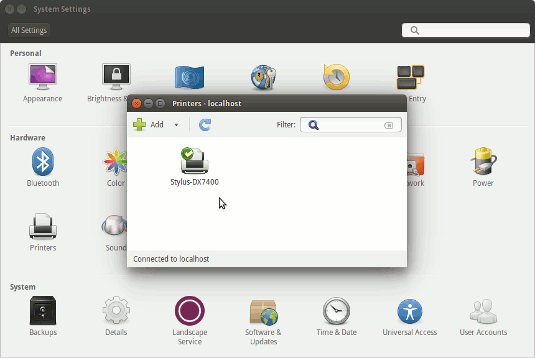
-
Getting Started with Canon MG3540 Scanner on Ubuntu