Adding Printer
-
4. Installing CUPS
And to Install CUPS in Parrot Linux
Simply run:sudo apt install cups cups-client cups-filters cups-ipp-utils
-
5. Running CUPS
Then to Start CUPS Service
Execute:sudo service cups start
And to Enable it at Boot:
sudo systemctl enable cups
-
6. Adding HP Printer
So now to Install HP Printer on GNU/Linux
First, Run Hplip GUI with:sudo hp-setup
Then Choose the Printer Connection Type:
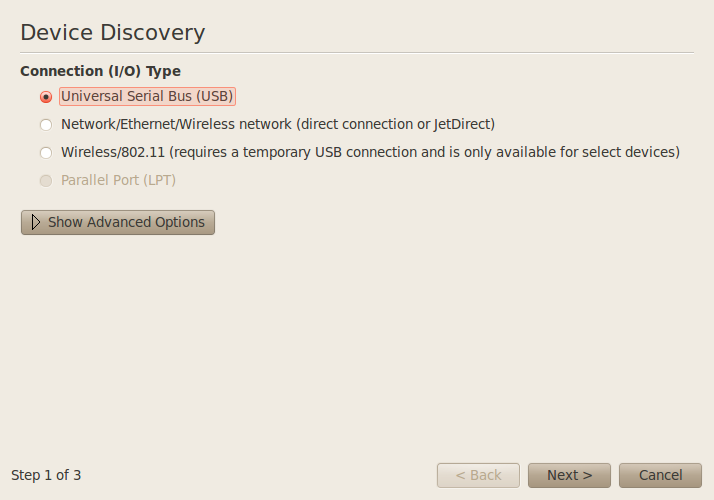
Next Select from Discovered Devices:
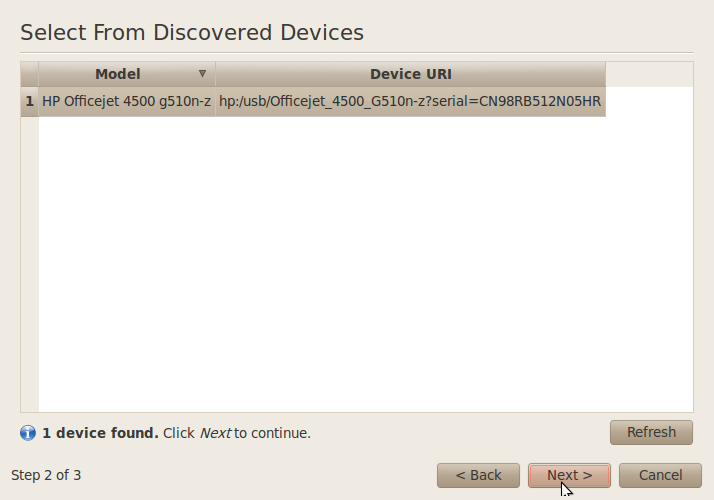
Especially relevant, if needed for some HP Laser Printer see: Hplip Plugin Setup Guide!
Select the PPD File Driver. It should of similar Name as the Printer: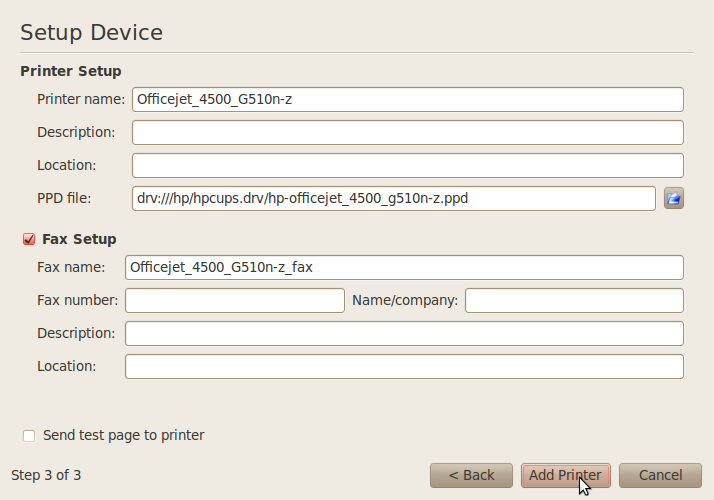
In case of Issue you may see: How to Find PPD File Location on GNU/Linux.
Follow to Enter your Printer Name: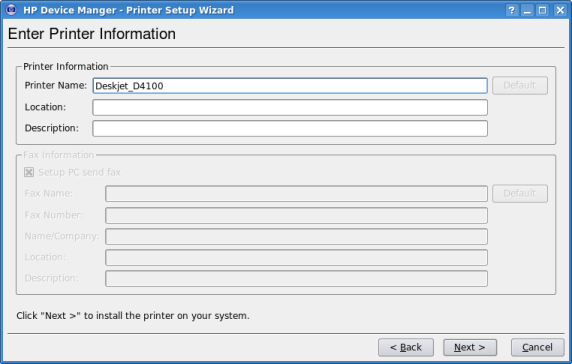
Click on to Achieve the Printer Setup:
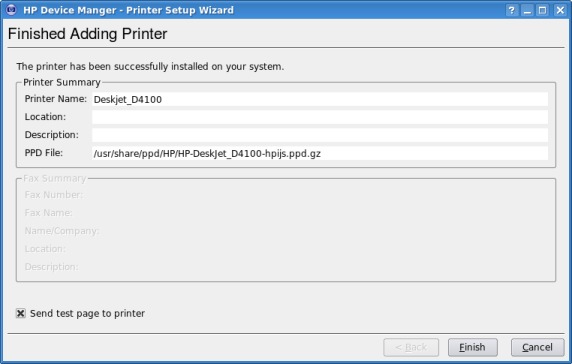
Contents