GNU/Linux Ubuntu 18.04 Installing Oracle 12c R2 DB – Step by step Guide
The tutorial shows you step-by-step and Visually How to Install Oracle 12c R2 Database on Ubuntu 18.04 Bionic LTS 64-bit GNU/Linux desktop/server – Step by step Tutorial.
And this Oracle 12c R2 Ubuntu 18.04 Installation Guide Includes All the Essentials Commands and Basic Screenshots Process.
The Process is Extended and Tricky so it require a little patience and confidence with the Command Line shell.
Especially relevant: Ubuntu-like Systems are Not in the List of Oracle 12c R2 Database Supported OS So you should Use It At Most for Development and Not for Production.
Now Relax and Take the Time of Reading, Understanding and Executing Carefully the Instructions Contained here.
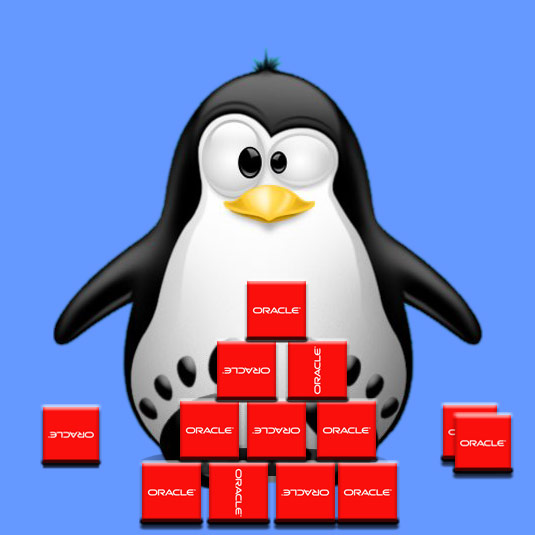
-
1. Downloading Oracle 12c R2 DB
Download Oracle 12c Database for GNU/Linux
-
2. Accessing Shell
Open a Shell Session or Terminal Emulator Window
Ctrl+Alt+t on desktop
(Press “Enter” to Execute Commands).
Or Login into Server Shell.
-
3. Extracting Oracle 12c DB
Then Extract Oracle 12c Database into /tmp
Possibly Double-Click/Right-Click and Open with Archive Manager: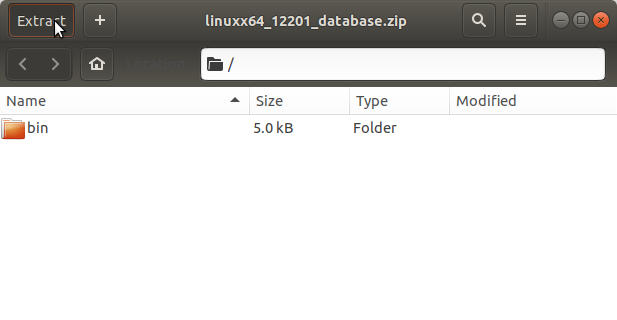
Or From Command Line:unzip -d /tmp linuxx64_122*.zip
Contents