Install Processing 3 on Fedora 27
[ad_slider autoplay=”true” interval=”8″ count=”5″]
The Step-by-Step Tutorial shows you How to Install Processing 3.x on Fedora 27 GNU/Linux desktop – Step by step Tutorial.
And Processing 3 for Fedora 27 is a flexible Software Sketchbook and a Language for Learning How to Code within the context of the Visual Arts.
Here are some Key Features of Processing:
- Programming Environment: Processing provides a simplified programming environment that allows users to create interactive sketches, animations, visualizations, and graphics using a simple and intuitive syntax. It offers a text editor, code execution environment, and debugging tools within its integrated development environment (IDE).
- Graphics and Animation: Processing is built around a powerful graphics library that makes it easy to create 2D and 3D graphics, shapes, colors, textures, and animations. It provides a set of functions and methods for drawing graphics primitives, images, text, and geometric shapes on a canvas.
- Interactivity: Processing enables users to create interactive applications by handling user input events such as mouse clicks, keyboard presses, and touch gestures. It provides functions for detecting and responding to user interactions, enabling the creation of interactive art, games, simulations, and user interfaces.
- Community and Resources: Processing has a large and active community of users, educators, and developers who share resources, tutorials, examples, and projects. The official Processing website provides extensive documentation, reference guides, and tutorials to help users learn and explore creative coding with Processing.
- Cross-Platform Compatibility: Processing is available for multiple operating systems, including Windows, macOS, and Linux, making it accessible to users on different platforms. This cross-platform compatibility ensures that users can create and run Processing sketches on their preferred operating system.
- Extensibility: Processing is extensible, allowing users to enhance its capabilities by installing and using third-party libraries and tools. There is a vast ecosystem of contributed libraries available for various purposes, including computer vision, audio processing, data visualization, and more.
- Education and Learning: Processing is widely used in educational settings as a tool for teaching programming, computational thinking, and creative expression. Its visual and interactive nature makes it engaging for students of all ages and backgrounds, from elementary school to university level.
- Export and Deployment: Processing allows users to export their sketches as standalone applications or applets that can be shared and deployed on the web, desktop, or mobile devices. This enables users to showcase their projects and share them with others without requiring them to install Processing.
Especially relevant: the Installation of the Oracle Java Runtime is Required for Coding in Java with Processing 3 Sketches.
The Instructions, Commands and Descriptions for Install Processing on Fedora Guide give Focus only to the Essentials.

-
Open a Shell Terminal emulator window
(Press “Enter” to Execute Commands)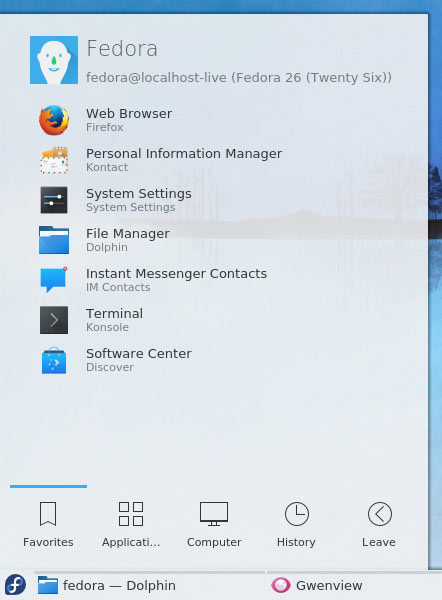
-
Download the Latest Processing 3 Release for Linux
-
Now Extract Processing into /tmp Folder
In case Double-Click/Right-Click to Open it with the Archive Manager: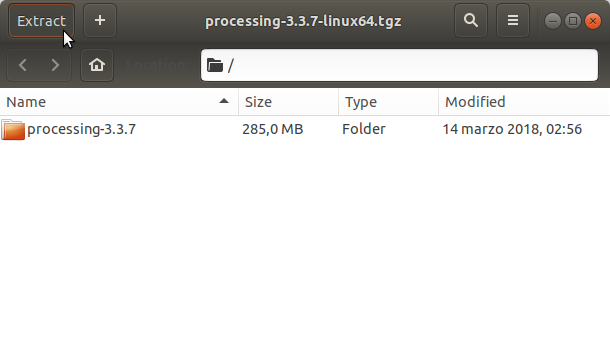
-
Relocate Processing into System Folder.
sudo chown -R root:root /tmp/processing*
sudo mv /tmp/processing* /opt/processing
-
Add Processing to Fedora Path.
Making a Symlink:
sudo ln -s /opt/processing/processing /usr/local/bin/processing
Or Locally by:
ln -s /opt/processing/processing /home/magcig/.local/bin/processing
-
Next to Make Processing IDE desktop Launcher
For a System-Wide Setup:sudo sh /opt/processing/install.sh
Instead, only for your User:
sh /opt/processing/install.sh
-
Running Processing Sketch
From Shell:processing
Instead, from desktop Search for the ‘Processing’ App…
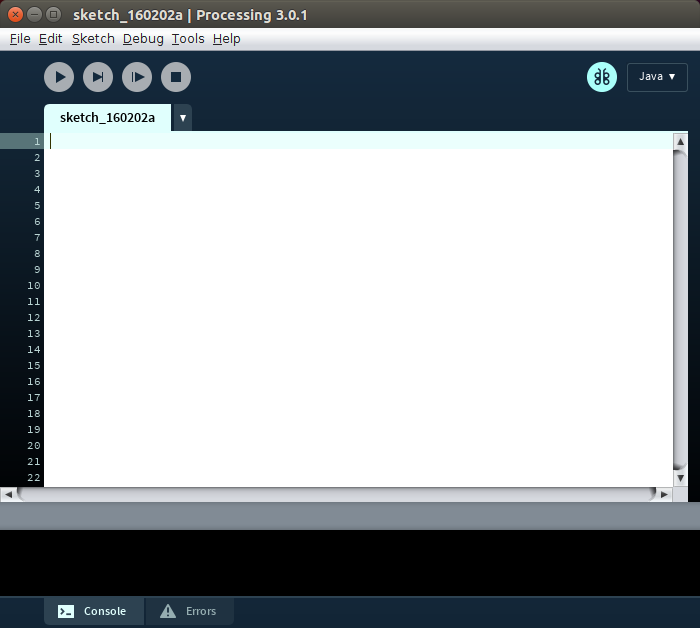
-
Check if Oracle Java JRE is Installed
java -version
How to Install Oracle Java JRE 8 on Linux: SetUp Java Oracle JRE 8 on Linux
-
Fixing Java for Processing
Remove the Bundle Java release:sudo rm -rf /opt/processing/java
Symlinking the Oracle JRE Installation:
sudo ln -s /usr/java/[jre1.X] /opt/processing/java
To finds the [jre1.X] Value to be replaced:
ls /usr/java
-
Check if Java JDK is Installed
(Optional for Programming Processing with Java).java -version
How to Install Recommended Oracle Java JDK on Fedora
Install Oracle JDK for Fedora[ad_slider autoplay=”true” interval=”8″ count=”5″]To check your current JDK version:
javac --version && java -XshowSettings:properties -version 2>&1 | grep 'java.vendor'
If it’s the official Oracle JDK, the output will include:
java.vendor = Oracle Corporation. -
Processing How to Getting Started Using Libraries
Processing Quick Tutorials[ad_slider autoplay=”true” interval=”8″ count=”5″]
So Now Thanks to the Processing Foundation you Should Finally, Fully Enjoy the Processing Experience on Fedora ;)