Installing Sublime Text 4 LXLE
This Guide shows you Step-by-step How to Install Sublime Text 4.x on LXLE GNU/Linux – Step by step Tutorial.
And Sublime Text 4 for LXLE is a Cross-Platform Text and Source Code Editor, with a Python API and its functionality is nicely extendable with Plugins.
Sublime Text is a Non-free Software, But it Give you an Unlimited Evaluation Time Period.
On the Sublime Text Installation LXLE Bottom Link to Google-Chrome and Evernote Clone Installation Guides.

-
Open a Shell Terminal emulator window
Ctrl+Alt+t on desktop
(Press “Enter” to Execute Commands)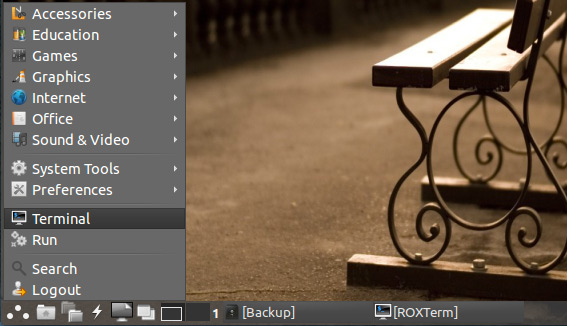
In case first see: Terminal QuickStart Guide.
-
How to Add Sublime Text 4 Repository for Ubuntu
-
Then to Install Sublime Text 4.
sudo apt install sublime-text
-
Finally, Launch & Enjoy Sublime Text ;)
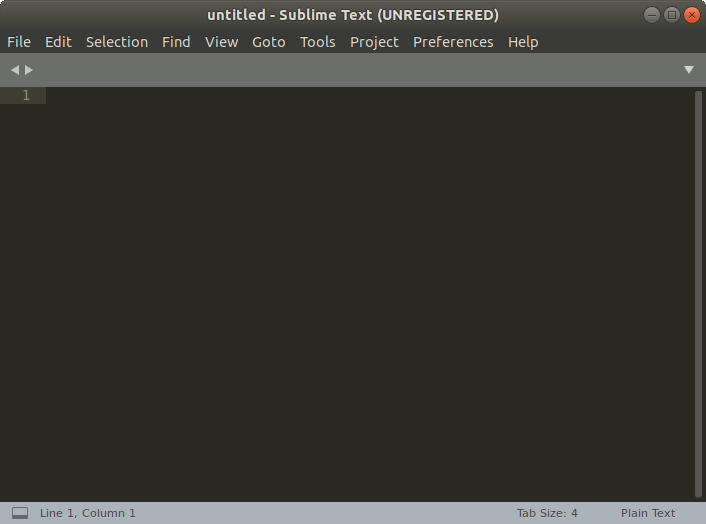
How to Install Google-Chrome Web Browser on LXLE Linux
Installing Google-Chrome Web Browser on LXLE.
How to Install Evernote Linux Clone on LXLE:
Installing Evernote on Linux.