Install Canon imageCLASS Driver on Oracle Linux 7
How to Install Canon imageCLASS Printer on Oracle Linux 7 GNU/Linux desktops – Step by step Tutorials.
And included in the Fedora 7 Canon imageCLASS Driver Installation Tutorial you’ll find also Link to Guide for Get Started with Canon Scanning on Oracle Linux.
Especially relevant: Choose the UFRII Driver and Not the CQue that is Reserved to it’s i-SENSYS clone.

-
Open a Shell Terminal emulator window
(Press “Enter” to Execute Commands)
In case first see: Terminal QuickStart Guide.
-
Download Canon imageCLASS Printers Linux Drivers
Canon PrintersEspecially relevant: Choose the UFRII Driver and Not the CQue that is Reserved to it’s i-SENSYS clone.
 Canon imageCLASS Printers Linux Drivers
Canon imageCLASS Printers Linux Drivers
Possibly Search for a Same Series Model
Eg: for MF218 a MF211 will Works the Same!
Get preferably the CQue elsewhere the UFRII. -
Finally, to Install Canon imageCLASS Oracle Linux Driver.
-
For CQue.
sudo yum install ~/Downloads/CQue*.rpm
-
And instead for UFRII
Double-Click & Open with Archive Manager
Then Extract into the /tmp directory: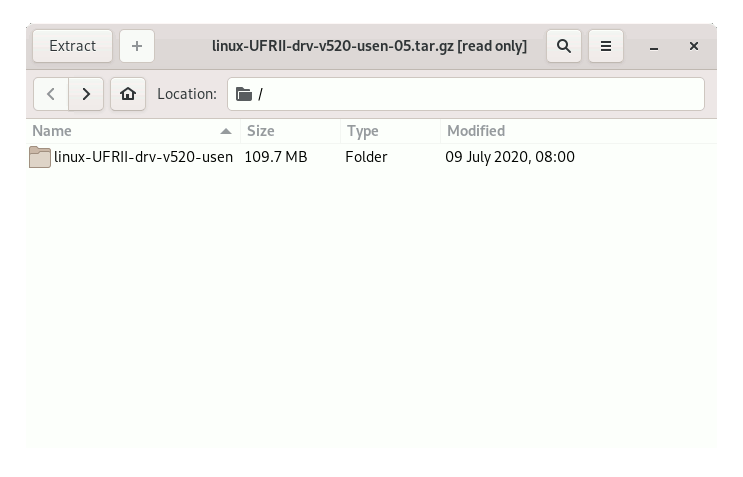
Next Change to the Target
For 32-bit Systems:cd /tmp/uk_eng/32-bit*/RPM
And for 64-bit:
cd /tmp/uk_eng/64-bit*/RPM
Finally, to Install:
sudo yum install ./*.rpm
-
-
How to Get Started with Canon Scanning on Oracle Linux