Installing
-
2. Downloading Google-Chrome Web Browser
Download Google-Chrome Web Browser for Xubuntu Linux
If you are using Firefox then on Prompt Choose “Open with Software Install”:
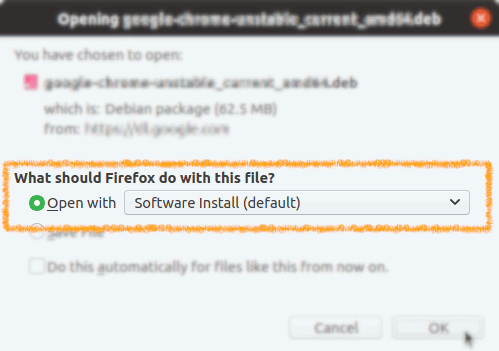
Or After simply Select the Package by the Downloads Button on Top Panel:

-
3. Installing Google-Chrome Web Browser
Then to Install Google-Chrome on Xubuntu Linux
For Shell Set up instructions look on bottom of this step.
If Needed Double-Click on the .deb Chrome Package.Click on ‘Install’ and Ubuntu Software Center will Setup it Managing all its Dependencies…
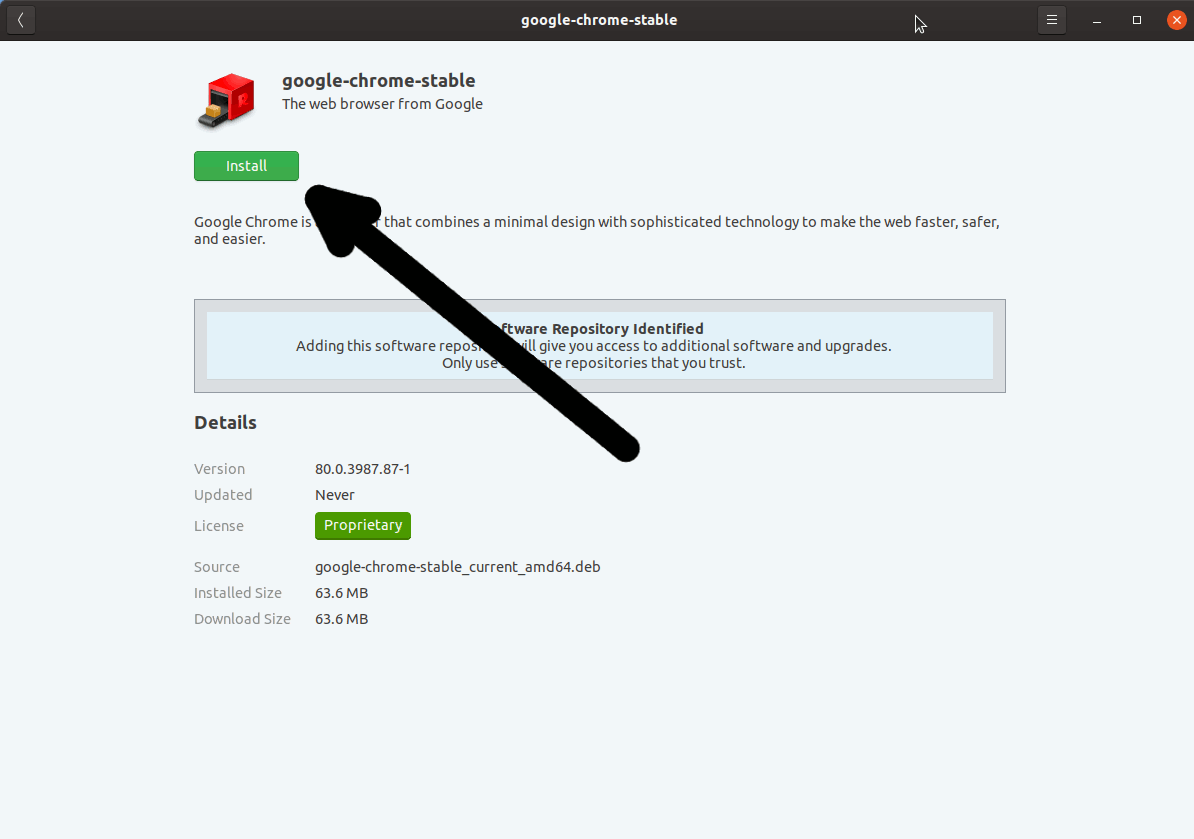
Authenticate:

In few time Chrome is successfully installed into Xubuntu :)

Or otherwise from Command Line:sudo apt install ~/Downloads/google-chrome*.deb
-
4. Launching Google-Chrome Web Browser
Finally, Launch & Enjoy Google-Chrome on Xubuntu!
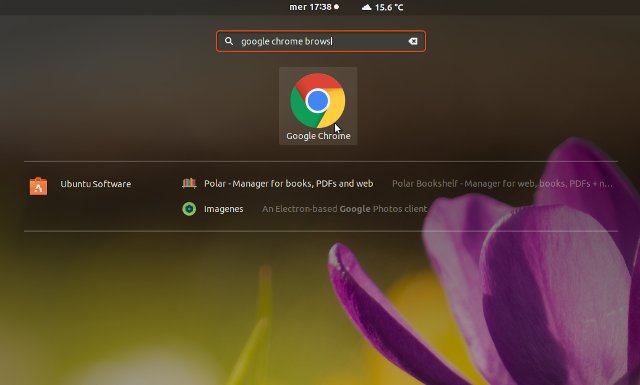
And you can Run it also from Terminal simply with:google-chrome
Ubuntu Best Software Installation Guides: Best Software to Install on Xubuntu.
How to Install Evernote Clone on Xubuntu: Installing Nixnote on Xubuntu.
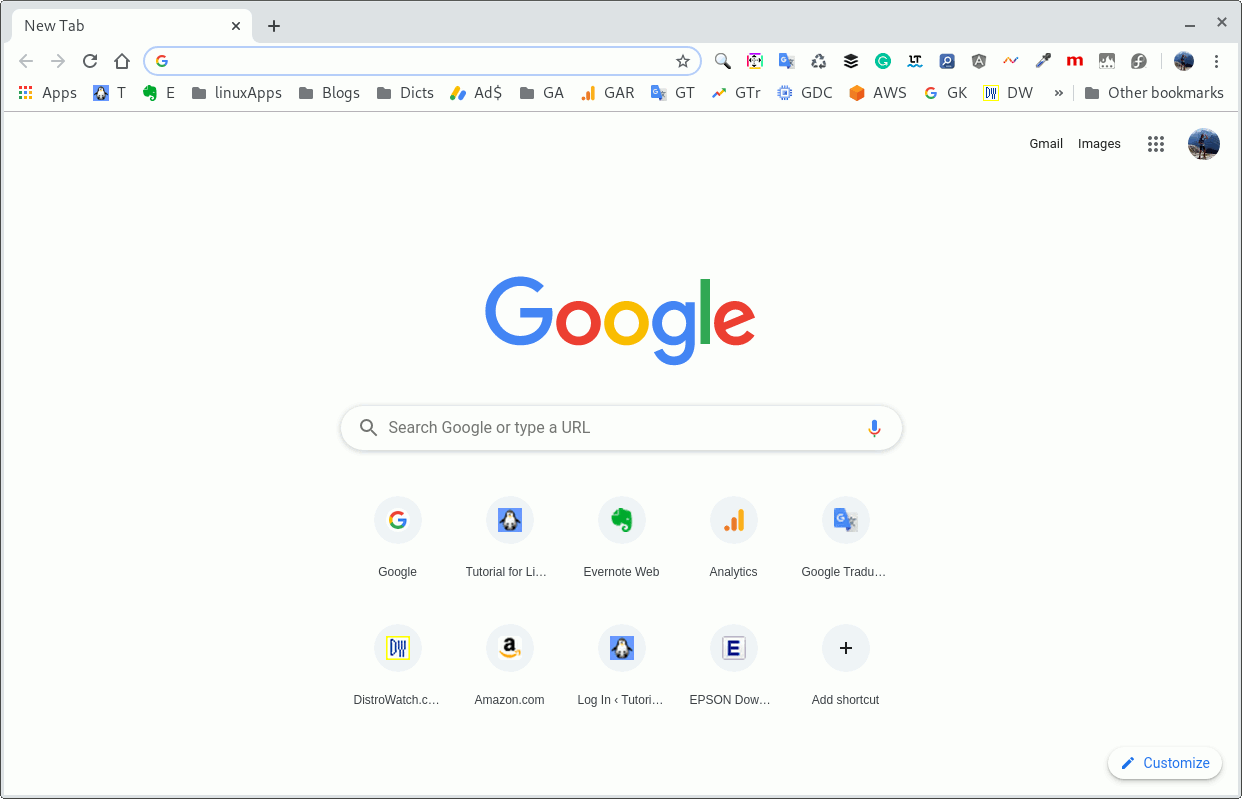
So Now Thanks to Google Inc. you Should Finally, Fully Enjoy a Google-Chrome Installation Browser Experience on Xubuntu Linux ;)
Contents