Adding Printer
-
2. Installing Printer Driver
Download and Install GNU/Linux Printer Driver
-
3. Adding Printer
Then to Add Printer in GNOME 3 desktop
First, Open GNOME 3 System Settings:
Again Choose Devices:

Finally, Go to Printers >> Add Printer:
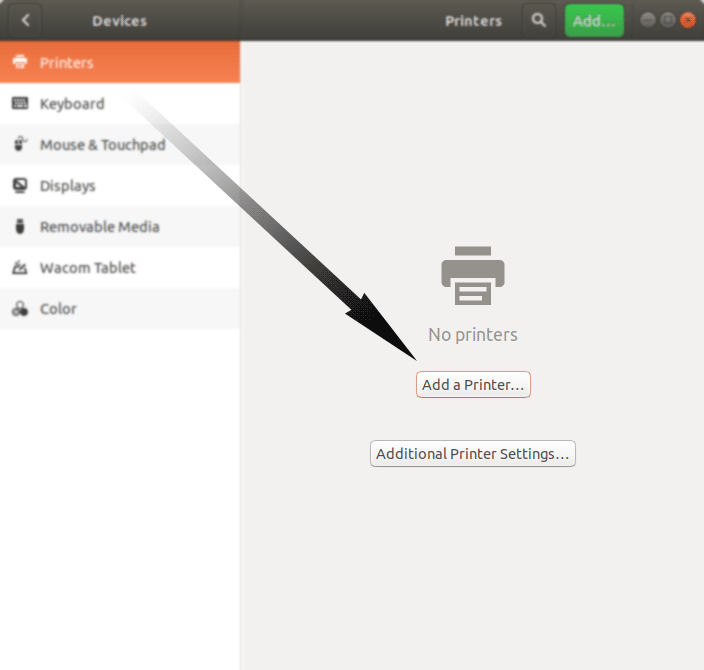
So then Select the Printer that should be Found and Confirm to Add it.
But if Not Found then Verify the Printer is Connected and Turned On.
Now wait and the Printer should be Automatically Discovered!
Next again Find and Choose the “Printer Details“:
Now “Install PPD File” and then Browse for the Driver:

How to Find Printer PPD File Location on Linux
Or else Browse for the “Printer Drivers Database”.
Finally, the Printer should be Successfully Installed and Working on System!
Contents