Install Typora on Linux Mint 19
How to Install Typora on GNU/Linux Mint 19.x Tara/Tessa/Tina/Tricia LTS – Step by step Tutorial.
And Typora for Linux Mint 19 is a Free Editor that removes the preview window, mode switcher, syntax symbols of markdown source code, and all other unnecessary distractions. Replace them with a Real Live Preview feature to help you Concentrate the Content itself.
Finally, the Typora main Features:
- Markdown support including tables, code fences with syntax highlight, LaTeX, Table of Contents
- Cross-platform
- The Real Live Preview and WYSIWYG features
- Beautiful interface and Custom CSS theme support
- Easy export

-
1. Launching Terminal
Open a Shell Terminal emulator window
(Press “Enter” to Execute Commands)
In case first see: Terminal QuickStart Guide.
-
2. Enabling Typora Repository
Add Typora Repository for Linux Mint
-
3. Installing Typora
Then to Install Typora for Linux Mint.
sudo apt install typora
-
4. Launching Typora
Finally, Launch & Enjoy Typora on Linux Mint
Make Use of the desktop Launcher…Or from Shell simply with:
typora
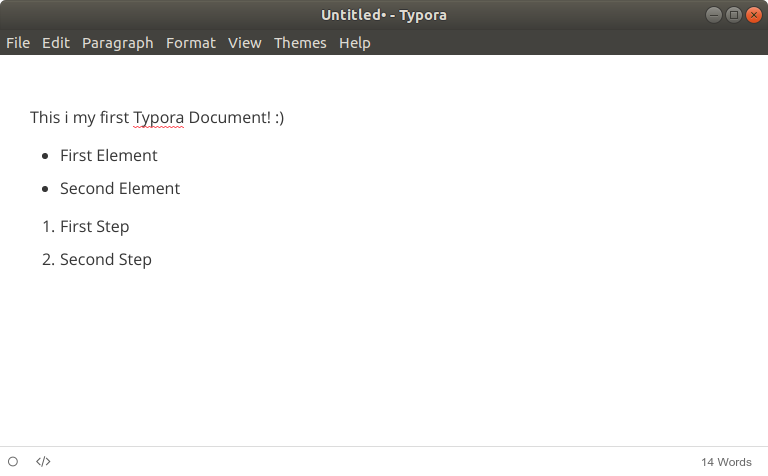
-
5. Typora Getting Started Guide
Typora Editor Online Documentation
So Now I’m truly Happy if My Guide could Help you to Install Typora on Linux Mint 19.x Tara/Tessa/Tina/Tricia LTS!