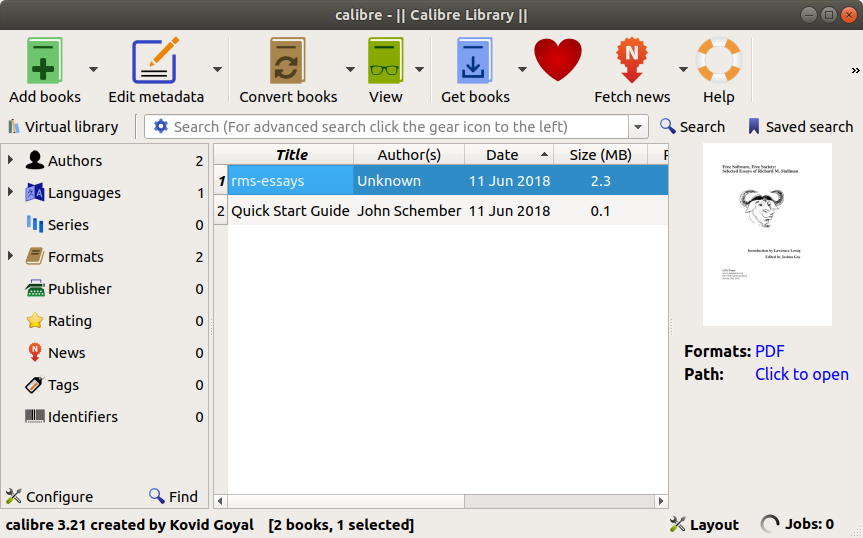Install Calibre Xubuntu 16.04 Xenial
How to Install Calibre on Xubuntu 16.04 Xenial LTS GNU/Linux desktop – Step by step Tutorial.
And the Calibre Xubuntu 16.04 Installation is a Powerful and Easy to Use e-Book Manager. Users say it’s Outstanding and a Must-have. It’ll allow you to Do nearly everything and it takes things a Step Beyond normal e-Book Software.
Moreover, Calibre is meant to be a Complete e-Library Solution. It includes Library Management, Format Conversion, News Feeds to e-Book Conversion as well as e-Book Reader Sync Features.
Here are some Key Features of Calibre:
- E-book Management: Calibre allows users to organize, catalog, and manage their e-book collections. It supports a wide range of e-book formats, including ePub, MOBI, PDF, and more.
- E-book Conversion: One of Calibre’s key features is its ability to convert e-books from one format to another. This is particularly useful for users who want to read e-books on devices that support different formats or who want to optimize e-books for better reading experiences.
- E-book Reader: Calibre includes a built-in e-book reader that supports various formats. Users can read their e-books directly within the Calibre application, making it a convenient all-in-one solution for managing and reading e-books.
- Metadata Management: Calibre automatically fetches metadata for e-books, including titles, authors, covers, and more, from online sources like Amazon and Google Books. Users can also manually edit metadata to customize their e-book collections.
- Library Management: Calibre provides powerful tools for organizing and sorting e-books within a library. Users can create custom tags, categories, and collections to easily locate and access their e-books.
- Content Server: Calibre includes a built-in content server that allows users to access their e-book libraries remotely over the internet. This feature is particularly useful for users who want to access their e-books from multiple devices or share their libraries with others.
- Plug-in System: Calibre supports a plug-in system that allows users to extend its functionality. There are a variety of plug-ins available for Calibre that add features like DRM removal, integration with online e-book stores, and more.
- Cross-Platform: Calibre is available for Windows, macOS, and Linux, making it accessible to users on a wide range of platforms.
Finally, Calibre is Primarily an e-Book Cataloging Program. It manages your e-Book Collection for you. It also Supports Conversion from a dozen different e-Book Formats to LRF, AZW3 and EPUB.

-
Open a Terminal Shell emulator window
Ctrl+Alt+t on desktop
(Press “Enter” to Execute Commands)
In case first see: Terminal Quick Start Guide.
-
How to Download Calibre Installer for Xubuntu
-
Installing Latest Calibre for Xubuntu
First, Set Permissions with:chmod +x ~/Downloads/linux-installer.sh
And then Run the Calibre Installation Script:
sudo ~/Downloads/linux-installer.sh
If Got “User is Not in Sudoers file” then see: How to Enable sudo
-
Finally, Launch & Enjoy Calibre
Make Use of the desktop Launcher…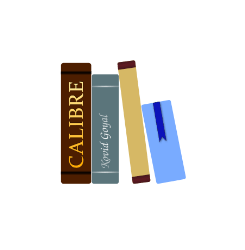
Or from Shell simply with:calibre