LAMP PHP 7 Xubuntu 14.04 Installation Guide
How to Install LAMP PHP 7 in Xubuntu 14.04 Trusty LTS GNU/Linux desktop/server.
First, to Install LAMP PHP 7 for Xubuntu Trusty you have to Setup the Xubuntu PHP 7 Repository.
And LAMP is de facto Web Development Standard. Today, the products that make up the LAMP stack are included by default in nearly all GNU/Linux distributions.
Finally, thanks to the new Zend Engine 3.0, your PHP 7 apps see up to 2x Faster performance and 50% better Memory consumption than PHP 5.x.

-
Open a Shell Terminal emulator window
Ctrl+Alt+t on desktop
(Press “Enter” to Execute Commands)
-
How to Install PHP 7.0 on Xubuntu 14.04 Trusty.
-
Then to Install the LAMP Web Server.
sudo apt install apache2 php7.0 mysql-server php7.0-mysql
If Got “User is Not in Sudoers file” then see: How to Enable sudo
And when Prompted Setup the MySQL Admin Password.
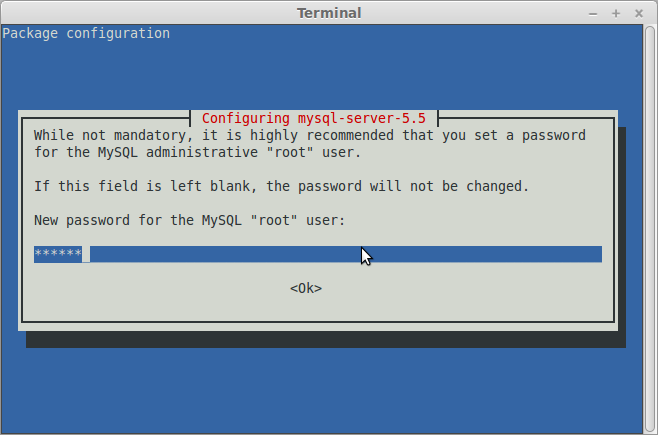
-
Next to Start Apache Server.
sudo service apache2 start
-
Finally, to Test LAMP WebServer Installation
Access the Server document’s location:cd /var/www/html
Create a PHP Info file:
sudo nano info.php
If Got “User is Not in Sudoers file” then see: How to Enable sudo
And Append:<?php phpinfo(); ?>
Ctrl+x to Save & Exit from nano Editor ;)
Set the www-data as User and Group:sudo chown www-data:www-data info.php
Then Open on Browser the URL:
http://localhost/info.php
In case Replace “localhost” with your Server IP in the above URL.
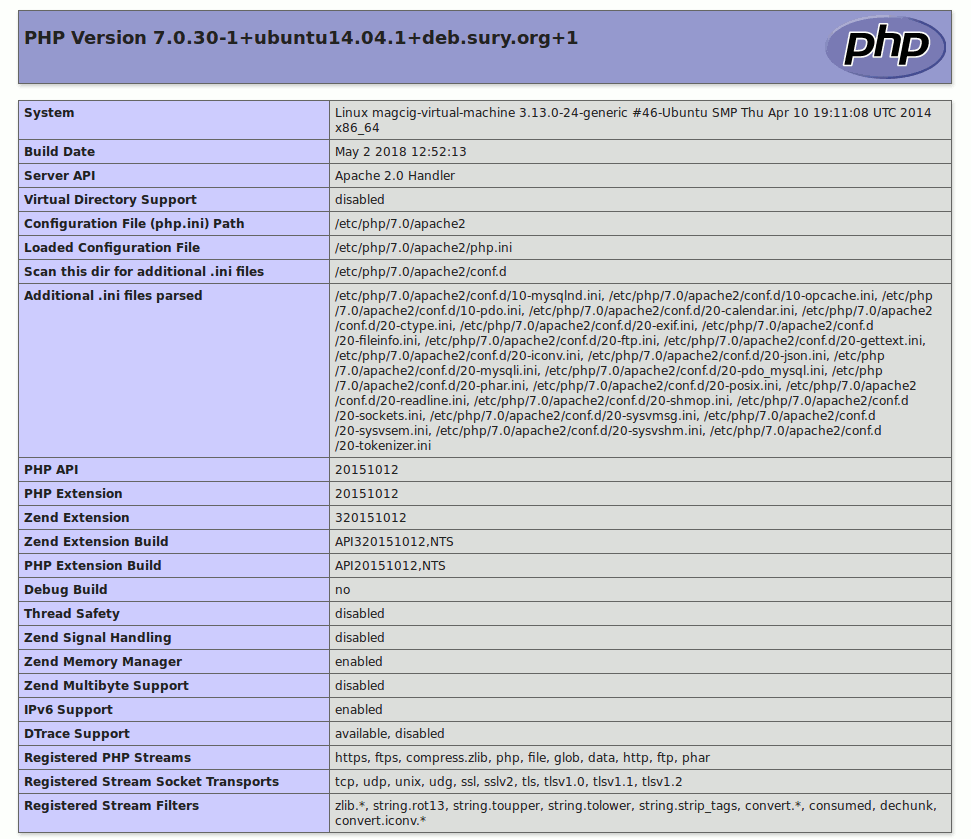
You should Successfully see the PHP Info notice similar to here above :)
How to Create an Apache 2 Virtual Host on Xubuntu.