Brother MFC-297C Driver Linux Mint 18 Setup
How to Install Brother MFC-297C Driver on Linux Mint 18 LTS GNU/Linux desktop – Step by step Tutorial.
Especially relevant: with this Brother MFC-297C Driver Linux Mint 18 Installer you will also achieve the Scanner Setup.
Finally, Included inside the Article a Link to Guide about How to Getting Started with Brother MFC-297C Scanner Software on Linux Mint.

-
Open a Shell Terminal emulator window
(Press “Enter” to Execute Commands)
In case first see: Terminal QuickStart Guide.
-
Download the Brother MFC-297C Printer Driver Installer for Linux Mint
First, Choose Driver Install Tool
Then Select the Language: English or English (China)
The Driver Installation Script is the Same for All Brother Printers! -
Double-Click on Archive Extract into /tmp

Or from Command Line:
gunzip -c $HOME/Downloads/linux-brprinter-installer*.gz > /tmp/linux-brprinter-installer
-
Give Execution Permission.
cd /tmp
chmod +x linux-brprinter-installer*
If Got “User is Not in Sudoers file” then see: How to Enable sudo
-
Installing Brother Printer Drivers
sudo ./linux-brprinter-installer*
In case of “CUPS is not installed” issue then to see How to Install it Here.
When Prompted Insert your Brother Printer Model!

Then the Installer will Provide Automatically to Download and Install the Printer and potentially also the Scanner Drivers…
Again following the CLI wizard, when Prompted about a Device URI:- For a USB Connection Simply Enter “n”!
-
For a Network Shared Connection Setup Go to: http://localhost:631/printers/
Select the Printer
Select “Modify Printer”
Enter your sudo Username & Pass
Select the Protocol and Continue…
For Help see Instructions on:
http://localhost:631/help/network.html
-
Finally, Add Printer
First, Launch the Printer Configure App
On Mate/Cinnamon Simply Start Typing ‘printer’.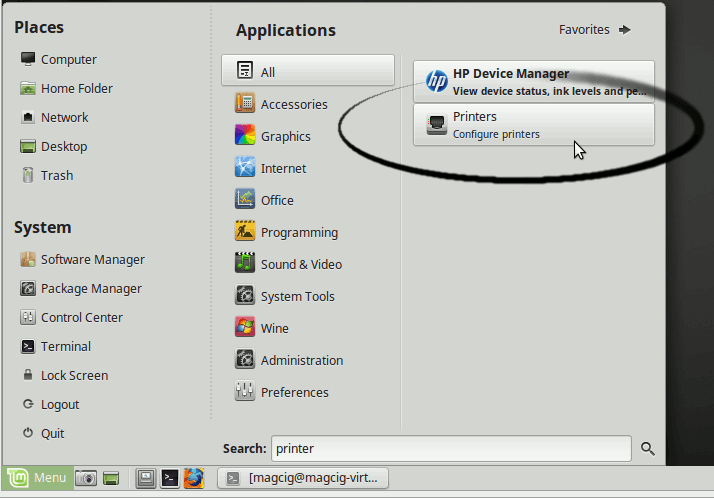
Next Choose Add
And Follow with the Wizard’s Setup…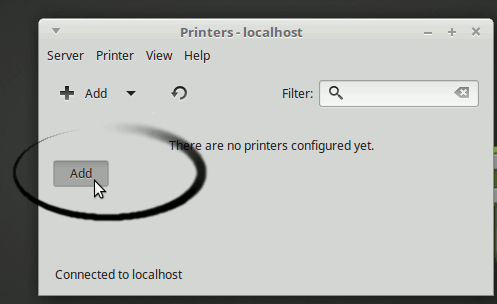
-
Get Started with Brother Scanning on Linux Mint