Swift Programming Quick Start for Fedora 27
How to Install Swift Compiler and Getting Started with Swift Programming on Fedora 27 GNU/Linux – Step by step Tutorial.
And the Swift Fedora 27 Release includes: Compiler, Lldb, and related Tools.
Moreover, Swift is a Programming Language for iOS, macOS, watchOS, and tvOS apps that builds on the best of C and Objective-C, without the constraints of C compatibility.
Then Swift‘s Clean Slate, Backed by the mature and much-loved Cocoa and Cocoa Touch Frameworks, is an opportunity to Reimagine how Software Development works.
Again, the Swift Compiler is principally responsible for translating Swift source code into efficient, executable machine code.
However, the Swift Compiler Front-End also Supports a number of other Tools, including IDE integration with Syntax Coloring, Code Completion, and other conveniences.

-
Open a Shell Session
(Press “Enter” to Execute Commands)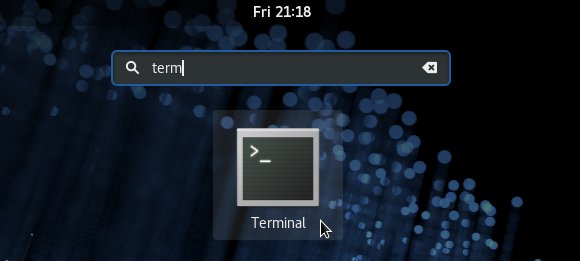
In case first see: Terminal QuickStart Guide.
-
Install the Required Package.
sudo dnf install clang libicu-devel
If Got “User is Not in Sudoers file” then see: How to Enable sudo
-
Download Swift Release for GNU/Linux
-
Double-Click on Archive and Extract into /tmp.
Or from Shell:
tar xvzf ~/Downloads/swift*tar.gz -C /tmp/
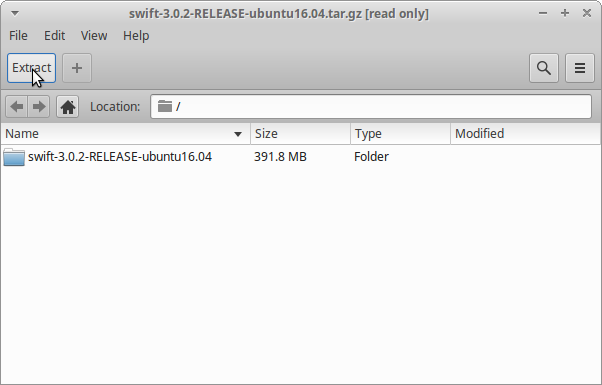
-
Relocate the Swift stuff.
sudo mv /tmp/swift* /opt/swift
And then Set the SuperUser as Owner:
chown -R root:root /opt/swift
Furthermore, import the GPG Key:
wget -q -O - https://swift.org/keys/all-keys.asc | sudo gpg --import -
-
Amending the User PATH.
echo 'export PATH=/opt/swift/usr/bin:$PATH' >> ~/.bashrc
ReLoad the PATH simply with:
bash
-
Testing Swift Installation.
swift --version
In Output you should see the Swift version notice…
-
How to Quick Start with Swift Programming