Epson ET-4550 Driver Linux Mint 19.x Installation Guide
How to Download and Install Epson ET-4550 Driver on GNU/Linux Mint 19.x Tara/Tessa/Tina/Tricia LTS desktop – Step by step Tutorial.
And the Epson ET-4550 Linux Mint 19.x Installation guide includes also instructions on How to Get Started Scanning on Linux Mint.
Especially relevant: using the Epson Printer Utility Software, you can Check Ink Levels, View Error and other Status… on EPSON ET-4550 Series Printers.
Finally, to Get the Epson ET-4550 Series Printers Installed on Linux Mint you need to Download and Install the Epson Proprietary Driver.

-
1. Launching Terminal
Open a Terminal window
(Press “Enter” to Execute Commands)
-
2. Updating Linux Mint Repo
Then Update Linux Mint Repositories:
This step is a precaution in case the sources are not Up to Date.
So if you prefer try first to Install it directly like shown here below..sudo apt update
-
3. Downloading Epson ET-4550 Driver on Linux Mint
Download Linux Mint Epson ET-4550 Driver
On Firefox prompt if possible Select directly “Open with GDebi”!
(But on KDE instead look for QApt)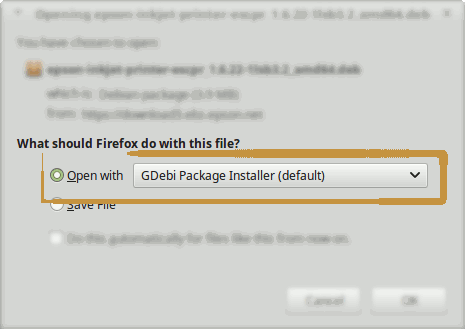
Or with Chrome Click on Bottom’s Button, otherwise Double-Click on it in the File Manager…
-
4. Installing Epson ET-4550 Driver on Linux Mint
Next follow with Linux Mint Epson ET-4550 Driver Installation
So Click on “Install”: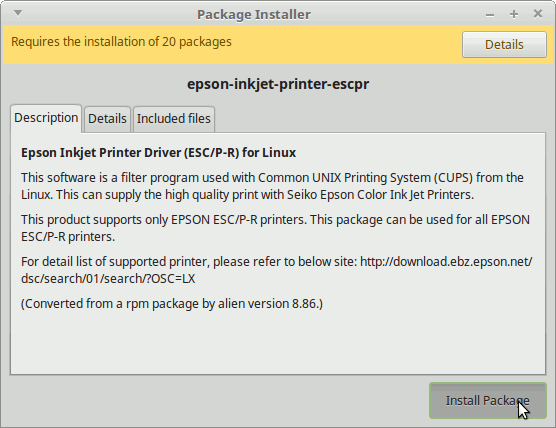
Then Authenticate with your Admin Password to Start the Installation process:
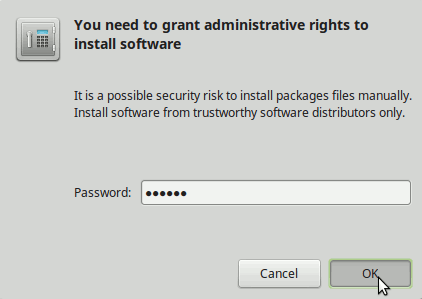
In a Short Time the Driver should be Successfully Installed!
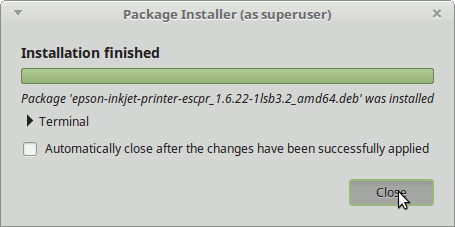
But if you prefer to Install it from Terminal execute:
sudo apt install gdebi-core gdebi
sudo gdebi ~/Download/epson*.deb
But if you are in Trouble to Find the Location on Terminal then See: How to Access Downloads Folder from Browser.
-
5. Adding Printer
Then Launch Printer Configure App
In Cinnamon/Mate Simply Start Typing ‘printer’.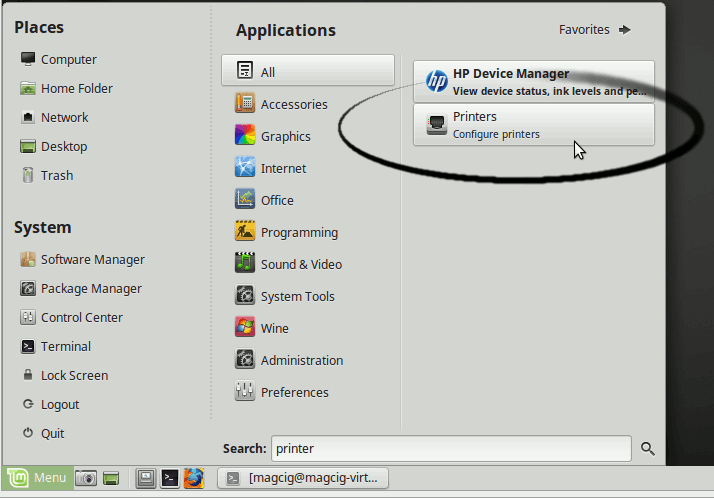
Next Choose Add
And Follow with the Wizard’s Setup…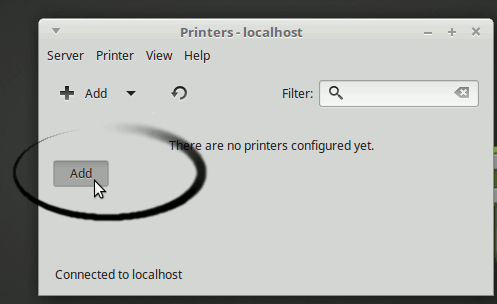
-
6. Downloading Epson Printer Utility for Linux Mint
Download Linux Mint Epson ET-4550 Printer Utility
Get the Epson Printer ET-4550 Utility for Linux Mint.
And proceed the Same as for the Driver. -
7. Installing Epson ET-4550 Utility on Linux Mint
And to Install Linux Mint Epson ET-4550 Utility Tool
Again Click on “Install”: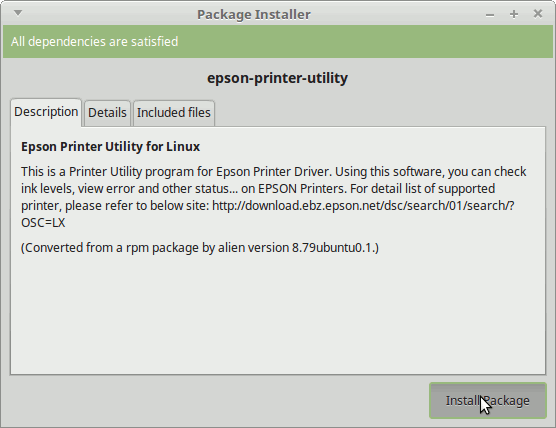
Then Authenticate with your Admin Password to Start the Installation process:
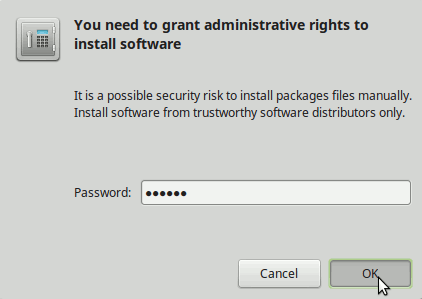
In a Short Time the Software should be Successfully Installed!

Elsewhere if you prefer on Command Line execute:
sudo apt install gdebi-core gdebi
sudo gdebi ~/Download/epson*.deb
But if you are in Trouble to Find the Location on Terminal then See: How to Access Downloads Folder from Browser.
-
8. Epson Scanning Quick Start Guide
How to Quick Start with Epson Scanning on Linux Mint
Linux Mint Best Software:
Best Software to Install on Linux Mint.