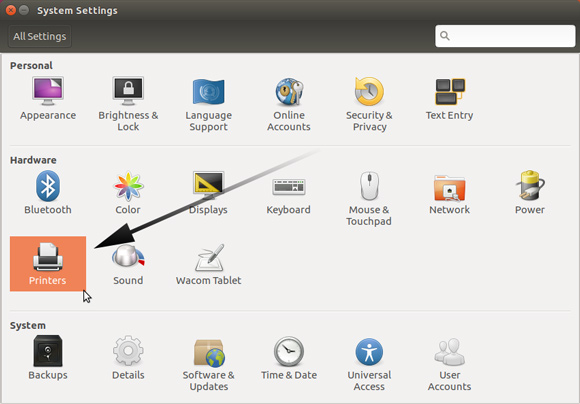Brother DCP-395CN Driver Ubuntu 18.04 Setup
How to Install Brother DCP-395CN Driver for Ubuntu 18.04 Bionic LTS GNU/Linux desktop – Step by step Tutorial.
And to Install Brother DCP-395CN Printer on Ubuntu 18.04 it’s Easy with the Linux Driver Setup Tool.
So just follow the detailed instructions to Download and Run the Brother Driver Installation Script.

-
Open a Terminal Shell emulator window
Ctrl+Alt+t on desktop
(Press “Enter” to Execute Commands)
-
Download the Brother DCP-395CN Printer Driver Installer for Ubuntu
First, Choose Driver Install Tool
Then Select the Language: English or English (China)
The Driver Installation Script is the Same for All Brother Printers! -
Double-Click on Archive Extract into /tmp

Or from Command Line:
gunzip -c $HOME/Downloads/linux-brprinter-installer*.gz > /tmp/linux-brprinter-installer
-
Give Execution Permission.
cd /tmp
chmod +x linux-brprinter-installer*
If Got “User is Not in Sudoers file” then see: How to Enable sudo
-
Installing Brother Printer Drivers
sudo ./linux-brprinter-installer*
In case of “CUPS is not installed” issue then to see How to Install it Here.
When Prompted Insert your Brother Printer Model!

Then the Installer will Provide Automatically to Download and Install the Printer and potentially also the Scanner Drivers…
Again following the CLI wizard, when Prompted about a Device URI:- For a USB Connection Simply Enter “n”!
-
For a Network Shared Connection Setup Go to: http://localhost:631/printers/
Select the Printer
Select “Modify Printer”
Enter your sudo Username & Pass
Select the Protocol and Continue…
For Help see Instructions on:
http://localhost:631/help/network.html
-
Finally, Go on System Settings to Add Printer
And the Printer should be Recognized and Installed