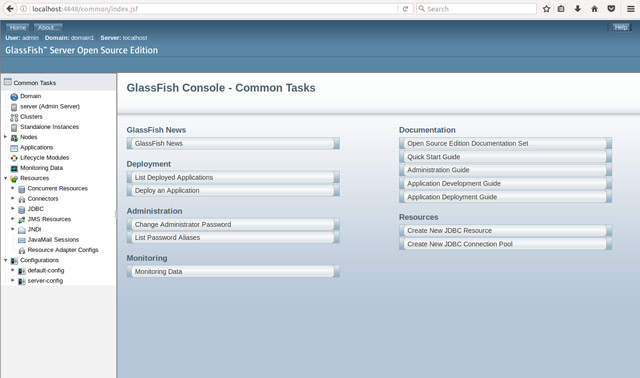GlassFish 5.0 Kali Linux Installation Guide
How to Install Glassfish 5.0 on Kali GNU/Linux desktop – Step by step Tutorial.
And the GlassFish 5.0 Kali Linux Installation is Quick and Easy, involving only the execution of a few Basic Shell’s Commands.
Especially relevant: the Only Requirement is an Oracle Java JDK 8+ Installation.
The Post Include the Basic Installation’s Screenshots to make the Visualization of the whole Process Easier.
Finally, to the article Bottom you Find a Link to Quick Start with Glassfish 5.0 Java EE 8 Server.
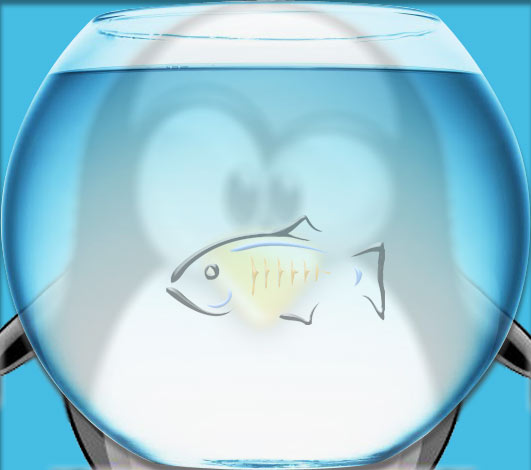
What’s the Reasons to Choose GlassFish 5 App Server between the Others Java-Servers Open Source Alternatives?.
- GlassFish is the Java EE reference implementation
- Support Latest version of the JEE 8 Specification
- Commercial-Professional Support Available
-
Open a Terminal Shell emulator window
(Press “Enter” to Execute Commands)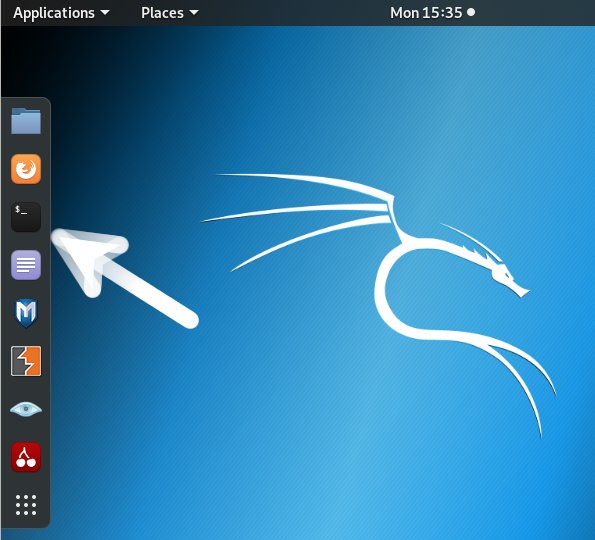
In case first see: Terminal Quick Start Guide.
-
Download Glassfish 5.0 App Server for Linux:
And the Full Platform is Used rather than Web Profile.
-
Installing Unzip Package
Check if already there:which unzip
If not then:
sudo apt install unzip
If Got “User is Not in Sudoers file” then see: How to Enable sudo
-
Then Double-Click on Archive and Extract into /tmp
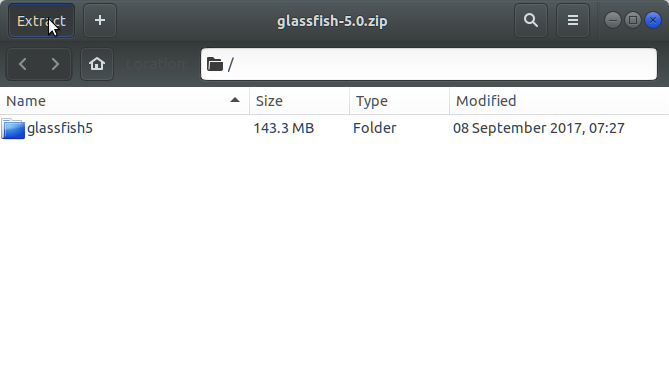
Or from Command Line:
unzip -d /tmp/ $HOME/Downloads/glassfish*.zip
-
How to Install Required Oracle Java JDK 8+ on openSUSE Linux.
-
Finally, to Install Glassfish 5.0 in openSUSE
(Here we describe a System-Wide Setup, for a Local one Just Run from Home)
Set the SuperUser as Owner:sudo chown -R root:root /tmp/glassfish5
Again, give Execution Permissions with:
sudo chmod -R +x /tmp/glassfish5
Again, give Execution Permissions with:
sudo chmod -R +x /tmp/glassfish5
And then Switch contents:
sudo mv /tmp/glassfish5 /opt/
-
Moreover, Append Glassfish into User’s Path.
echo "export PATH=$PATH:/opt/glassfish5/bin" >> ~/.bashrc
To Reload Path simply:
bash
-
To Test Glassfish 5.0 Installation.
which asadmin
-
GlassFish 5.0 Quick Start Guide for openSUSE.
Now Thanks to Oracle and the Glassfish Community you Can Fully Enjoy the JEE 8 Development on Glassfish 5.0 App Server.