Google-Chrome Ubuntu Mate 16.04 Installation Guide
The Visual-Guide shows you Step-by-step How to Install Google-Chrome Web Browser for Ubuntu Mate 16.04 Xenial GNU/Linux desktop.
And Google Chrome for Ubuntu Xenial is a Browser that combines a minimal design with sophisticated technology to make the web faster, safer, and easier.
Especially relevant: at the same Time I’m also Showing Here How to Install Downloaded Packages .deb with Dependencies on Ubuntu Mate Linux.

-
1. Launching Terminal
Open a Terminal Shell Emulator Window:
Ctrl+Alt+t on desktop
(Press “Enter” to Execute Commands)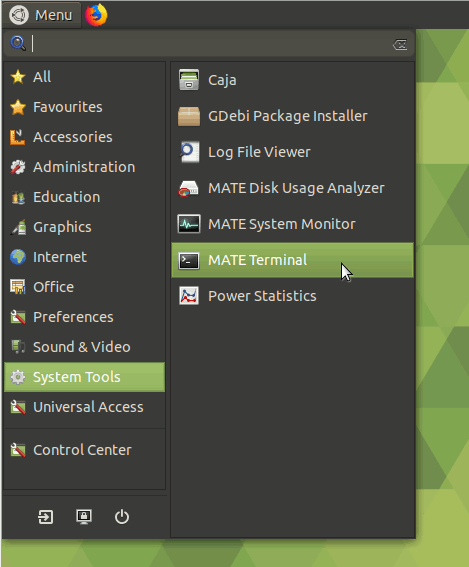
In case first see: Terminal Quick Start Guide.
-
2. Downloading Google-Chrome
Download Google-Chrome Web Browser for Ubuntu:
Select “Save Package” and Not Open with GDebi Package Installer…
-
3. Installing Google-Chrome
First, Access the Target.
cd && cd Downloads
To Check if the Package is there use:
ls .
Then to Make Google-Chrome Setup:
sudo gdebi ./google-chrome*.deb
Give your Admin Password and Confirm for Installation!
-
4. Running Google-Chrome Web Browser
Finally, Launch & Enjoy Chrome! :)
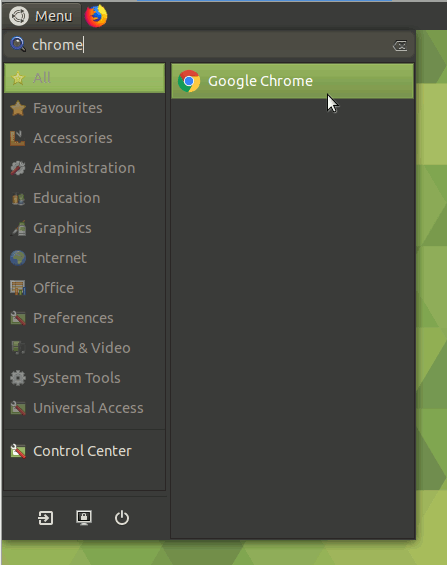
So Now Thanks to Google Inc
you Should Finally, Fully Enjoy a Google-Chrome Installation Browser Experience on Ubuntu Linux ;)
How to Install Evernote Clone on Ubuntu