GNU/Linux Ubuntu Mate 18.04 Installing Google-Chrome Quick Start Guide
The Visual-Guide shows you Step-by-step How to Install Google-Chrome Web Browser on Ubuntu Mate 18.04 Bionic LTS GNU/Linux desktop – Step by step Tutorial.
And Google Chrome for Ubuntu Bionic is a Browser that combines a minimal design with sophisticated technology to make the web faster, safer, and easier.
Google Chrome Browser Features:
- Speed: Chrome is designed to be fast in every possible way.
- Simplicity: Chrome’s browser window is streamlined, clean and simple.
- Security: Chrome is designed to keep you safer and more secure.
- Privacy: Chrome puts you in control of your private information.
- Customization: There are tons of ways to customize Chrome and make it yours.
- Signing-In: Signing in to Chrome brings your bookmarks, history, and other settings to all your computers.
Especially relevant: at the same Time I’m also Showing Here How to Install Downloaded Packages .deb with Dependencies on Ubuntu Mate.

-
1. Launching Terminal
Open a Terminal Shell Emulator Window:
Ctrl+Alt+t on desktop
(Press “Enter” to Execute Commands)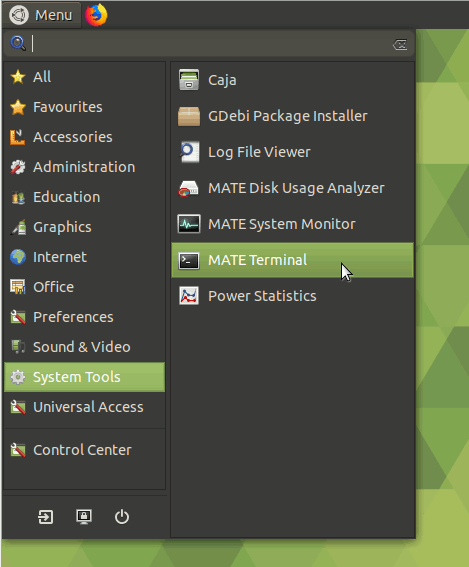
Contents