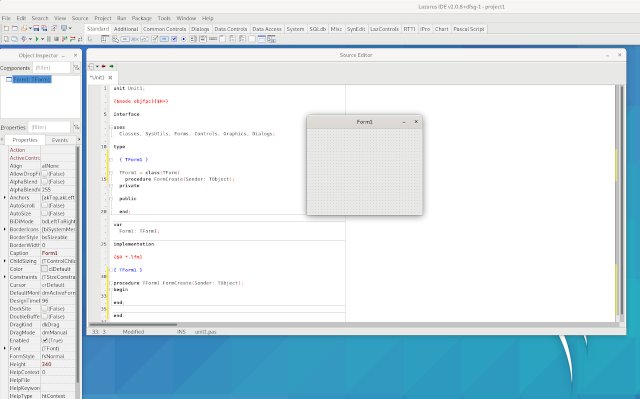Lazarus KDE Neon Installation Guide
How to Install Lazarus IDE on KDE Neon desktop – Step by step Tutorial.
And Lazarus IDE for Object-Pascal/Delphi is a Free Cross-Platform visual Integrated Development Environment (IDE) for Rapid Application Development (RAD) using the Free Pascal Compiler, which supports Dialects of Object Pascal, to varying Degrees.
Moreover, the Software Developers use Lazarus to Create Native-Code Console and Graphical User interface (GUI) Apps for the desktop, and also for Mobile Devices, Web Apps, Web Services, Visual Components and Function Libraries (.so, .dll, etc., for use by other programs).
Finally, the guide includes detailed instruction on How to Getting Started with Free Pascal Development on Lazarus for KDE Neon.

-
Open a Shell Terminal emulator window
Just start Typing “konsole” on desktop.
(Press “Enter” to Execute Commands)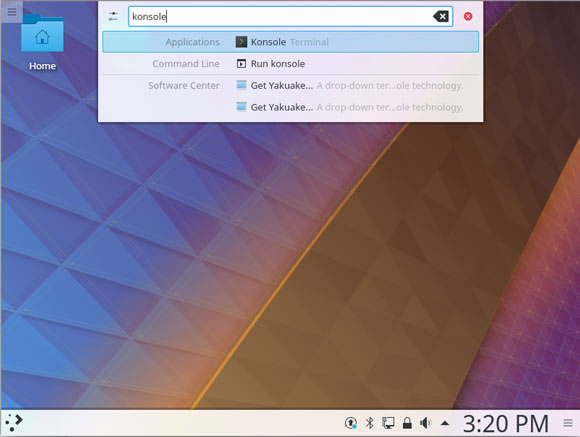
-
Add Lazarus KDE Neon PPA Repository
-
Then to Install Lazarus on KDE Neon.
sudo apt install lazarus fpc
With this command you get installed both: Lazarus and the Free Pascal Compiler.
-
Lazarus Free Pascal Getting Started Guide